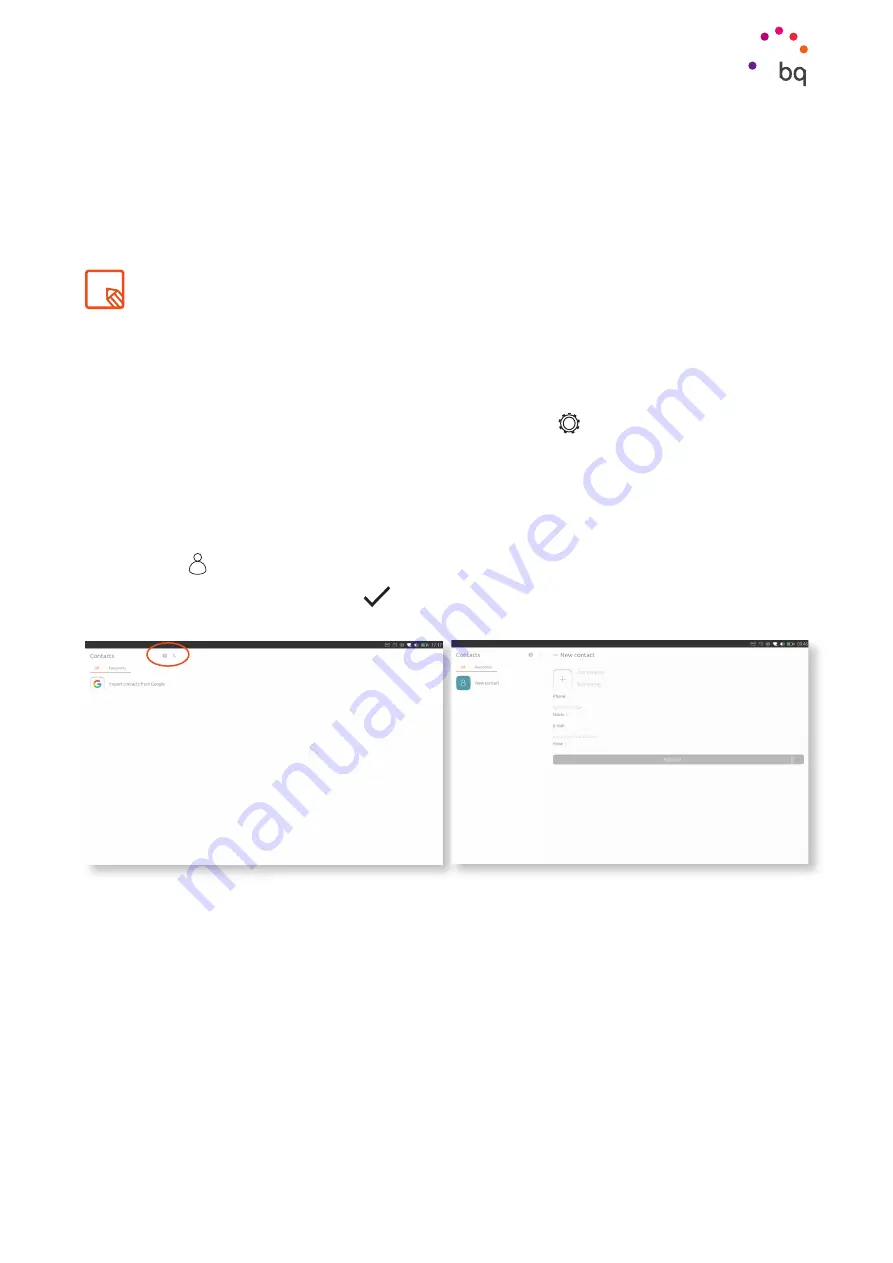
34
//
Aquaris M10 Ubuntu Edition
Complete User Manual - English
To quickly switch between two apps, short swipe from the right edge of the tablet (without
going past the middle of the screen). This will take you back to the last app used.
Perform the same gesture to go back to the app you were using initially.
This second option is useful for copying content from one application to another, for example.
Contacts
The
Contacts
app lets you sync, manage and view all of your contacts on your Ubuntu tablet.
The first time you access it, you will be given the option to import your contacts from your Google
account. You can also sync them later on from the
Settings
menu or in the
Today
Scope.
Create a Contact
To create a new contact:
1.
Short swipe from the left edge of the screen to show the
Launcher
and access your
list of contacts by touching the
Contacts
app icon or selecting it from the
Apps
Scope.
2.
Press
+
to access the form to enter information on the new contact.
3.
When you’re done, press the
icon at the top right of the screen to save the contact.
Apps
Remember that a short swipe just lets you switch between the last two apps you used.






























