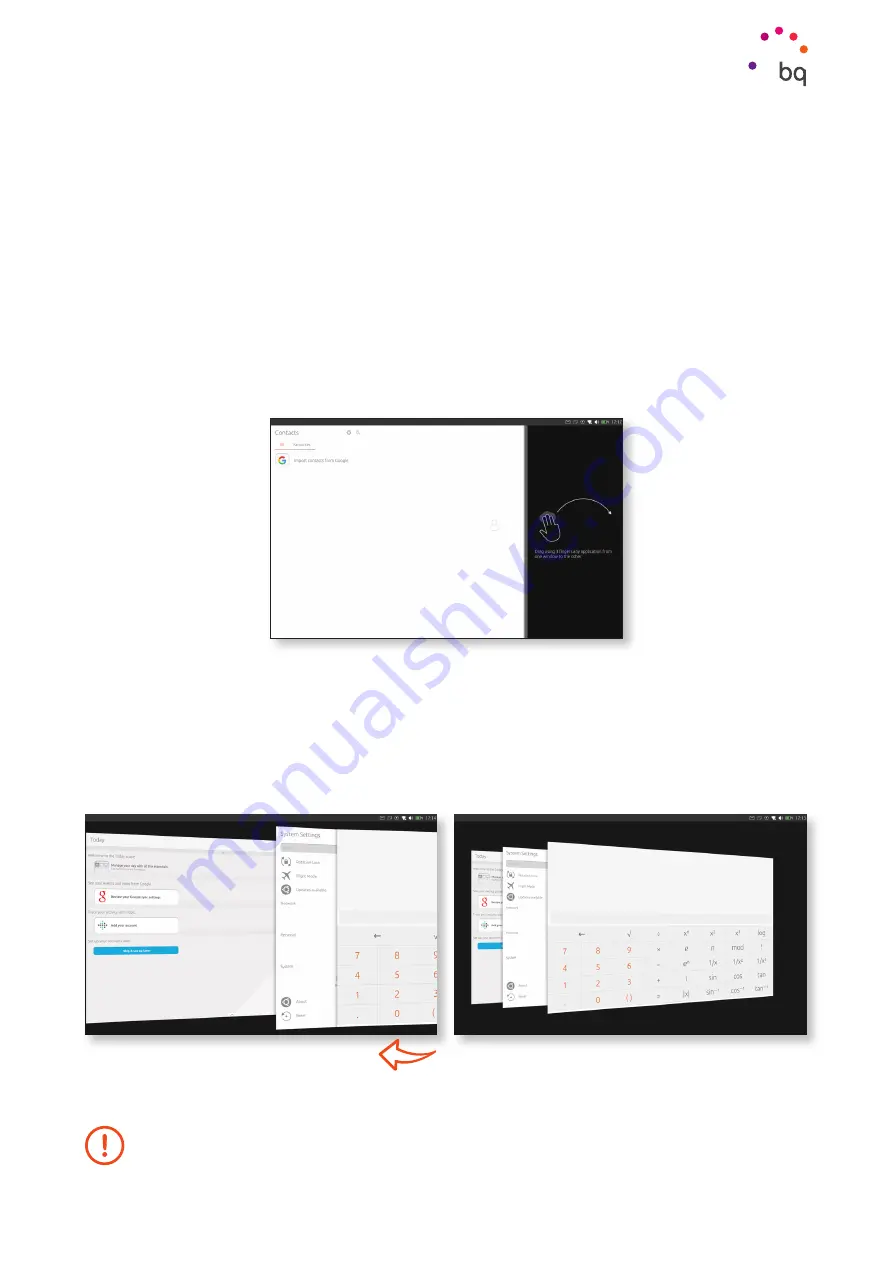
33
//
Aquaris M10 Ubuntu Edition
Complete User Manual - English
Reducing, Maximising and Hiding Apps
By default, your Aquaris M10 Ubuntu Edition opens all apps in full screen. You can reduce
or hide them as follows:
•
Reduce:
Use three fingers to drag the app to the space on the right, where it will take
up only the right third of the screen. You can also place another app on the left to use
them both in parallel or to interact with the Scope underneath.
•
Maximise:
Use three fingers to drag the app to the space on the left, and it will take
up the whole screen.
•
Hide:
With the application in reduced mode, place your finger on the left edge of the
app and swipe it to the right.
Switch Between Applications
There are two ways to switch between applications. You can either switch between them in
multi-task mode or you can quickly switch from one app to another.
To see all open apps, long swipe from the right edge of the tablet. The system will a cascade
of all open apps. You can move between apps and select the one you want to maximise.
Apps
When swiping from the edge of the screen, make sure you place your finger right on the edge.






























