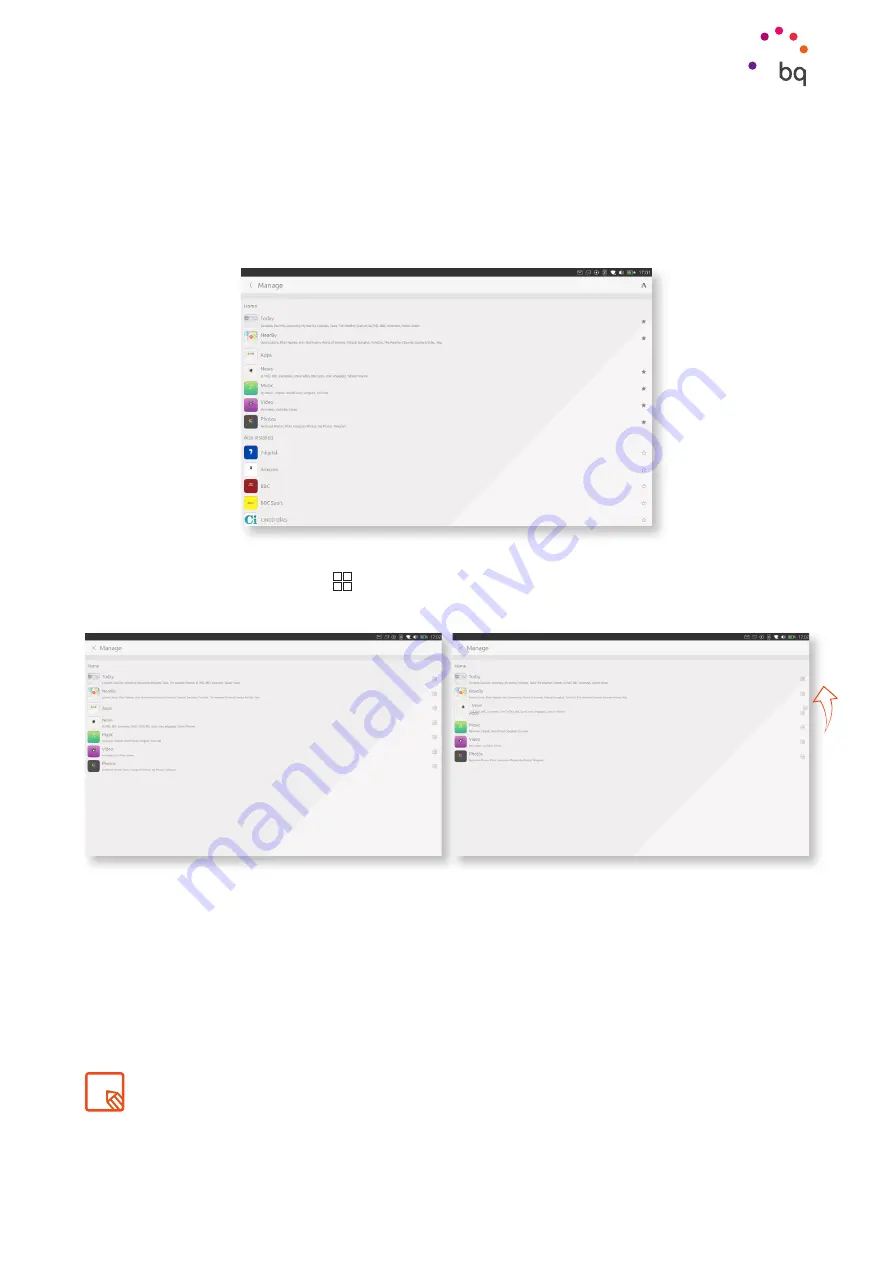
23
//
Aquaris M10 Ubuntu Edition
Complete User Manual - English
Using Scopes
You can also add a Scope to
Home
in the
Manage
menu. Just press the
✩
icon next to each
Scope on this menu. The Scope will then move to the
Home
and the icon will change to
★
.
To remove a Scope from Home, touch the
★
icon again, located at the top-right corner, or in
the
Manage
menu. The Scope will disappear from the
Home
category and will be placed back
in
Also installed.
Finally, to change the order of the Scopes in Home, touch and hold the Scope you want to
move. The
star
★
will change to . Use this icon to drag the Scope to the desired location and
release it.
Don’t forget that some Scopes organise content into smaller apps or Scopes. If you’re interested in a
specific piece of content, select it and follow the procedure describe above to elevate it to the category
of Scope. For example, you can favourite the SoundCloud app in the Music Scope so it works as an
independent Scope.






























