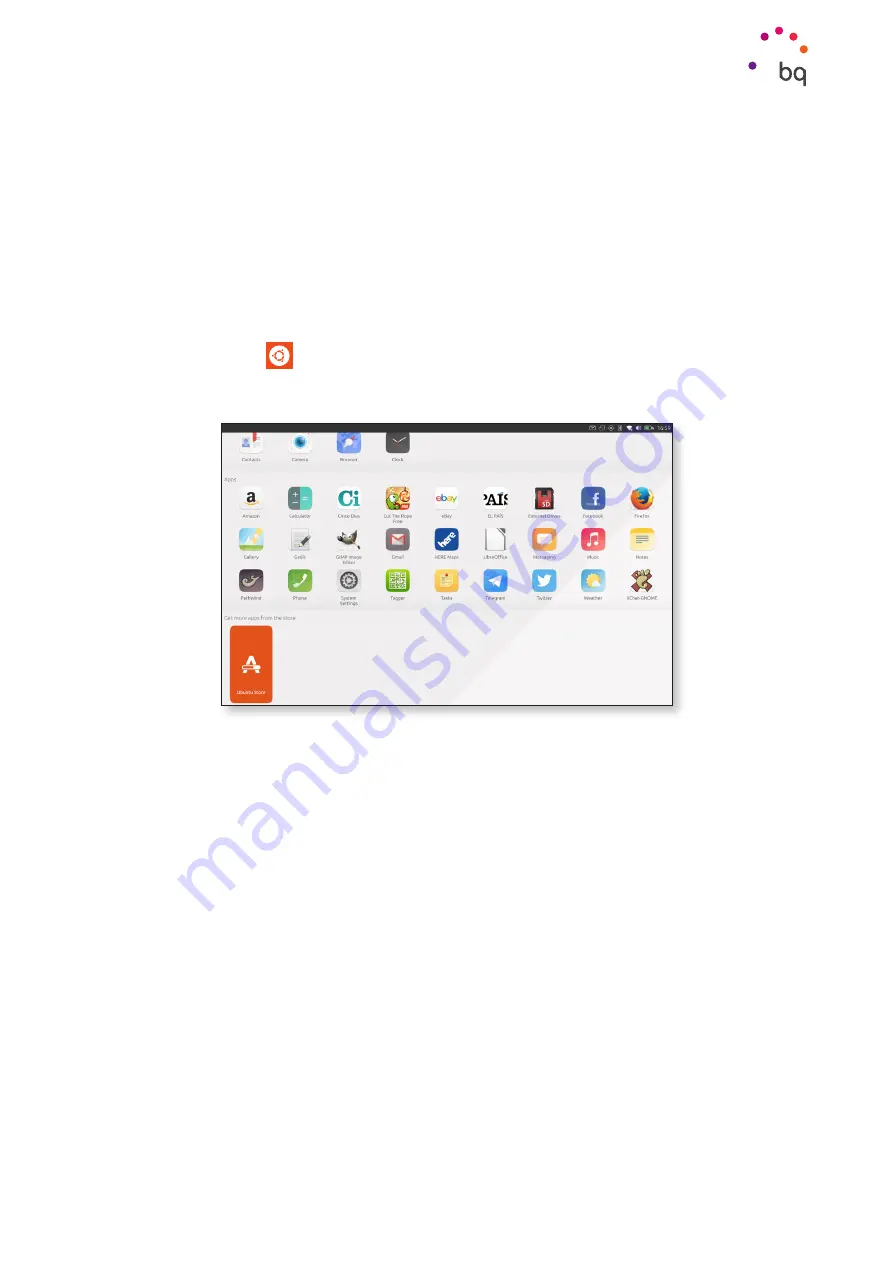
21
//
Aquaris M10 Ubuntu Edition
Complete User Manual - English
Next, swipe left or right to select the Scope you’re looking for. If you’re looking for a song, for
example, swipe until you see the
Music
Scope. For news, select the
News
Scope, and so on.
By default, Scopes show you all kinds of content and services. If you don’t see what you need, you
can also search by following the steps given in the section
Adding Scopes
You can find a wide range of Scopes in the
. To access the store:
1.
Short swipe from the left edge of the screen to show the
Launcher.
2.
Press the
Home
icon.
3.
Go to the
Apps
Scope and select the
Ubuntu Store
icon which appears at the bottom.
Search for new Scopes in the Ubuntu Store by following the steps described in the section
To install a new Scope, you need to set up an Ubuntu One account
with your email address and a password, and accept the terms and conditions.
Managing Scopes
When you add a Scope, it isn’t added to
Home
automatically. To run it, you need to open the
Manage
menu and select it from the category
Also installed.
You can access the
Manage
menu from any Scope. Just long swipe upwards from the bottom
edge of the screen. This action is indicated with the
icon at the bottom edge of the screen.
Using Scopes






























