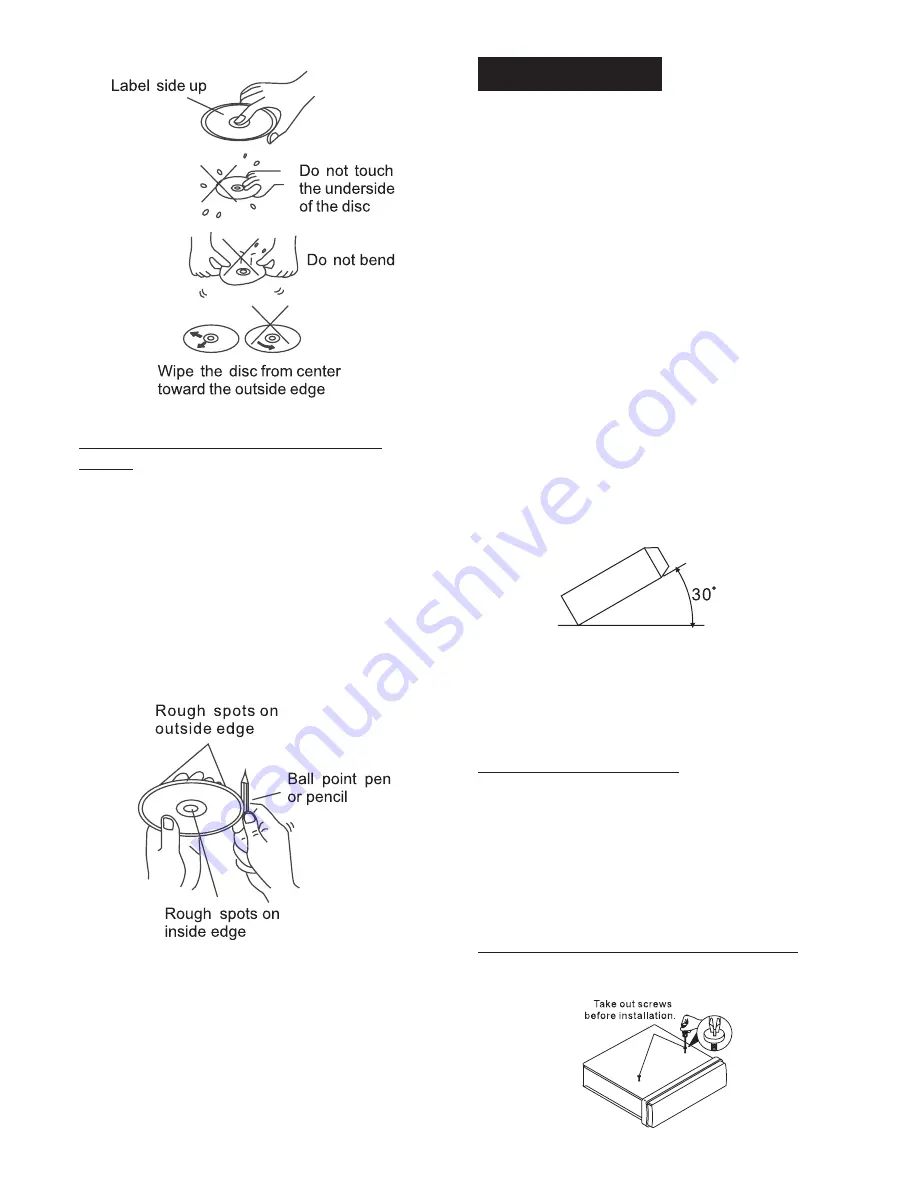
Page 03
Notes:
- Choose the mounting location where
the unit will not interfere with the normal
driving function of the driver.
- Before finally installing the unit, connect
the wiring temporarily and make sure it is
all connected up properly and the unit
and the system work properly.
- Use only the parts included with the unit
to ensure proper installation. The use of
unauthorized parts can cause
malfunctions.
- Consult with your nearest dealer if
installation requires the drilling of holes
or other modifications of the vehicle.
- Install the unit where it does not get in
the driver's way and cannot injure the
passenger if there is a sudden stop, like
an emergency stop.
- If installation ang e exceeds 30°from
horizontal, the unit might not give its
optimum performance
l
.
- Avoid installing the unit where it would
be subject to high temperature, such as
from direct sunlight, or from hot air, from
the heater, or where it would be subject to
dust, dirt or excessive vibration.
Din Front/Rear-Mount
This unit can be properly installed
either from 'Front' (conventional DIN
Front-mount) or 'Rear' (DIN Rear-mount
installation, utilizing threaded screw
Holes at the sides of the unit chassis).
For details, refer to the following
illustrated installation methods.
Installation
Preparing New Discs with Rough
Spots
A new disc may have rough edges on its
inside and outside edges. If a disc with
rough edges is used, the proper setting
will not be performed and the player will
not play the disc. Therefore, remove the
rough edges in advance by using a
ballpoint pen or pencil as shown on the
right. To remove the rough edges, press
the side of the pen or pencil against the
inside and outside edges of the disc.
Take Out Screw Before Installation
Before install the unit, please remove
the two screws.




















