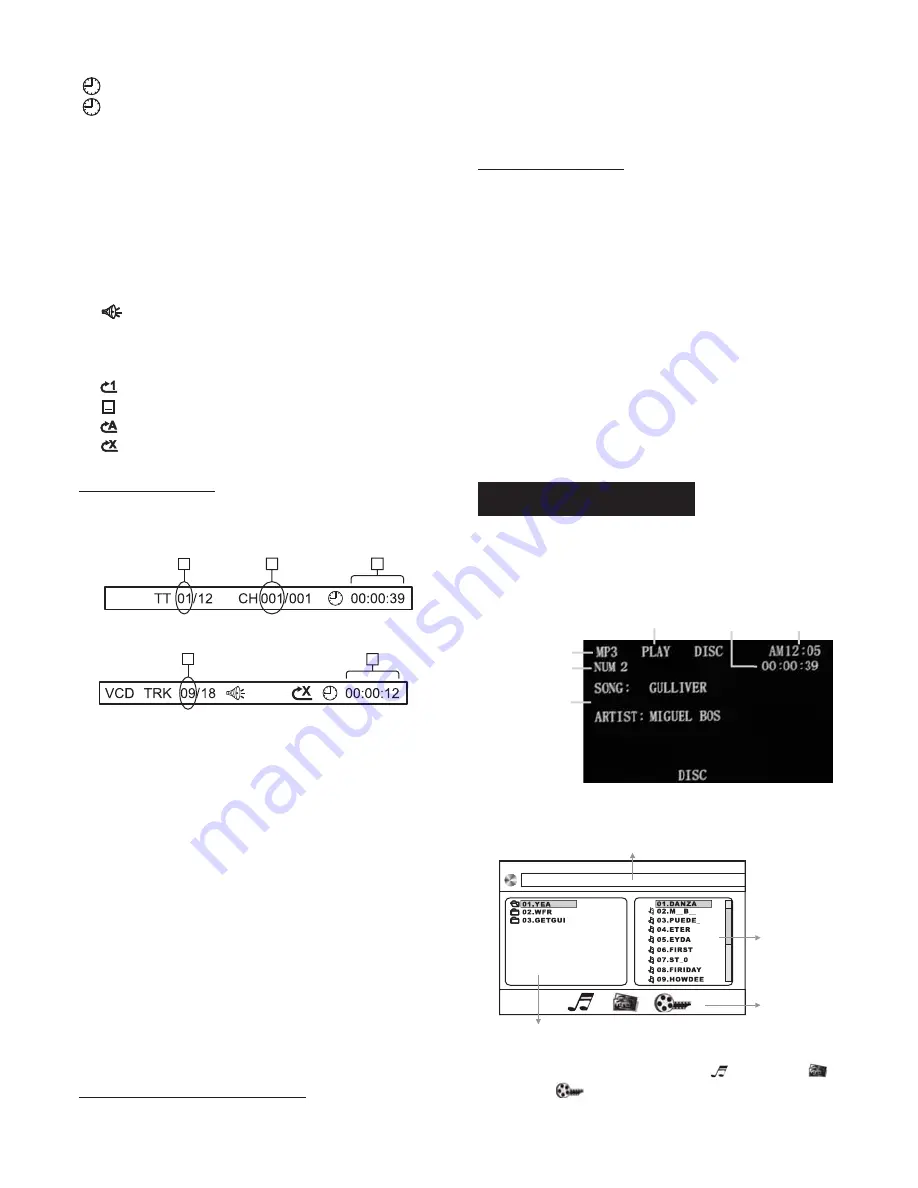
3. Time indication
:
-:
T:
T-:
C:
C-:
4. Audio language or audio channel
indication
5. Subtitle language indication
6. View angle indication
7.
Mute indication
8. PBC indication (only for VCD with
PBC)
9. Repeat playback indication
:
:
:
:
GOTO
- To search for a particular Title, Chapter,
or Track
ENTER
- To search for a particular point by
playing time
ENTER
Elapsed playing time of the disc;
Remaining time of the disc;
Elapsed playing time of the current
title;
Remaining time of the current title;
Elapsed playing time of the current
chapter;
Remaining time of the current chapter.
One track repeat playback;
One directory repeat playback;
The whole disc repeat playback;
Exit repeat playback mode;
Press the
button, the screen will
display the following message.
For Disc:
For VCD/CD/MP3:
1. Use the cursor button (
) to
highlight 1 (track number), 2 ( chapter
number) or 4 (VCD track number).
2. Then enter a number with the number
button to input the desired Title/Chapter,
Track, then press the
button to
confirm your selection.
1. Use the cursor button (
) to
move to 3 (time).
2. Use the number buttons on the remote
control to input the elapsed playing time of
the current title or the disc, and then press
the
button to confirm the selection.
GOTO Function
▲/▼/◄/►
▲/▼/◄/►
Using the number buttons
In Disc/VCD playing mode or in folder/file
1
2
3
3
PBC
4
[MP3] DANZA.MP3
Information display
Folders list
Files list
Files type
list display mode, press the number buttons
to select a title, a chapter, or a track, then
press the
button to confirm your
selection.
ENTER
Using the menus
In Disc mode, press and hold the
button on the remote control to access
Disc’s menu. Then you can find your
favorite program by entering the relevant
Disc’s menu.
Use the ◄/►/▲/▼ buttons on the remote
control to select a item on the menu you
wish to play, then press the
button
to confirm your selection.
Note:
* Not all discs have Disc’s menu playing
features.
* For some disc, the content of TITLE and
MENU is same.
When you insert a data disc containing
audio (MP3), movie (MPEG4) or picture
(JPEG) files into the disc slot, the following
main menu will appear:
Press the
button on the remote
control to switch to the following interface:
Use the cursor button (
) to select
the required file type (Music
, Picture
or Movie
) or a folder / file on the screen
you wish to play, then press the
MENU
ENTER
DISP
ENTER
▲/▼/◄/►
Data disc operations
Artist & Song
Title (MP3 only)
Clock
Source
Status
Playing time
Track number
Page 16
DISC

























