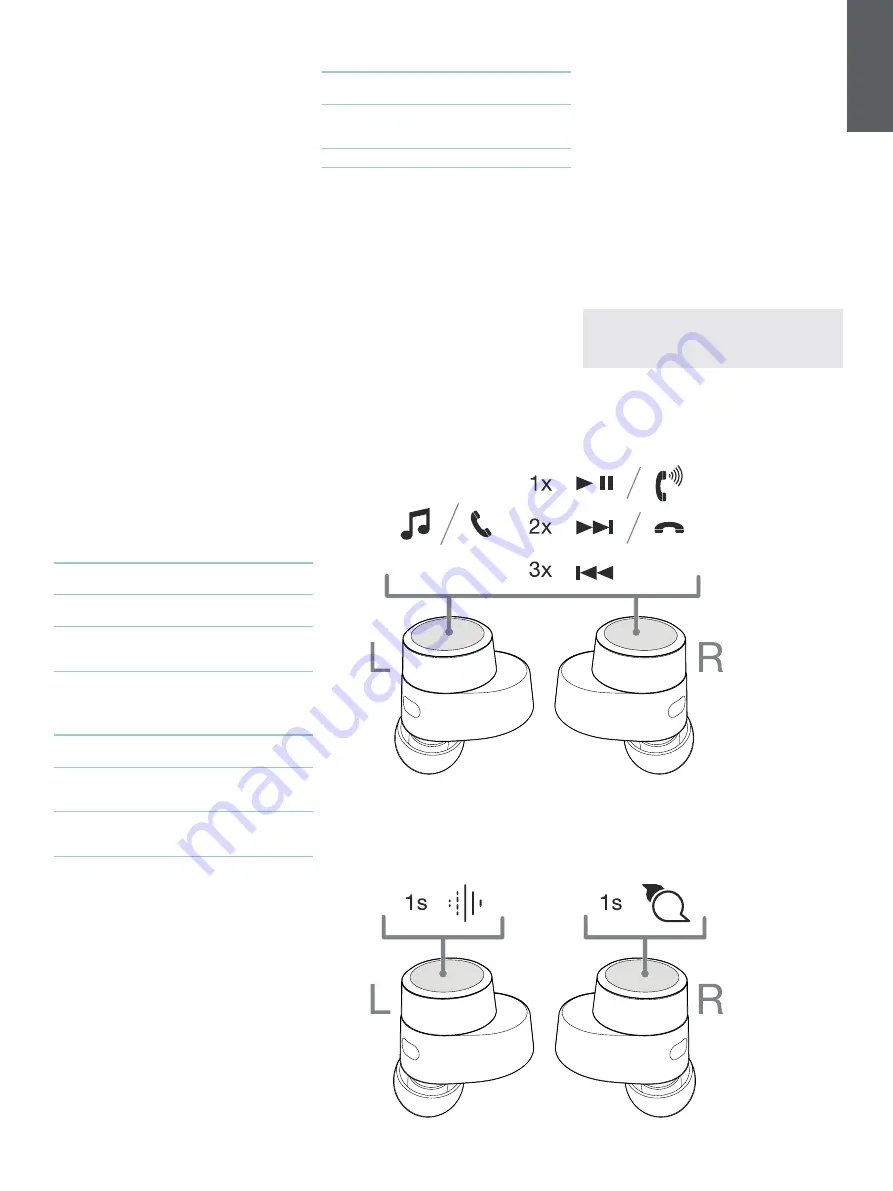
3
ENGLISH
1. PI5 Carton Contents
PI5 Headphones with Ear Tips (M)
Charging Case
USB-C Charging Cable
Ear Tips (S/L)
Literature Pack
2. Getting to know your PI5
2.1 Switching Headphones On and Off
Switching On/Off
PI5 does not have a power control, instead the
power management is automatic. Your PI5 earbuds
will automatically charge when placed into the
charging case, and will be ready to use when they
are removed from the case.
When your earbuds are removed from the charging
case, and not used for 5 minutes, they will enter a
power saving mode. To exit power saving mode,
start using the earbuds again by connecting your
paired device, streaming audio or placing the
earbuds into your ears.
2.2 Headphone Controls
Each earbud has a Multi-function button located on
the top cap of the earbud, see Diagram 1. The Multi-
function button controls are as follows:
Media Playback:
Function
Action
Play or pause
Press the Multi-function button
once.
Play to next track
Press the Multi-function button
twice in quick succession.
Play previous track
Press the Multi-function
button three times in quick
succession.
Phone call functionality:
Function
Action
Answer call
Press the Multi-function button
once with incoming call.
End call
When incoming call occurs,
press the Multi-function button
twice in quick succession.
Decline an
incoming call
Press the Multi-function button
twice in quick succession with
incoming call.
3. Intelligent Features
3.1 Adaptive Noise Cancellation
Noise cancellation is a series of advanced
technologies that aids in removing undesired noise
from the surrounding environment.
PI5 features our latest innovations in adaptive noise
cancellation, this includes intelligent sensing that
adapts noise cancellation and tuning best suited to
your surrounding environment. As your surroundings
change, noise cancellation will auto adapt to
complement your new environment.
The noise cancellation features is activated by
pressing the left (L) earbud Multi-function button for
1 second, additional 1 second presses cycle through
the modes: On, Auto or Off. See Diagram 2 for
button location.
Diagram 1
Multi-function button
Diagram 2
Headphone controls
Mode
Application
On
Removes undesired noise from the
surrounding environment.
Auto
Intelligently adapts noise cancellation
best suited to your current
environment.
Off
Turns off the noise cancellation feature.
3.2 Voice Assistance
Voice Assistance is activated by pressing the right
(R) earbud Multi-function button for 1 second. See
Digram 2 for button location.
3.3 Ambient Pass-Through
PI5 features ambient pass-through which lets some
external noise from the surrounding environment,
such as safety announcements or conversations, to
be heard without taking the headphones off.
Ambient pass-through can be enabled or disabled
through Bowers & Wilkins headphone App. The
level of ambient pass-through, High/Low/Off, can be
adjusted to suite your needs through the App.
Noise Cancelling
Voice Assistant
3.4 Wear Sensors
PI5 incorporate our latest enhanced wear detection
sensors in both earbuds. The sensors enable
intelligent battery conservation by entering power
saving mode when removed from the ears. When
worn again, PI5 automatically wakes and connects
to the last connected Bluetooth device.
The sensors will also pause audio when the earbuds
are removed from your ears. Playback will auto
resume when the earbud is placed back in the ear.
Auto resume has been further optimised so it is
ready only when you are.
Wear sensor can be turned off from the Bowers &
Wilkins Headphone App.
Note: Take special care when wearing your
earphones, hair or accessories trapped between
your ears and the earbuds may interfere with
proximity sensing.
Summary of Contents for PI5
Page 1: ...PI5 Wireless Headphones...




































