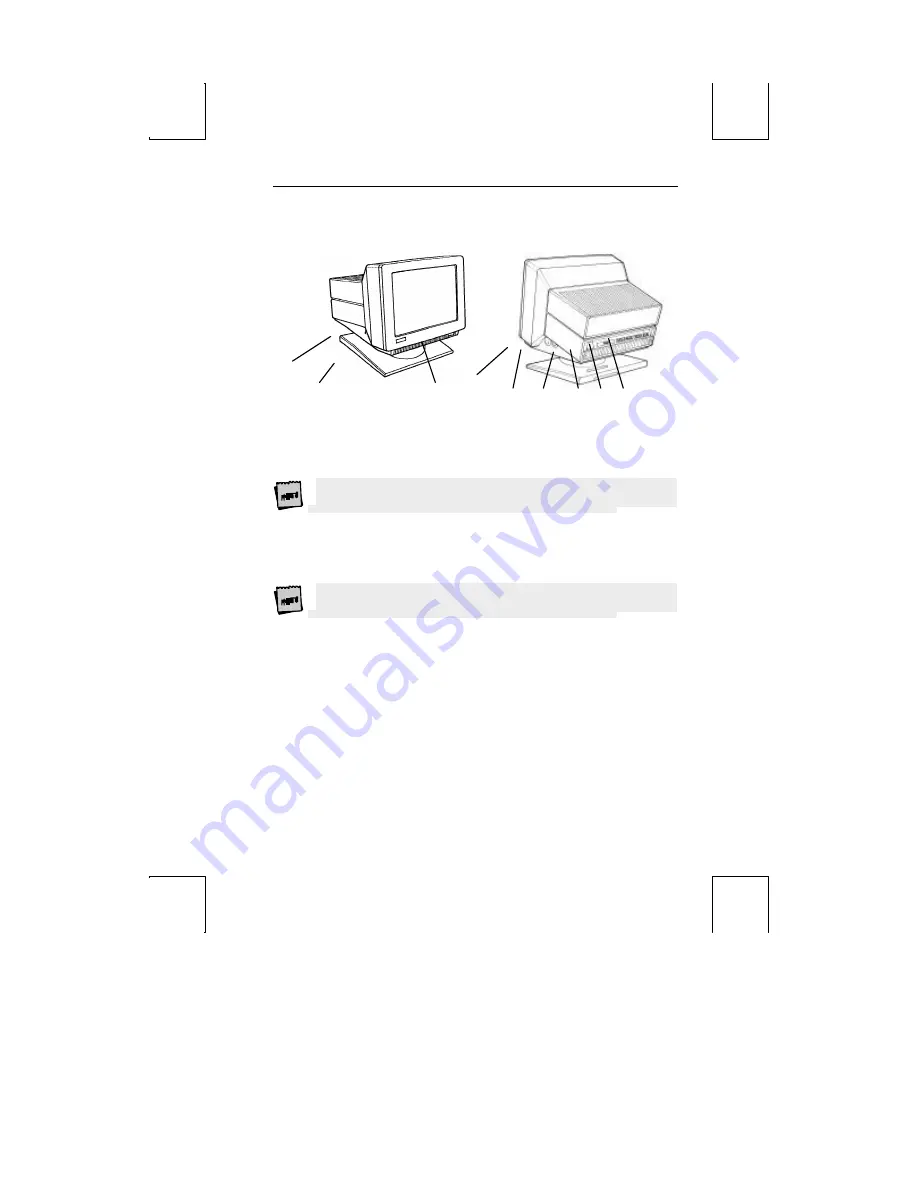
Features 3
Physical Features
1.
Keyboard Connector
– Push in the keyboard connector here.
2.
Tilt and Swivel Base
– Use the tilt and swivel arrangement to adjust the viewing
angle. Grasp the lower corners of the terminal and push up or down, or twist left
or right.
3.
Power Switch
– “0” is off; “1” is on.
Leave the terminal’s power switch in the off position “0” until power, keyboard,
and communication connections are made.
4.
Contrast Dial
– Adjust the contrast between characters of different intensities by
rotating the dial.
5.
Brightness Dial
– Adjust the overall screen brightness by rotating the dial.
6.
Power Connection
– Plug the female end of the power cord into this connector
and the male end of the cord into a properly grounded receptacle.
The Canadian Standards Association (CSA) recommends that the power outlet be
near the terminal and easily accessible at all times.
7.
Parallel Printer Port
– Connect the cable from the IBM or Centronics
compatible parallel printer to this port. See the “Installation” chapter for
options.
8.
Host/Printer Port 2
– Connect the cable from a second host (dual-host mode) or
serial printer here. See the “Installation” chapter for options.
9.
Host/Printer Port 1
– Connect the cable from the first host or serial printer here.
See the “Installation” chapter for options.
Keyboards
The “PC-style” keyboards, the PC – US (104-key) and the PC – Int’l (105-key), are similar in
style and feature a number of key groups.
The alphanumeric keypad is the main typewriter keypad, while the function key group lies
along the top of the keyboard and can be programmed locally or downloaded from the host.
The numeric keypad is the calculator-style set of keys on the right-hand side of the keyboard,
used to enter numeric data.
1
2
3
4
5
6
7
8
9
















































