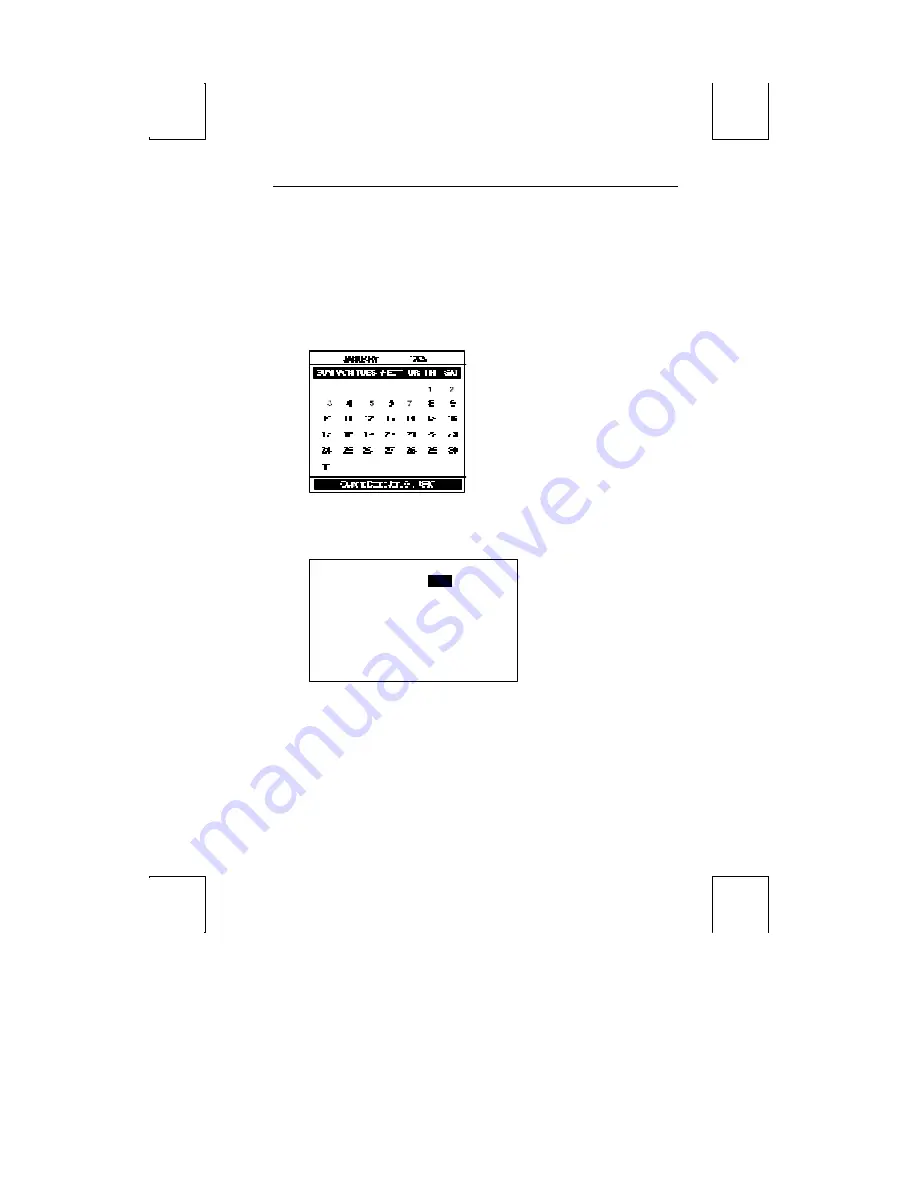
Calendar 63
Calendar
This displays a calendar for any month from the years 1900 to 2099. The current date
is displayed at the bottom. The keys below control the calendar that is displayed:
§
Right- and left-arrow keys
– Display an earlier or later month.
§
Up- and down-arrow keys
– Display the selected month in an earlier or later year.
§
Esc
– Exit calendar.
The specified calendar month will display as shown below:
Clock
The clock menu (shown below) contains seven lines which can be modified:
Date
1, 1995
Time
08:00:00 AM
Display
Off
Type
12
Column
48
Alarm Set
12:00 PM
Tone
Off
Jan.
Use the following keys to make changes:
§
Up- or down-arrow keys
– Select a line. The line is highlighted.
§
Left- or right-arrow keys
– Select a field on the chosen line. The selected field is
now highlighted.
§
Spacebar
– Move “up” through options available for this field.
§
Shift-Spacebar
– Move “down” the options.
§
Enter (num)
– Revert to the default setting for the current field.
§
Esc
– Exit clock and save settings.
Each of the seven fields is described below:













































