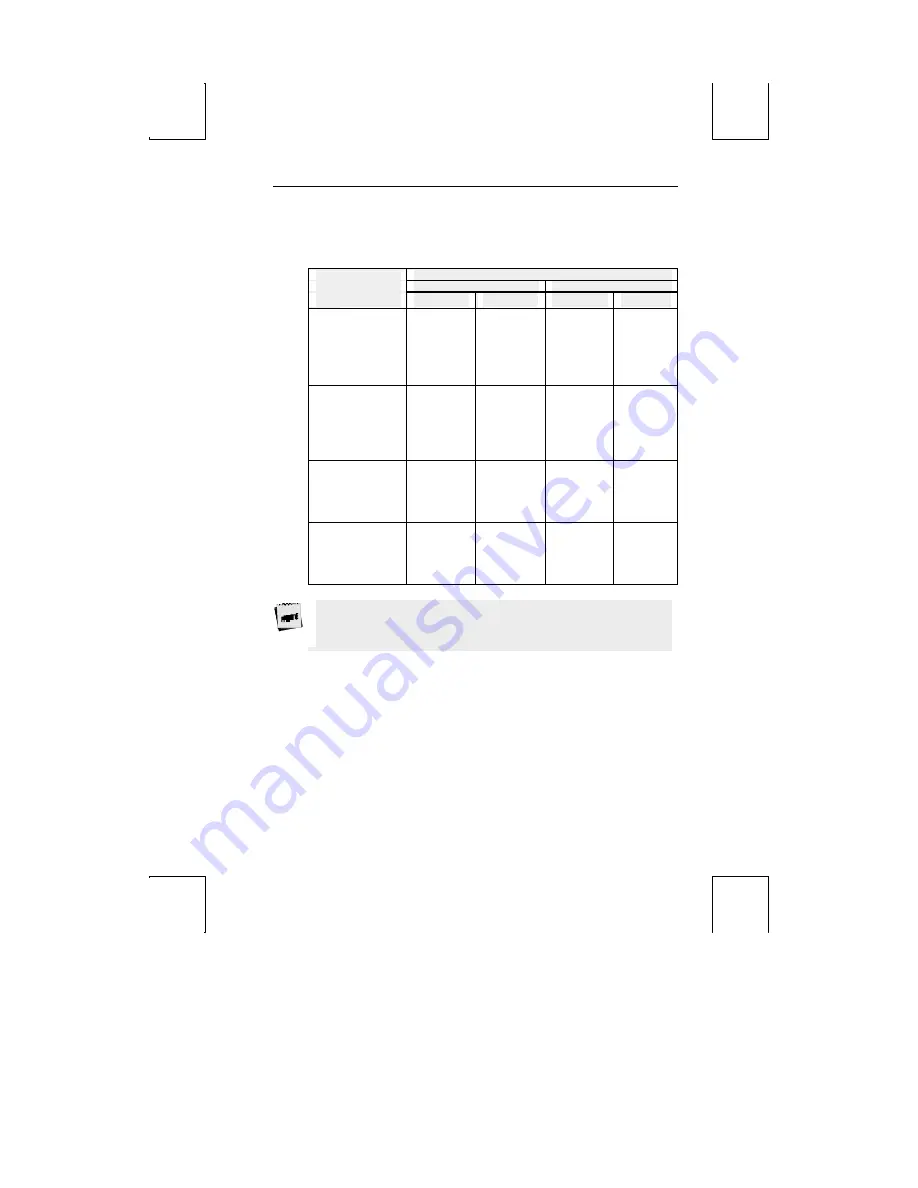
Page Configurations—Single and Dual Session 73
Page Configurations—Single and Dual Session
Number of Pages
Single Session
Dual Session
Lines per Page
80/132
80-only
80/132
80-only
24
48
96
192
*24
8
4
2
1
2 (24/176)
10
5
2
1
2 (24/216)
4
2
1
-
2 (24/76)
4
2
1
-
2 (24/96)
25
50
100
200
*25
8
4
2
1
2 (25/175)
9
4
2
1
2 (25/215)
4
2
1
-
2 (25/75)
4
2
1
-
2 (25/95)
42
84
168
*42
5
2
1
2 (42/158)
5
2
1
2 (42/198)
2
1
-
2 (42/58)
2
1
-
2 (42/78)
43
86
172
*43
5
2
1
2 (43/157)
5
2
1
2 (43/197)
2
1
-
2 (43/57)
2
1
-
2 (43/77)
When a page length (in the first column) is preceded by an asterisk (*), a total of two
pages will be available. The first page contains the selected number of lines and the
second page contains the remaining allowable lines in memory. The number of
lines are listed on this chart as (first page/second page).




































