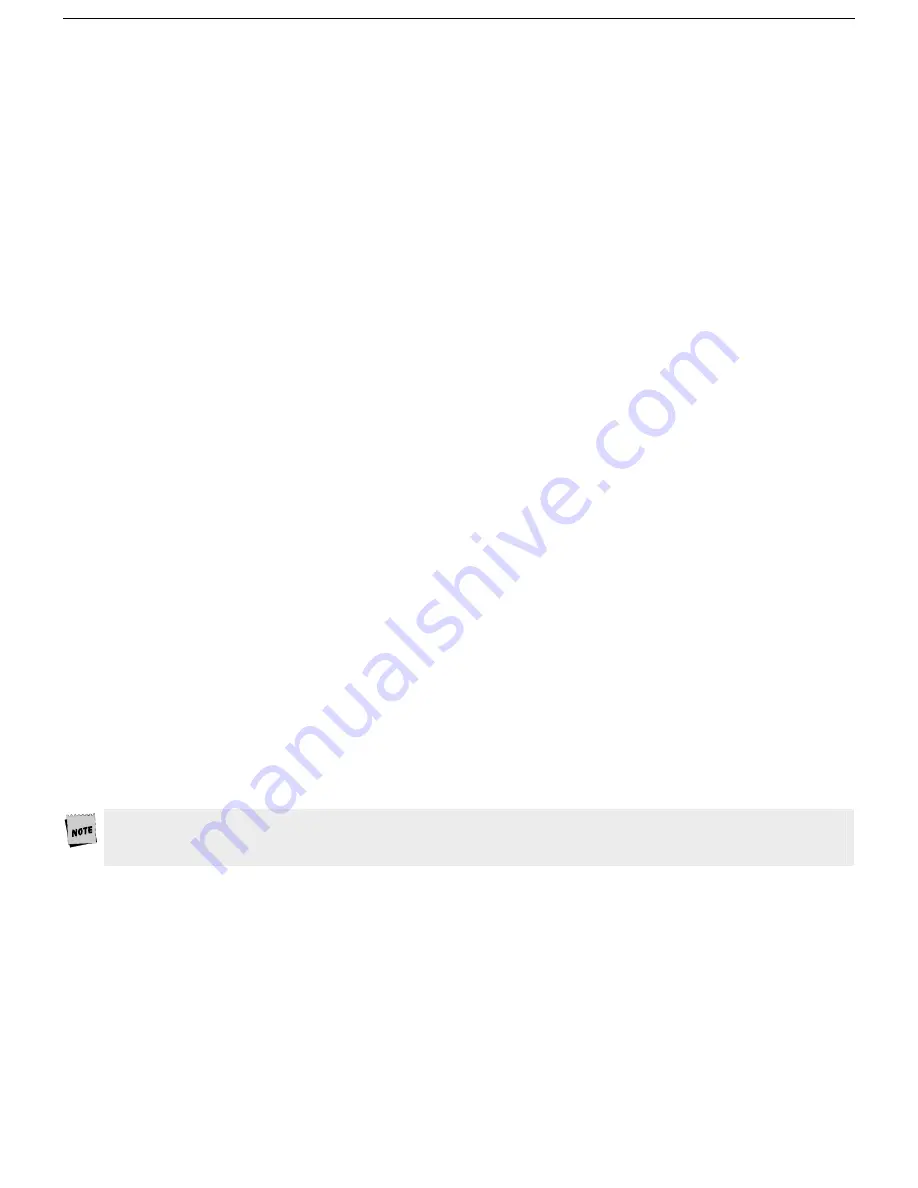
16
Connection A - DTE Host On EIA
1.
Enter the Setup menu. If the EIA port is to be assigned to Session 1, go to step 2. Otherwise, switch sessions
by pressing
Ctrl-Enter
on the numeric keypad.
2.
In the Setup Quick (
F1
) menu, set the Host portion of the “Host/Printer” selection to EIA, without changing
the current Printer option (“EIA/xxxx”). The Printer will be set in another connection procedure if needed.
3.
In the Ports (
F6
) menu, set the proper communications settings for the EIA Baud, EIA Data Format, EIA
Parity Check, EIA Recv, and EIA Xmt selections. See the Setup chapter for more detailed information on the
individual settings.
Connection B - DTE Host On Aux
1.
Enter the Setup menu. If the AUX port is to be assigned to Session 2, then switch sessions (by pressing
Ctrl-
Enter
on the numeric keypad). Remain in session 1, if it is to be assigned to that session.
2.
In the Setup Quick (
F1
) menu, set the Host portion of the “Host/Printer selection to Aux, without changing
the current Printer option (”Aux/xxxx“). The Printer will be set in another connection procedure if needed.
3.
In the Ports (
F6
) menu, set the proper communications settings for the “Aux Baud”, “Aux Data Format”, “Aux
Parity Check”, “Aux Recv”, and “Aux Xmt.” See the
Setup
chapter for more information on the individual
settings.
Connection C - DCE Host/Modem On EIA
1.
Follow procedure described in Connection A.
2.
If you are connecting to a modem, the Ports (
F6
) menu, set the “EIA Modem Control” parameter to On.
Connection D - DCE Host/Modem On Aux
1.
Follow procedure described in Connection B.
2.
If you are connecting to a modem, in the Ports (
F6
) menu, set the “Aux Modem Control” parameter to On.
Connection E - Serial Printer On EIA
1.
In the Setup Quick (
F1
) menu, set the Printer portion of the “Host/Printer” selection to EIA, without changing
the current Host option (“xxxx/EIA”). The Host will be set in another connection procedure if needed.
2.
Follow procedure described in step 3 of connection A.
Connection F - Serial Printer On Aux
1.
In the Setup Quick (
F1
) menu, set the Printer portion of the “Host/Printer” selection to Aux, without
changing the current Host option (“xxxx/Aux”). The Host will be set in another connection procedure if
needed.
2.
Follow procedure described in step 3 of Connection B.
Connections G & H - Serial Or Parallel Printer On Parallel
1.
Enter the Setup menu. If the parallel port to be assigned to Session 2, then switch sessions (by pressing
Ctrl-
Enter
on the numeric keypad). Remain in session 1, if it is to be assigned to that session.
2.
In the Setup Quick (
F1
) menu, set the Printer portion of the “Host/Printer” selection to Para, without
changing the current Host option (“xxxx/Para”).
3.
Repeat this procedure if the parallel port is going to be used to print from both sessions.
Only one session can access the parallel printer at one time. If a print mode (Aux on, etc.) is On in both
sessions, an error message will appear. To disable a print mode in a session, press
Shift-Scroll Lock
on PC-style
keyboards, and
Shift-F3
on ANSI-style keyboards.
Step 10 - Emulation Setup Selection
This step requires setting a selection in the Setup menu to configure the “Emulation” for one or two sessions of
the terminal. Determine which emulations your applications run with.
Enter the Setup menu and set the “Emulation” parameter, in the Quick (
F1
) menu, to match your requirements.
If you are running in dual session mode, press
Ctrl-Enter
(num). Now, set the “Emulation” parameter in Session 2.
Step 11 - Additional Setup Options
At this point, you should proceed to the Setup chapter and continue to set up your own selections for any other
parameters such as those for the display, keyboard, function/edit keys and tabs.
Remember to repeat this procedure for Session 2 if you are running in dual session mode. Use
Ctrl-Enter
(num) to
access this set of parameters.






























