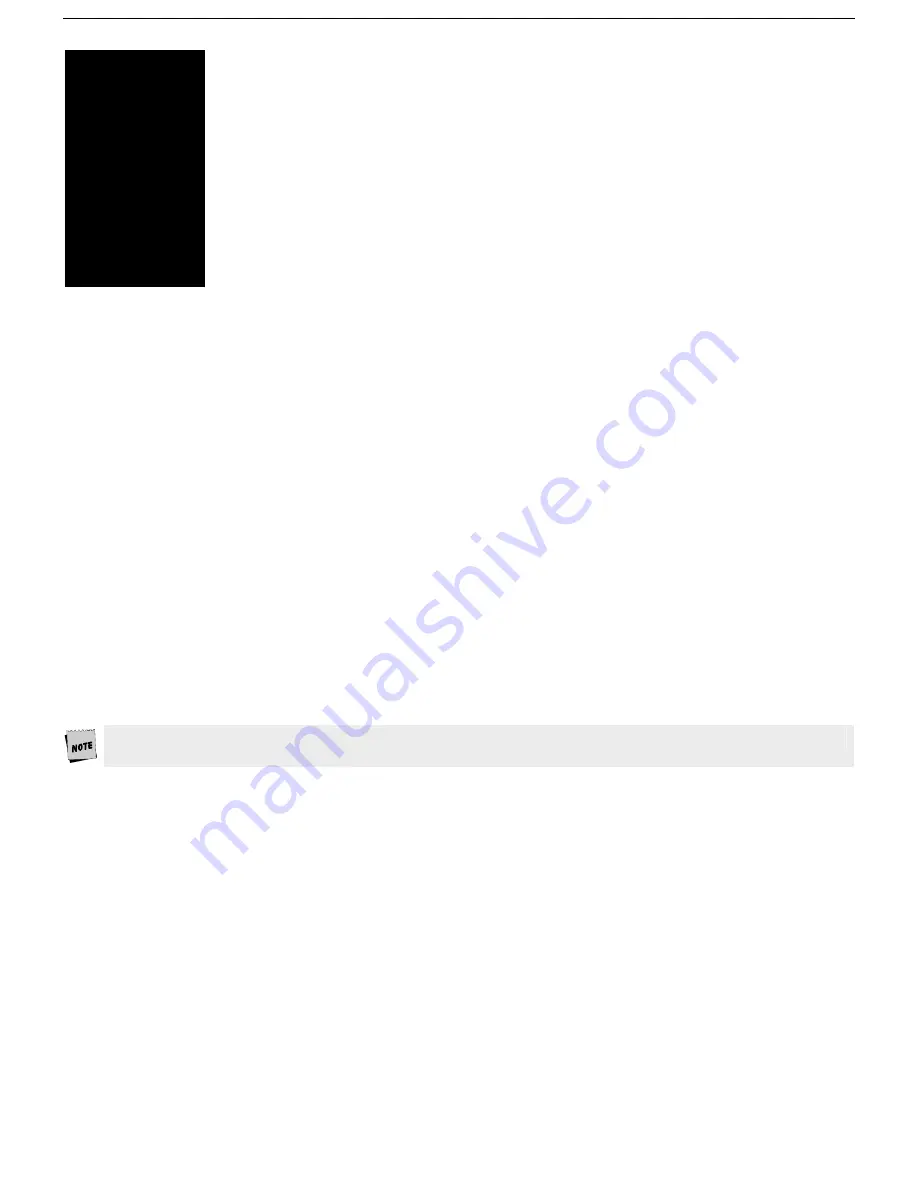
14
chapter
2
Installation
This section provides a “walk-through” approach to the installation of your terminal. This will enable you to
physically connect the terminal to a printer, one or two host computers/modems, scanner or another input
device. If necessary, you will also be able to configure the Setup menu to suit your requirements and
preferences.
The terminal is designed to provide great configuration flexibility. An example of this flexibility is that either the
EIA or Aux port can be used to connect either to a host, another input device, or a printer. In addition, a
physical port can be assigned as the Host in one session and as a Printer in the other session, if desired. In
another case, data can potentially be “printed” from one session to the other. Data can be directed to the host
through multiple ports, which applies when both a bar code reader and a host are attached.
The procedures described here are among the most common: conventional single and dual host setups, with or
without a printer. These steps may need to be modified to meet your requirements.
Step 1 - Physical Connections
The first step in our installation process will be to physically connect your devices to the terminal. Depending on
the types of serial interfaces of your devices, you may need one or more “
null modem
” adapters to communicate
properly.
First, refer to the
Common Set-Up
diagrams on page 20. If one of these setups matches your needs, then make
the connections as shown in the diagrams by referring to the
Host/Printer Connection
Guide
on page 18.
Otherwise, choose the connections in the Host/Printer Connection Guide that are appropriate.
The
Common Set-Up
diagrams on page 20 show some examples of how various devices may be connected.
Step 2 - Number Of Sessions
This step requires setting a selection in the Setup menu to configure the terminal for single or dual session
mode.
If you’ve connected two host cables (steps 9A or 9C
and
9B or 9D), and you wish to run in “dual session” mode,
enter Setup and set “Sessions=Two” in the Quick (
F1
) menu. For single host operation, this setting should
already be set at “One” since this is in the default state.
Step 3 - Link Ports To Sessions
If you have selected “Sessions”=One, then you can skip to Step 4. If you have selected “Sessions”=Two, there are
four designations to make. This step will be used later in Step 7.
First, you have to decide which serial port will be assigned to your first host in Session 1 (either EIA, Aux, or
None). Now, decide which port will be used for your second host in Session 2 (EIA, Aux, or None).
The same port
shouldn’t be used as the host port for both sessions. Also, both EIA ports cannot be used at the same
time, or data loss may occur. Similarly, both keyboard ports cannot be used at the same time.
Then,
determine which port will be used as the printer port in Session 1 (EIA, Aux, Parallel, None). Do the same for the
printer option in Session 2. It is not general practice to assign the host port in one session as the printer port in
another session, but this can be done if desired.






























