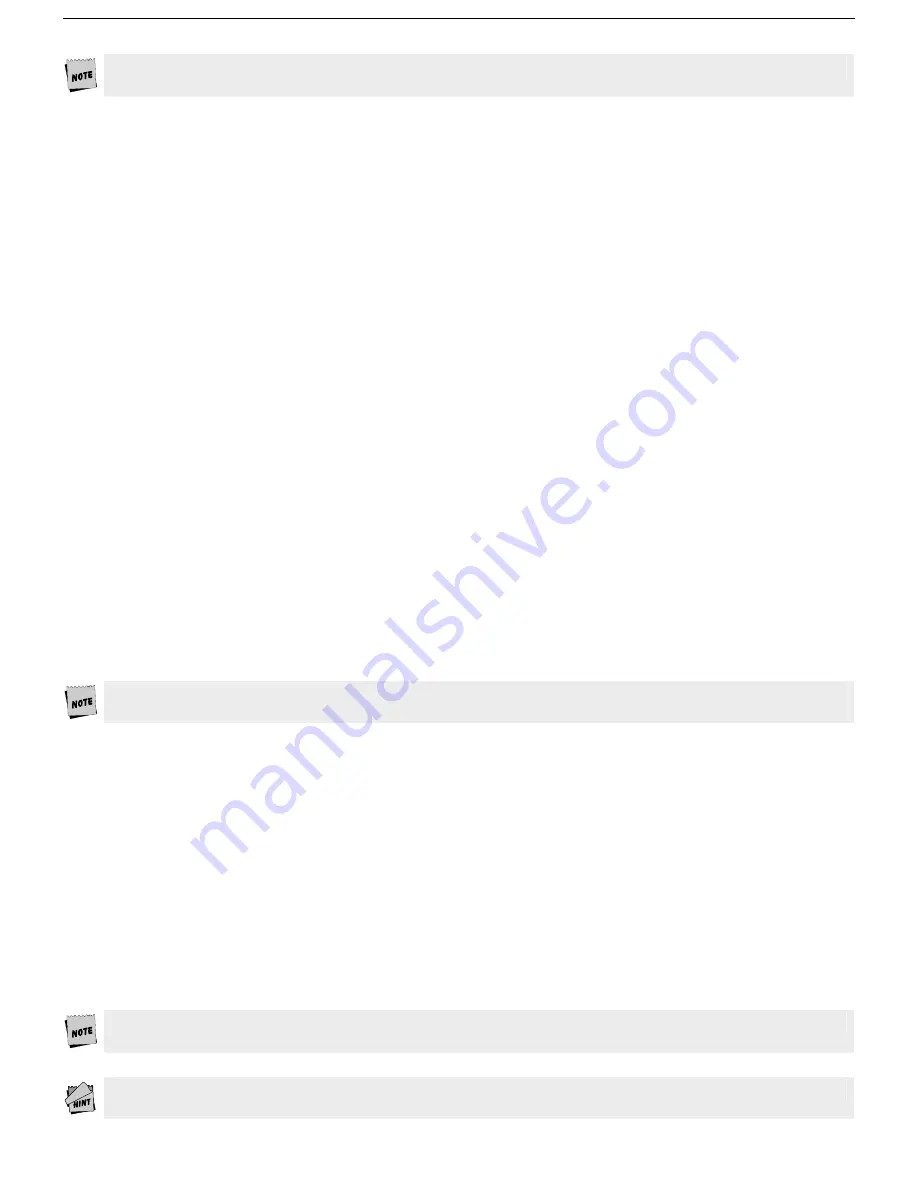
15
To access the Setup menu, press Ctrl-Scroll Lock on a PC-style keyboard or F3 on an ANSI Keyboard.
Step 4 - No Printer Option
If you did not opt to install a printer (do not complete steps 9E, 9F, 9G, or 9H), you must set the Printer portion
of the Host/Printer selection in the Quick (
F1
) Setup menu to “None.” Choose the combination of Host/Printer
that properly represents which terminal port you are connecting the host to, and “None” as the printer.
For example, if the EIA port is connected to the host or modem, the setting would be “EIA/None.” If you are
running in dual session mode, press
Ctrl-Enter
(kpd). Now, set the Printer portion of Host/Printer to “None” in
Session 2, preserving the current Host setting.
Step 5 - Determine Your Serial Port(s) Protocol
Consult your system administrator to find out the communication settings on all the serial devices you’ve
connected to, including EIA (or Aux) baud, data bits, stop bits, parity, parity checking on/off, Xmt & Rcv flow
control protocol. This could include one or two hosts/modems, a scanner, a serial printer, etc. Record this
information on the
User Settings
chart on page 21 for reference in Step 9.
Step 6 - Alternate Input Data Setup Selection
In single session mode only, this terminal has the option to receive data from the non-host serial port and will
send the data to the host port. By default, this feature will be enabled. In Setup, “Alt Input Data” = “On” in the
Host (
F7
) menu.
To disable this option, select “Off” for this parameter. If you are using a serial printer, this option is not
available.
Step 7 - Host/Printer Setup Selection
Recall the port/session designations made in Step 3. Now, enter the Setup menu (
Ctrl-Scroll Lock
) and set the
“Host/Printer” selection in the Quick (
F1
) menu to the proper host and printer ports for session one. If an
alternate input device is being connected (such as a scanner), the non-host serial port will be used as the second
input port in the session (See Step 6).
If you are running in dual session mode, press
Ctrl-Enter
(kpd), and set the “Host/Printer” selection in the Quick
(
F1
) menu to the proper host and printer ports for Session two.
Only one session can access the parallel printer at one time. If a print mode (Aux on, etc.) is on in both
sessions, an error message will appear. To disable a print mode in a session, press
Shift-Scroll Lock
.
Step 8 - Modem Control Setup Selection
If you are using a modem on either serial communications port, enter Setup and set the “(EIA) Aux Modem
Control” parameter to “On” for the port(s) to ensure that proper handshaking occurs.
Step 9 - Communications Protocol Settings
Recall the information recorded in Step 5 of this Installation procedure. In the Ports (
F6
) menu, set the proper
communications settings for the ports that you are using. These parameters include (EIA and/or Aux) Baud,
Data Format, Parity Check, Recv, Xmt. See the
Setup
chapter for more information on the individual settings.
Now recall the letters next to the connections that you made in Step 1. Also, you must be aware of the
port/session designations made in Step 3.
The procedures below correspond directly to the individual connections made. Notice that only certain
connection procedures are to be followed, not all of them. For example, if you have made connections “9C” and
“9F”, to a modem and a serial printer, then follow only connection procedures “9C” and “9F” below.
Follow only those steps that apply to your connections (9A - 9H).
To access the Setup menu, press
Ctrl-Scroll Lock
on PC-style keyboards, and
F3
on ANSI-style keyboards.






























