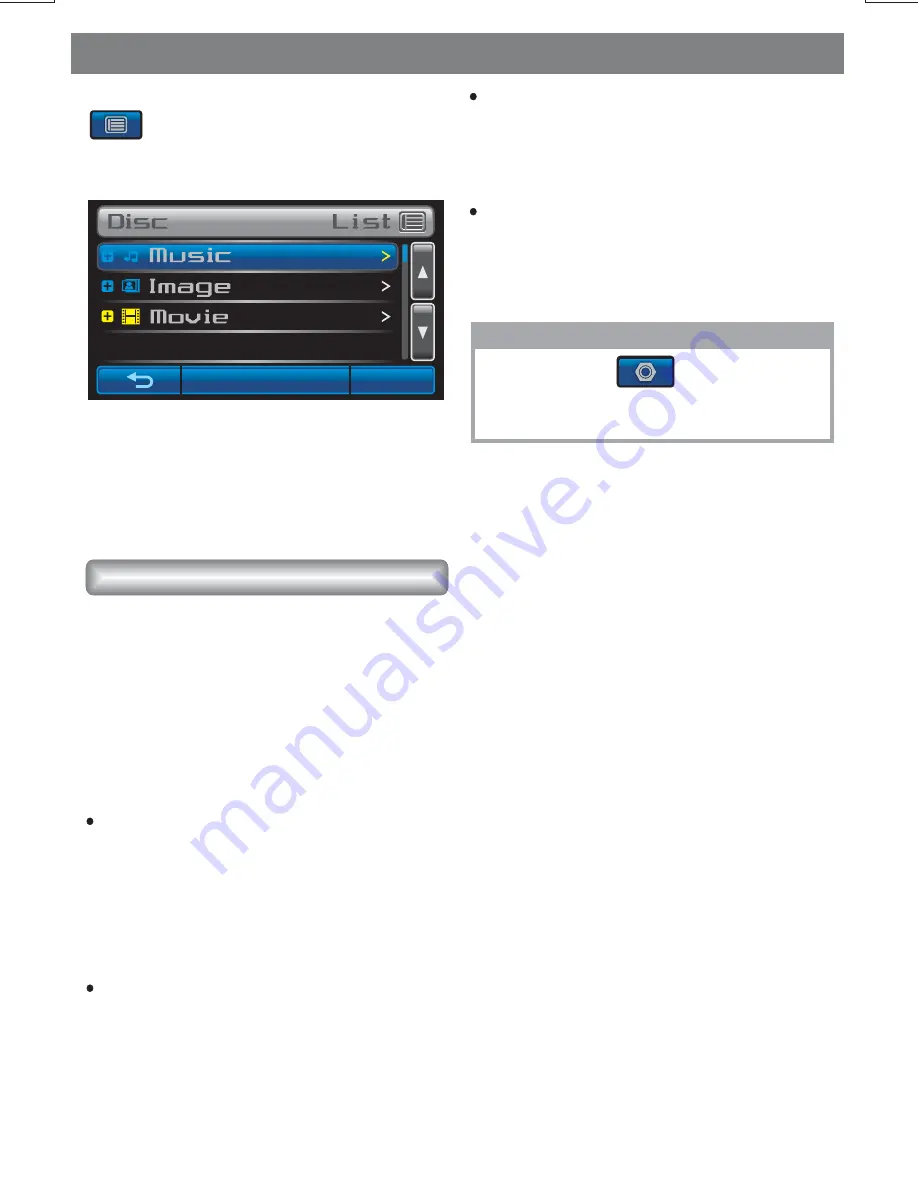
MPEG4 Opeartions
E - 20
The unit is support playback MPEG4 files , Tap
button enter into the Disc List to select
the Movie mode to light up the MPEG4
playback.
Mpeg Subtitle setting is used for choosing the
language domain, ( only for MPEG4). After
select one language domain ( alphabet), when
playback a MPEG4 with external subtitle, the
subtitle display will use this language alphabet.
if you find the displaying subtitle “ alphabet ”
are not correct. please make sure to select the
correct external subtitle language domain. The
following language domains are available:
OPEN
The details operation is exactly the same as
Media Playback operation. The following are
special functions pertaining to the playback of
File:
Cyrillic = Include Bulgarian,
Belorussian, English,
Macedonian,Moldavian,
Russian, Serbian and
Ukrainian.
Mpeg Subtitle
Western = Albanian, Breton, Catalan,
Danish, Dutch, English,
Faroese,Finnish, French,
Gaelic, German, Icelandic,
Irish, Italian,Norwegian,
Portuguese, Spanish and
Swedish.
Central
= Include Albanian, Croat,
Czech, Dutch, English,
German, Hungarian,Irish,
Polish, Romanian, Slovak,
Slovene and Sorbian.
Turkish = Include
Dutch, English, Finnish,
French, Gaelic, German,
Italian, Kurdish (Latin),
Norwegian, Portuguese,
Spanish, Swedish and
Turkish.
Albanian, Danish,
European
European
User can tap button into the
MPEG4 Function to select the MPEG4
Subtitle.
NOTE
Summary of Contents for BV9350
Page 1: ...4 10 R 02 1011...













































