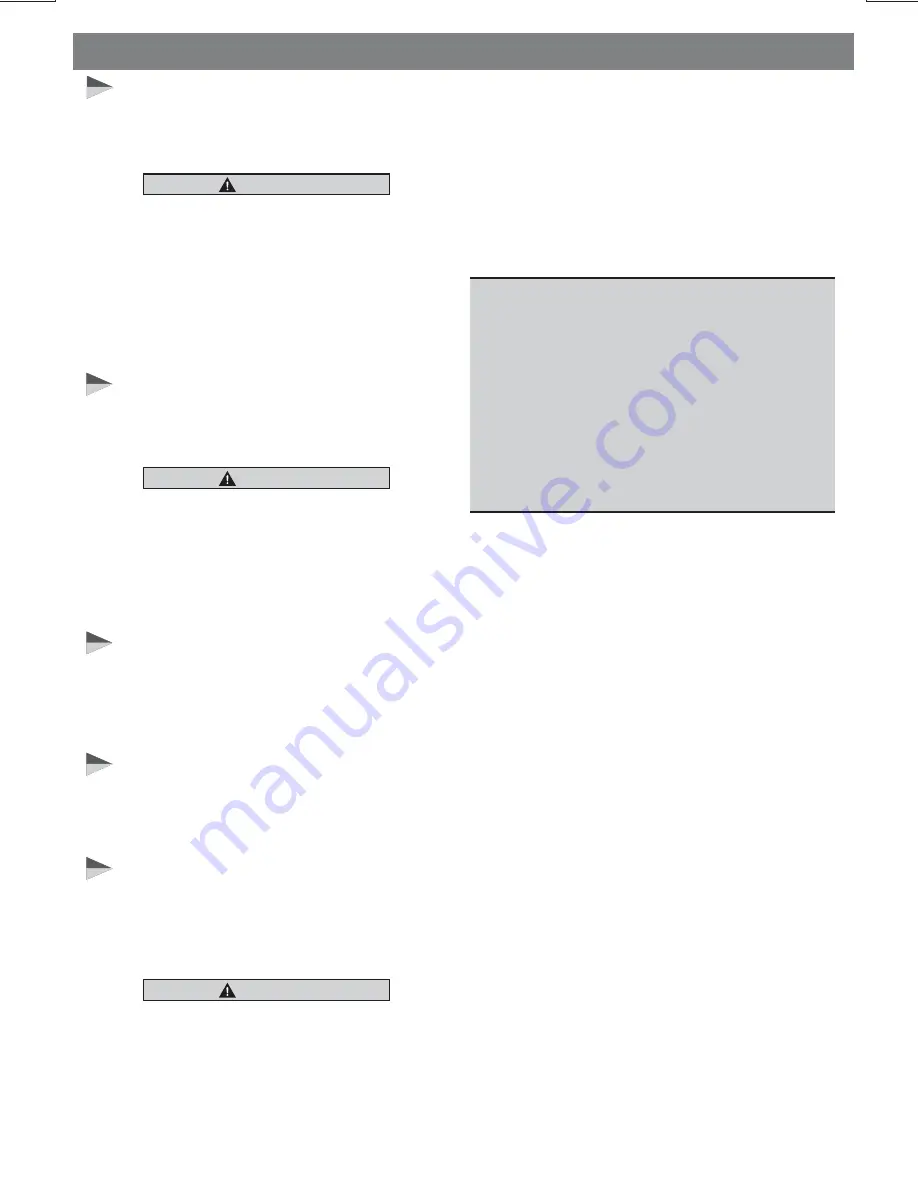
Keep the volume level Iow enough to where it
allows you to be aware of the road and traffic
conditions.
Do not expose the product to water or
excessive moisture. This could cause electrical
shorts, fire or other damage.
Parking in direct sunlight can produce very
high temperatures inside your vehicle. Give the
interior a chance to cool down before starting
playback.
This product is designed to operate with a 12
volt DC, negative ground battery system (the
regular system in a North American car).
Avoid inserting any foreign objects into the slot
of this player. Failure to follow this may cause
malfunction or permanent damage due to the
precise mechanism of this unit.
E - 2
In some countries, it's unlawful to operate a
vehicle while video is displayed in the driver's
viewing area. Please always switch the unit's
display to "Font Type Display" mode by
pressing the DISP button while driving.
For safety reason, the driver should only
enjoy / watch the video while the car is in
parking mode.
USE OF CONTROLS OR ADJUSTMENTS OR
PERFORMANCE OR PROCEDURES OTHER
THAN THOSE SPECIFIED HEREIN MAY
RESULT IN HAZARDOUS RADIATION
EXPOSURE.
DO NOT OPEN COVERS AND DO NOT
REPAIR BY YOURSELF PLEASE REFER
S E R V I C I N G
T O
A
Q U A L I F I E D
TECHNICIAN.
This product incorporates copyright protection
technology that is protected by method claims
of certain U.S. Patents and other intellectual
property rights owned by Macrovision
Corporation and other rights owners. Use of
this copyright protection technology must be
authorized by Macrovision Corporation, and is
intended for home and other limited viewing
uses only unless
otherwise authorized by Macrovision
Corporation. Reverse engineering or
disassembly is prohibited.
In order to avoid any accident, the driver
must not watch video while driving. This unit
is designed to not allow watching video
while driving. Park your car in a safe place
and engage the 'parking brake' before
watching video.
Warnings
When Driving
When Car Washing
When Parked
Use the Proper Power Supply
Protect the Disc Mechanism
CAUTION
CAUTION
THIS MOBILE DVD PLAYER IS A CLASS I
LASER PRODUCT. THIS UNIT USES A
VISIBLE/INVISIBLE LASER BEAM WHICH
COULD CAUSE HAZARDOUS RADIATION IF
EXPOSED DIRECTLY. BE SURE TO
OPERATE THE MOBILE DVD PLAYER
CORRECTLY AS INSTRUCTED.
CAUTION
NOTE:
1. TO REDUCE THE RISK OF FIRE OR
ELECTRIC SHOCK, DO NOT EXPOSE
T H I S
E Q U I P M E N T
T O
R A I N
O R
MOISTURE.
2. TO REDUCE THE RISK OF FIRE OR
ELECTRIC SHOCK, AND ANNOYING
I N T E R F E R E N C E , U S E O N LY T H E
RECOMMENDED ACCESSORIES.
3. THIS DEVICE IS INTENDED FOR
CONTINUOUS OPERATION.
Summary of Contents for BV9350
Page 1: ...4 10 R 02 1011...



































