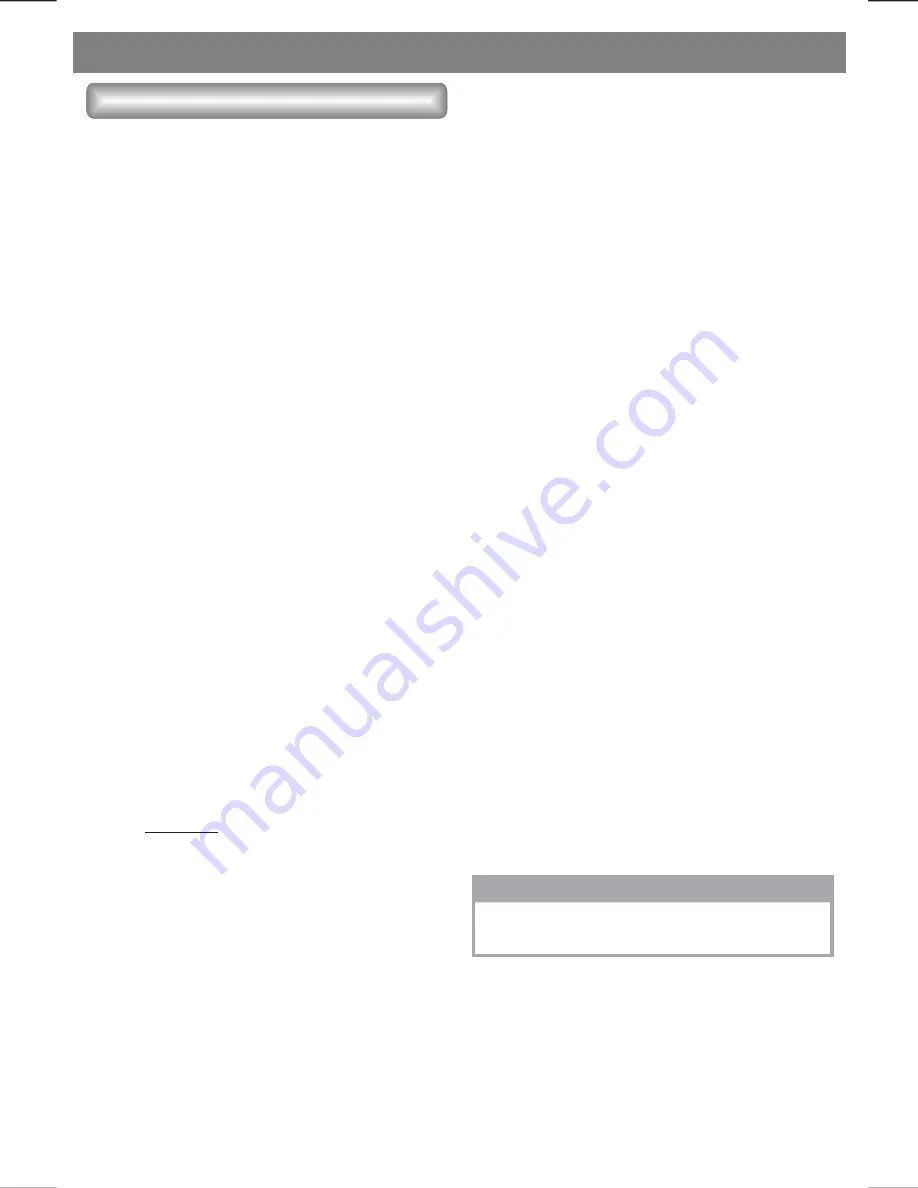
E - 24
Bluetooth Operations
1. When user use our Bluetooth HEAD UNIT,
please make sure the mobile phone you use
must / does support Bluetooth functions
(Headset or Handsfree profiles or both).
2. Before you start to use our Bluetooth HEAD
UNIT, please make sure complete pairing
with your mobile phone first. Please refer to
the user manual, section “PAIRING” for
detail “PAIRING” instruction. To ensure the
best reception for Pairing or Re-connection,
please make sure the Phone Battery is fully
charged when making the Pairing or Re-
connection
3. Please always try pairing the Mobile Phone
with Head unit after a few minutes of the
Mobile Phone Switched On to ensure the
best pairing result.
4. “BT70” is this unit device model number
which is displayed on the mobile phone.
5. To achieve the best performance, please
always keep the Mobile Phone within 3
meters of the Head unit.
6. Please always keep a clear path between
the Mobile Phone & the Head unit.
7. Never put any metal object or any obstacle
between the path of the Mobile Phone & the
Head unit.
8. Some mobile phone brands like Sony
Ericsson may have "Power Saving Mode"
selection when Bluetooth mode is switch
on.
DO NOT
Switches ON Power saving
Mode when operating with this Head Unit,
as some abnormal communal behavior will
happen occasionally if
Power Saving
Mode is switched on.
9. Before user makes Outgoing call or
Incoming calls, make sure the mobile
phone's “Bluetooth function” is switched
“ON”.
10. To ensure the best conversation quality /
performance, keep talking within 1 meter
of the Head Unit.
11. If user want to Dis-connect the Head unit
with the Mobile Phone, please switch
"OFF" Bluetooth connectivity on the Mobile
Phone, or go to the system menu, "dis-
connect" to disconnect the Bluetooth
connectivity manually. ( please refer to the
user manual, section “dis-connection of
the Bluetooth system for details
instruction. )
12. Some Mobile Phones can support “IN
BAND RING TONE”, such as Nokia. In
such case, the Incoming Ringing Tone will
be same as the original Ring-tone of the
Mobile Phone. But some Mobile Phones
like Sony Ericsson do not support this
feature. The Ring-tone will be using the
standard Ring-tone of the Head unit.
13. When in telephone mode, during talking, it
is highly recommended to set the volume
to below “35” in order to achieve the best
sound quality. As if the volume is too high, it
may create unwanted echo inside the car,
and this unwanted echo may feedback into
the microphone.
14.
If the Bluetooth related operation is not
performing normally, like cannot make
pairing, cannot making an outgoing call,
the user can try to make a SOFT-RESET of
the Bluetooth module by removing /
detaching the panel from the main unit and
waiting for about 1 min. Then re-attach the
panel to the unit & retry the Bluetooth
operation again. Or user can RESET the
whole unit by pressing the RESET button
behind the panel.
User Guide For Bluetooth
NOTE
By pressing the RESET button all the stored
memory will resume to factory default.
Summary of Contents for BV9350
Page 1: ...4 10 R 02 1011...









































