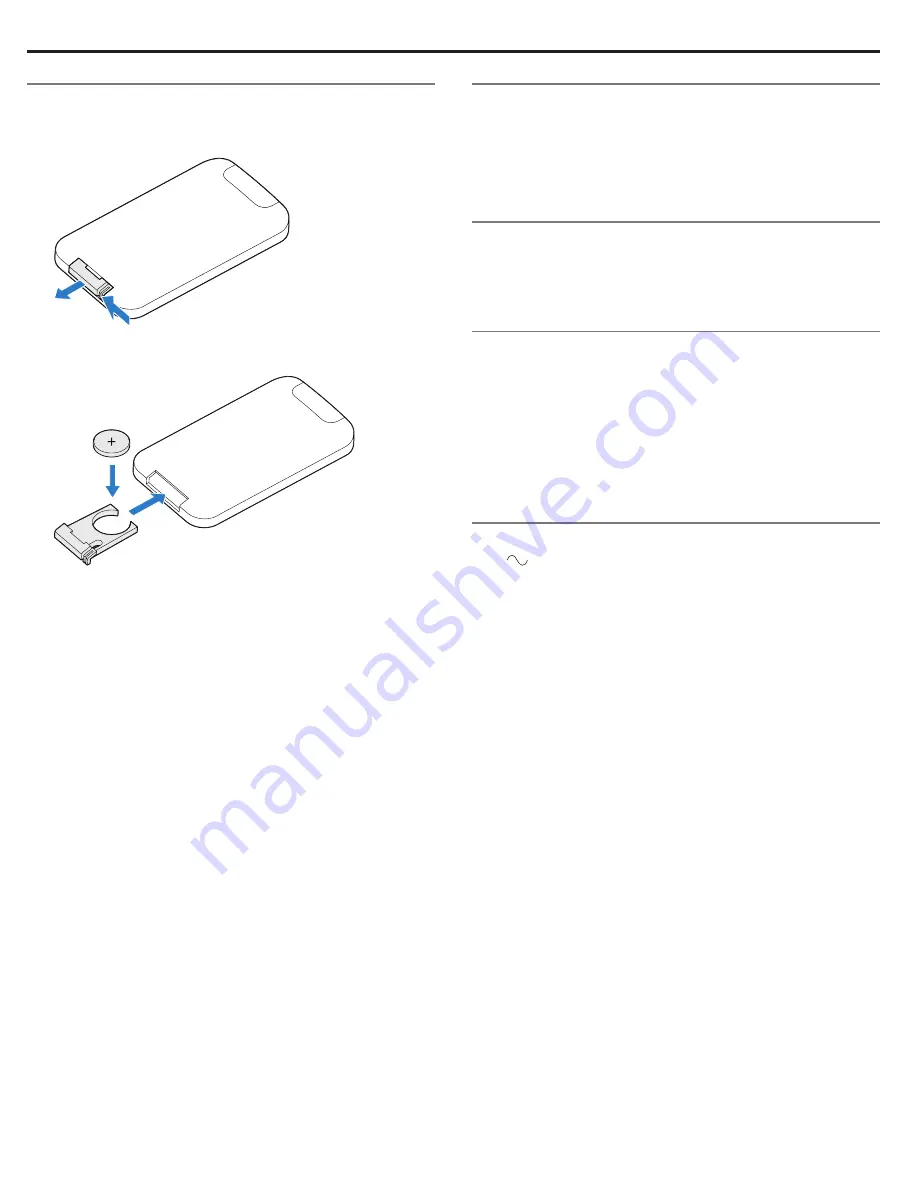
24 - English
Care and Maintenance
Replacing the remote control battery
1.
Place the remote face down on a flat surface.
2.
Using your finger, push the tab lock to the side as shown and
hold. Slide the battery compartment open.
3.
Remove the old battery and install the new one with the plus
(+) symbol facing up.
4.
Gently slide the battery compartment closed. It locks
automatically.
WARNING:
Keep new and used batteries away from children.
Do not ingest battery, chemical burn hazard. The
remote control supplied with this product contains a
coin/button cell battery. If the coin/button cell bat-
tery is swallowed it can cause severe internal burns
in just two hours and can lead to death. If the battery
compartment does not close securely, stop using the
product and keep it away from children. If you think the
battery may have been swallowed or placed inside any
part of the body, seek immediate medical attention.
The coin/button cell battery may explode or cause a
fire or chemical burn if incorrectly replaced or mishan-
dled. Do not recharge, disassemble, heat above 212ºF
(100ºC), or incinerate. Replace only with an agency
approved (ex. UL) CR2032 or DL2032 3-volt lithium
battery. Dispose of used batteries promptly.
Cleaning
• Clean the surface of the system with a soft, dry cloth.
• Do not use any sprays near the system. Do not use any solvents,
chemicals, or cleaning solutions containing alcohol, ammonia or
abrasives.
• Do not allow liquids to spill into any openings.
Customer service
If you lose your remote, additional remotes are available from
Bose Customer Service. For additional help in solving problems,
contact Bose Customer Service. Refer to the quick start guide in
the carton.
Limited warranty
Your Bose Wave
®
SoundTouch
™
music system is covered by a
limited warranty. Details of the limited warranty are provided in
the warranty information on the quick start guide. Please refer to
the quick start guide for instructions on how to register. Failure to
do so will not affect your limited warranty rights.
The warranty information provided with this product does
not apply in Australia and New Zealand. See our website at
www.bose.com.au/warranty or www.bose.co.nz/warranty for
details of the Australia and New Zealand warranty.
Technical information
AC power rating
120V
60Hz 60W max.



































