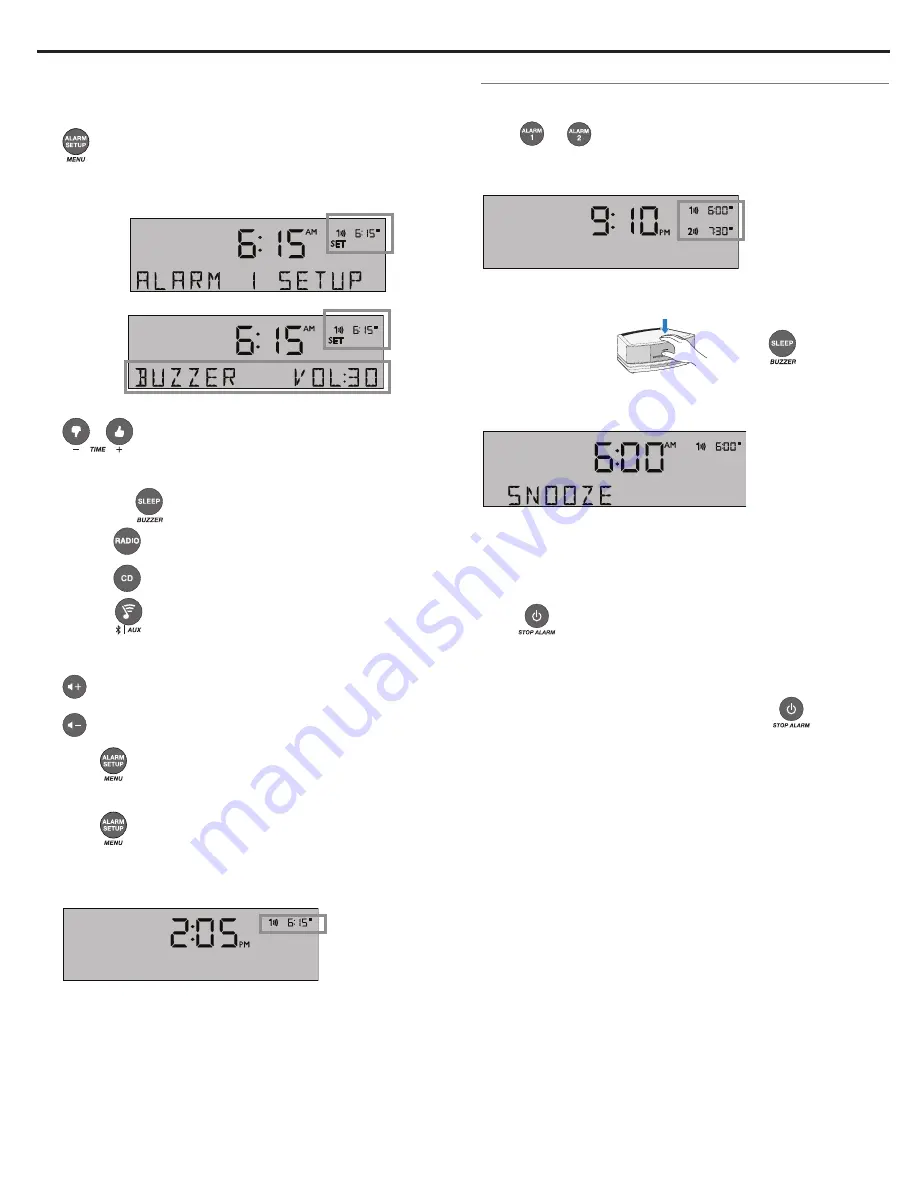
English - 17
Setting and Using the Alarms
Setting the alarms
You can choose the settings for each alarm by activating the Alarm
Setup mode and displaying the settings for the alarm you want to
change.
1.
Press
Alarm Setup
.
The alarm number and time start flashing (
A
) and after a
moment, the current Alarm 1 settings are displayed (
B
).
A
B
2.
Using the Time buttons, set the alarm time.
3.
Select your wake-up source:
• BUZZER
is the factory alarm setting.
• Press
to choose a radio station.
• Press
to choose a track.
• Press
to choose a SoundTouch
™
Preset.
Note:
When using SoundTouch
™
, you can only select a
Preset as a wake-up source.
4.
Press
Volume
up or down to set the volume level of the
selected wake-up source.
5.
Press
to enter the Alarm 2 setup mode.
Repeat Steps 2-4 to set up Alarm 2.
6.
Press
again to exit the Alarm Setup mode.
The alarm you set is turned on and the alarm time appears on
the display:
Alarm number and
time
Using the alarms
Turning an alarm on or off
Press
or
to turn the selected alarm on or off.
When an alarm is turned on, the alarm number and time appear in
the upper right corner of the display.
Alarm number
and time
Snoozing an alarm
Touch the touch pad,
®
or press
.
SNOOZE
appears for the duration of the selected snooze time and
then the alarm sounds again.
The snooze time is set at the factory to 10 minutes. To change the
snooze time to 20, 30, 40, 50, or 60 minutes, see “The setup menu”
on page 21.
Stop and reset a sounding alarm
Press
.
Reset a snoozed alarm for the next day
After snoozing the alarm, place your hand on the touch pad again
and hold it there for at least 2 seconds, or press
.









































