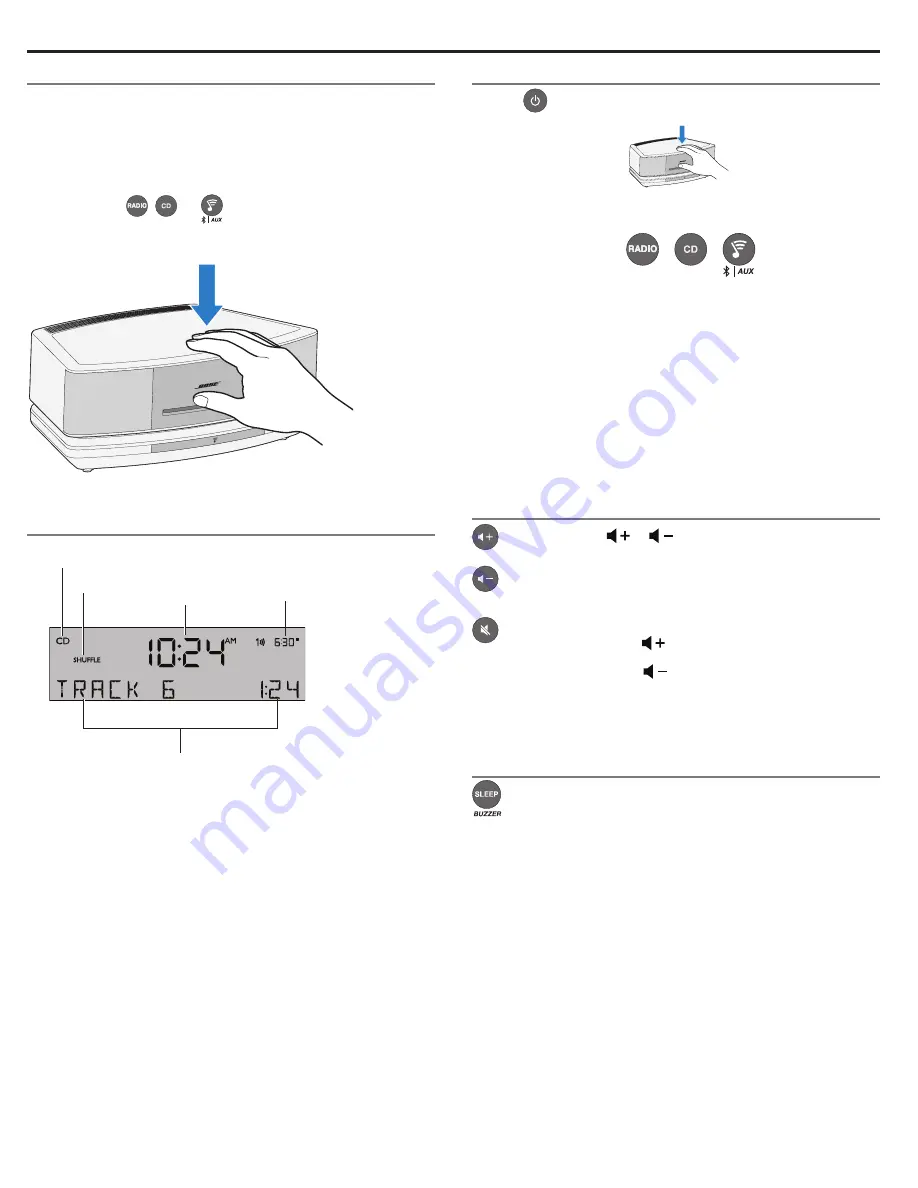
10 - English
Using the System
Touch pad
The system has a touch-sensitive control pad on the front, center
area of the top panel.
Momentarily placing your hand on the touch pad can turn the
system on or off, snooze a sounding alarm, and reset it for the next
day (page 16).
Note:
Pressing
,
, or
on the remote control turns
on the system to the selected source.
®
Reading the display
Source indicators: CD, FM, AM, or AUX
Play mode
Clock
Alarm status
Source or system-related information
Powering on or off the system
• Press
on the remote control
or
• Touch the touch pad.
®
The last source you were listening to is active.
Alternatively:
Press any source button
to activate that source.
Note:
Selecting
AUX
does not turn on a device connected to AUX
IN (such as your media player). Be sure to turn the device
on first.
Standby mode
After 24 hours of no button presses, the system switches to
standby (off). If the 18-minute system standby timer (page 21) is
enabled, the system automatically switches to standby if no audio
is played and no buttons are pressed for 18 minutes.
If the system is connected to your network when switching to
standby, the connection is maintained while in standby.
Controlling the volume
Press and hold
or
to adjust the volume level.
VOLUME - 0
(silent) to
99
(loud) appears on the display to
indicate the level.
Press to mute the system.
Press again, or press
to unmute.
While muted, you can press
to lower the volume before
unmuting the system.
When the system is off, the volume can only be adjusted between
10 and 75.
Setting the Sleep timer
Press
SLEEP
to set the system to shut off automatically after
a selected period of time.
• After pressing
SLEEP, SLEEP - 30 MIN
(or your last setting)
appears on the display and the sleep timer begins counting
down. If the system is off, press
SLEEP
to turn it on and
immediately set the sleep time. The last source selected starts
playing as the sleep timer counts down.
• While the
SLEEP
setting is displayed, press
SLEEP
again to
set the sleep timer to 10-90 minutes (in 10-minute increments)
or OFF.
Note:
If more than 10 seconds elapses between button presses,
the system automatically exits the sleep timer setup mode.
• To review the remaining sleep time, press
SLEEP
.
• To cancel the sleep timer, press and release
SLEEP
until
SLEEP - OFF
appears on the display.










































