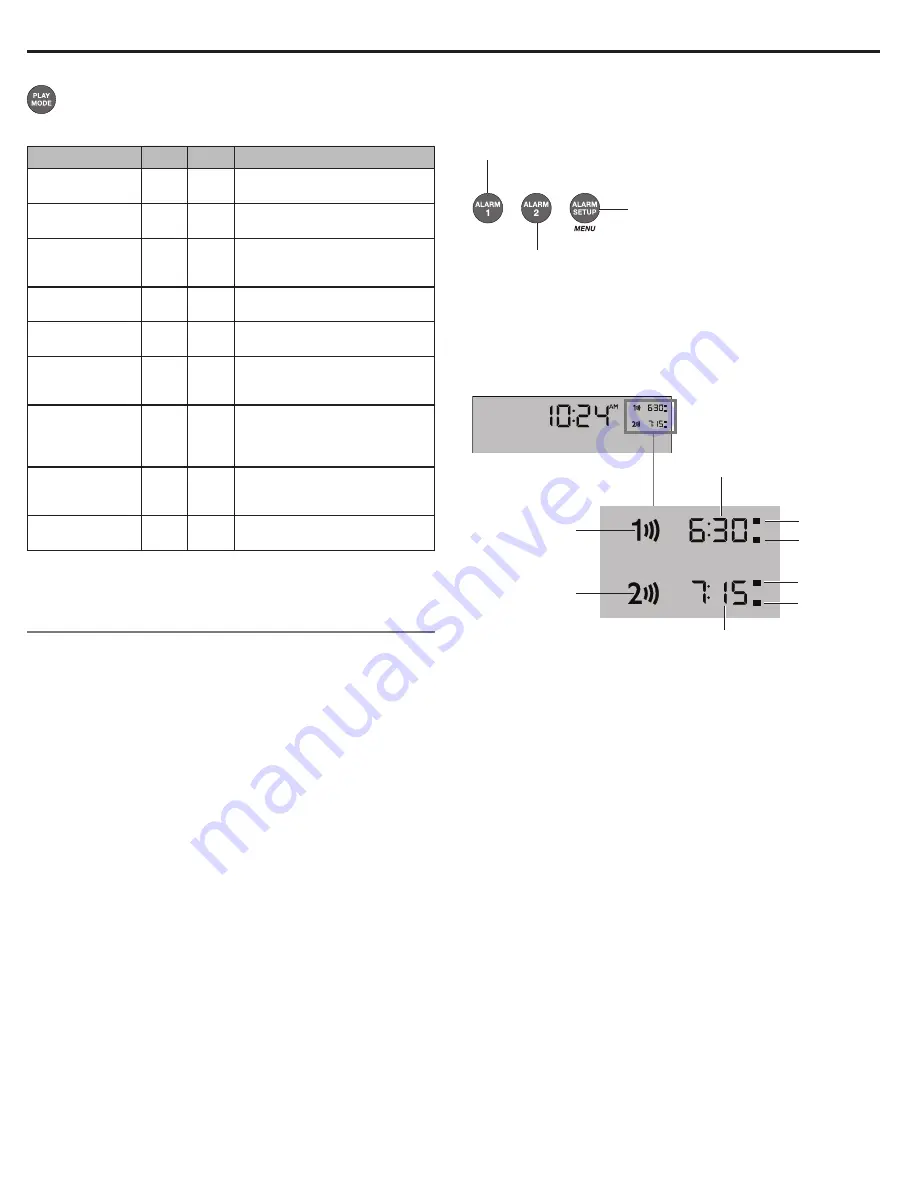
16 - English
Setting and Using the Alarms
CD Play Modes
While a CD is playing, you can change the way it is played.
Press
Play Mode
repeatedly until the play mode you want
appears:
Mode
CD
MP3
Description
NORMAL PLAY
Plays tracks once in sequential
order.
SHUFFLE DISC
Plays all tracks once in random
order.
SHUFFLE RPT
Repeats all tracks in a random
order that changes each time the
disc is repeated.
REPEAT DISC
Repeats the disc from the begin-
ning after the last track is played.
REPEAT TRACK
Repeats the selected track con-
tinuously.
SHUFFLE FLDR
Plays all tracks in the selected
folder in
random order (MP3 only).
SHUF RPT FDR
Repeats all tracks in the
selected folder in random order
(MP3 only) that changes each time
the folder is repeated.
SHUFF RPT CD
Repeats all tracks on a disc in a
random order that changes each
time the disc is repeated.
REPEAT FOLDR
Repeats all tracks in a folder in
order (MP3 only).
Note:
The play mode returns to NORMAL PLAY whenever a CD
is inserted.
Alarm buttons and indicators
The system has two independent alarms,
Alarm 1
and
Alarm 2.
Each alarm can be set for:
• Time
• Wake-up source: buzzer, radio, CD or SoundTouch
™
• Volume
Using the Alarm buttons
Using the Alarm buttons on the bottom of the remote you can
setup and operate each alarm:
Press to turn
Alarm 1 on or off.
Press to turn
Alarm 2 on or off.
1.
Press to activate the Alarm Setup
mode and view Alarm 1 settings.
2.
Press again to view Alarm 2 settings.
3.
Press again to exit the Alarm Setup
mode.
Alarm status indicators
The upper right-hand corner of the display shows the alarm status
indicators if the alarm is set.
Example with Alarm 1 and 2 set:
Alarm 1 time
Alarm 1
Alarm 2
Alarm 2 time
AM
PM
AM
PM

























