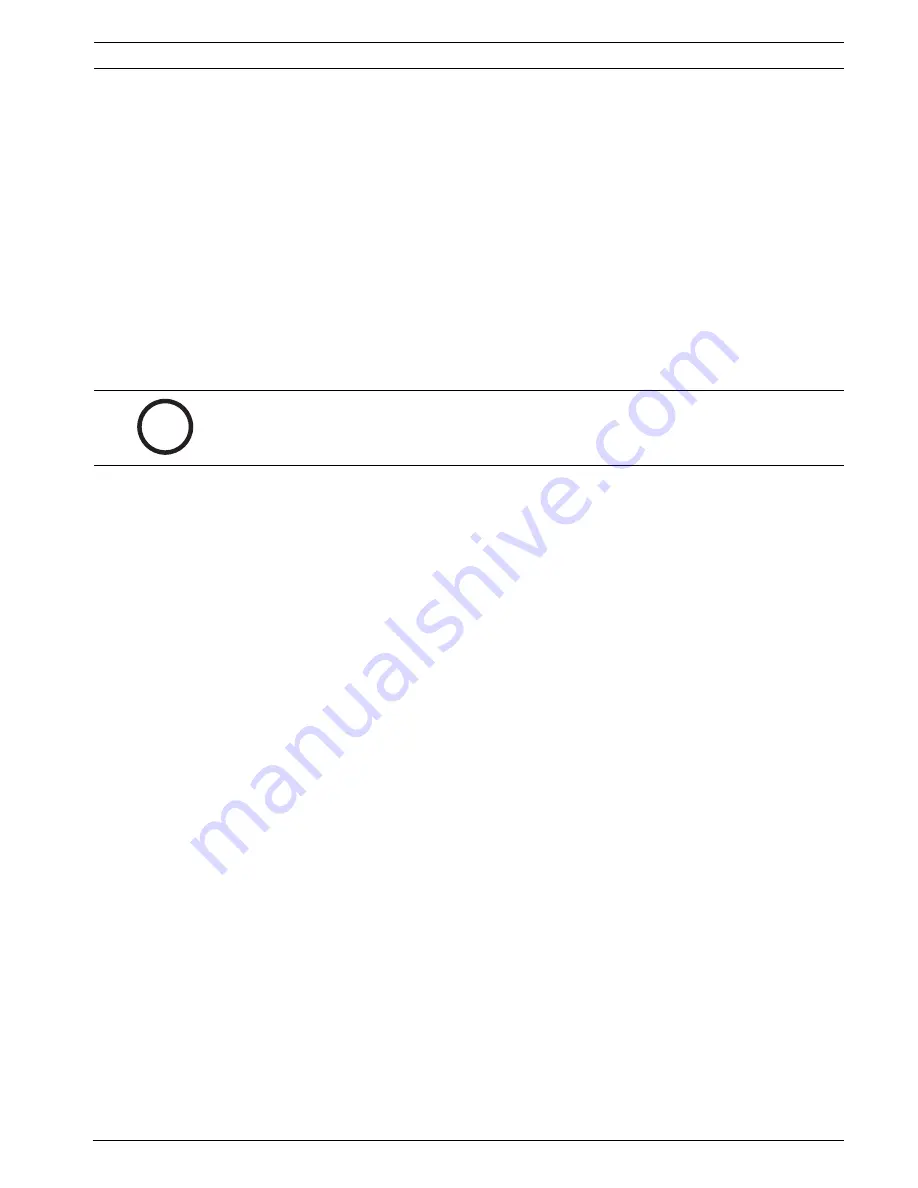
AutoDome Modular Camera System
Configuring the VG4-100 Series IP AutoDome | en
19
Bosch Security Systems, Inc.
VG4-100 Series User’s Manual
F01U028033 | 1.0 | 2006.08
6.5
Viewing Live Images
Once the the network cables are properly connected and the IP AutoDome has a valid IP
address, you can view live images over the TCP/IP network using Microsoft Internet Explorer.
6.5.1
Establishing a Connection
Once all the required software is installed on your local computer and the IP AutoDome is con-
figured with the proper IP addresses, you can connect to the camera using Microsoft Internet
Explorer.
1.
Launch Microsoft Internet Explorer.
2.
Type the IP address of the IP AutoDome into the browser's Address Bar and click
Go
.
3.
If the AutoDome is password-protected, the system prompts you to enter a password.
4.
Type the user name and the associated password in the appropriate fields.
5.
Click
OK
to open the IP AutoDome Livepage. The Livepage displays the video image from
the camera.
6.5.2
Configuring Data Streams
The IP AutoDome encodes dual data streams simultaneously according to two individually cus-
tomized profiles. This feature creates two (2) data streams per camera that can serve differ-
ent purposes. For example, one (1) data stream for local recording and one (1) data stream
optimized for transmission over the Local Area Network (LAN). In addition, the camera offers
a Motion JPEG (M-JPEG) option. M-JPEG is a video format that uses JPEG picture compres-
sion in each frame of the video.
Click either the
MPEG-4 Stream 1
,
MPEG-4 Stream 2
or
M-JPEG
tab to switch between the
different displays for the camera image.
i
NOTICE!
The IP AutoDome allows a maximum of five (5) standard connections and 25
multicast connections. If you cannot connect to the AutoDome, you may have exceeded the
maximum number of connections for the device or network configuration.






























