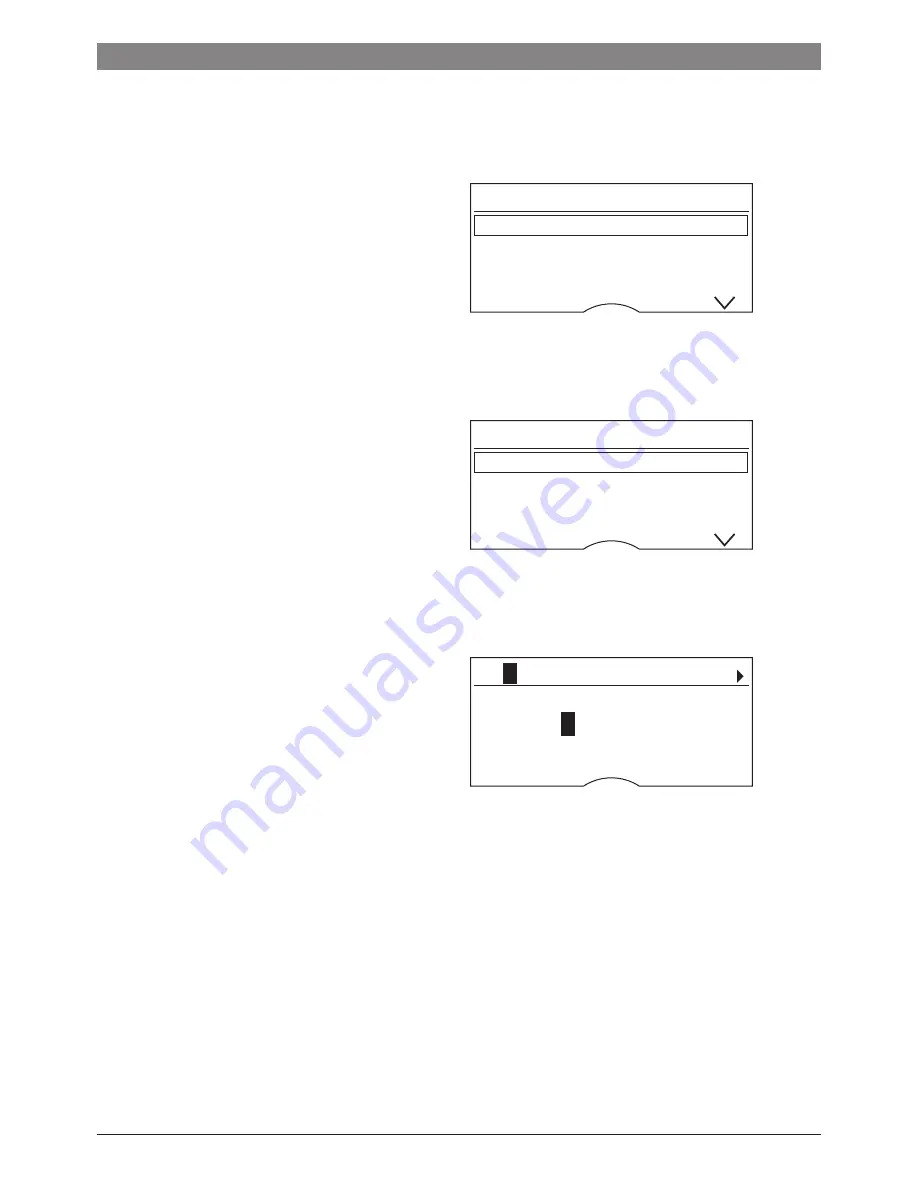
11
TES7.. | 08/2013
en
Settings – Per-cup quantity
Î
small
Ð
medium
Ò
large
Settings – Personal per-cup quantity
The preset per-cup quantity
Î
,
Ð
or
Ò
can
be individually adjusted to the size of the
cup in use by turning the rotary knob
6
. The
per-cup quantity can be adjusted according
to the drink selected. An arrow in the
Ò
symbol in the top right-hand corner of
the display indicates whether the per-cup
quantity was increased or decreased. If you
set for example
Coffee
Á
, the adjustment
of the per-cup quantity in ml, and in the
case of a milk-based coffee drink, for
example
Cappuccino
Æ
, the adjustment of
the per-cup quantity including the volume of
milk (froth) in ml, is indicated.
Important:
The selected amount in ml is
an
approximate value
and can vary sig-
nificantly as a result of crema forming, the
grind setting or the type of milk used, etc.
Settings – My coffee (only TES715)
In addition to selecting coffee strength and
per-cup quantity, you can choose the exact
mix of espresso and milk for your own coffee
setting
My coffee
Ç
:
● The setting can be defined in 20 % steps
by turning the rotary knob
6
.
Customising
You can store up to 6 user profiles in the
User settings
menu. The required coffee
and hot water temperatures are saved in
the user profiles.
Important:
The “Customising” settings
(
á
button
2
) are not identical to those
under “Menu settings” (
j
button
7
) and vice
versa.
Storing or changing the user
●
Hold down the
á
button
2
for at least
3 seconds.
The menu appears:
User settings
User 1
start
User 2
User 3
●
Select the required user using the selec-
tion button and press the
start
button
8
.
The following selection appears in the
display:
User settings:
User 1
Edit name
start
Delete name
Coffee temp.
●
To change the user name, use the selec-
tion button to go to
Edit name
start
and press the
start
button
8
.
The input field appears in the display:
â
A
BCDEFGHIJKLMNOPQ
_
_ _ _ _ _
Abort Store
●
Turn the rotary knob
6
to select a letter or
number.
● Confirm by pressing the
start
button
8
.
There are 6 characters available for the
user name.
To delete entries made, select the symbol
â
and press the
start
button
8
.
Note:
Press the selection button
>
to save your
entry. Press the selection button
<
to cut
the process short.
Info:
The entry can be overwritten at any
time.
Summary of Contents for TES?712 Series
Page 4: ...14 10c 10d C D E 23b 24 23c 23a 10c 10d 13 10a 10b ...
Page 5: ...F 20a 20a 20a 20b 20 21 19 22 ...
Page 165: ......
Page 166: ......
















































