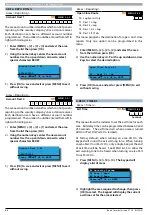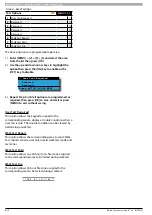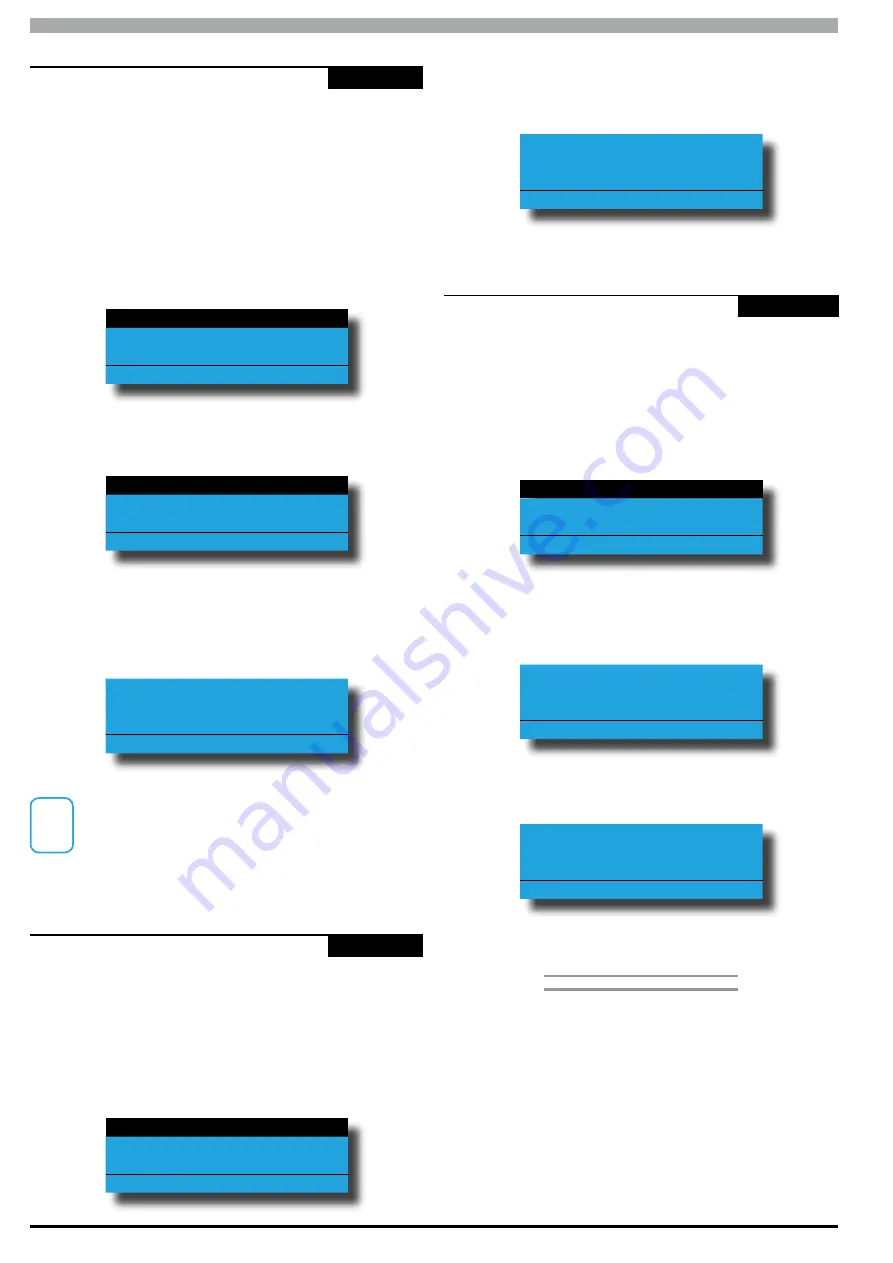
Solution 6000
Installation Manual
Access Programming
5-12
Bosch Security Systems 07/14 BLCC610I
Access > Fingerprint >
Add Fingerprint
-
MENU 1-8-0
This menu allows the installer or master user to assign a
fingerprint ID to any users. Only one fingerprint can be
assigned to each user. To change a fingerprint for an
existing user you will need to first delete the old fingerprint
before adding the new one.
1)
Enter [MENU] + [1] + [8] + [0] and use the up and
down arrows to highlight the user in the list then
press [OK]. The system will only list users that dont
already have fingerprint assigned.
Ur1 John Smith
Ur2 Debbie Smith
Ur3 User 3 Name
Press
OK or MENU
2)
Select which fingerprint reader that you want to
use to learn the user’s fingerprint.
Fp6 Keypad 6 Name
Exit
Press
OK or MENU
3)
Present the finger to be fingerprint reader to learn
the user’s ID. As you learn the fingerprint, the
reader will sound a single beep to confirm that the
fingerprint has been learnt.
Position Finger for Ur1
John Smith at Fp6
Press OK or MENU
i
Note
When you add a new fingerprint, it will be
automatically loaded into all biometric readers.
Fingerprint readers are ready only once the blue light
is steady.
Access > Fingerprint >
Delete Fingerprint
-
MENU 1-8-1
This menu allows the Installer or master user to delete a
user’s fingerprint ID.
1)
Enter [MENU] + [1] + [8] + [1] and use the up and
down arrows to highlight the user in the list then
press [OK]. The system will only list users that have
a fingerprint assigned.
Ur1 John Smith
Ur2 Debbie Smith
Ur3 User 3 Name
Press
OK or MENU
2)
Present the finger to be fingerprint reader to learn
the user’s ID. As you learn the fingerprint, the
reader will sound a single beep to confirm that the
fingerprint has been learnt.
Press OK to delete
Fingerprint for Ur1
User 1 Name
Press OK or MENU
Access > Fingerprint >
Fingerprint Status
-
MENU 1-8-2
This menu allows the Installer to identify the user ID of the
fingerprint.
1)
Enter [MENU] + [1] + [8] + [1] and use the up and
down arrows to highlight the reader in the list then
press [OK]. The system will only list readers that
have been configured.
Fp6 Keypad 6 Name
Exit
Press
OK or MENU
2)
Present the finger to be fingerprint reader to read
the user’s fingerprint until a single beep has been
heard.
Position Finger at
Fp6
Press OK or MENU
3)
The keypad will display the user ID that the
fingerprint has been assigned to.
Finger belongs to Ur1
John Smith
Press OK or MENU
» » E N D O F S E C T I O N « «