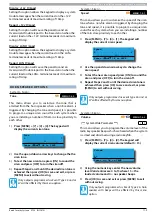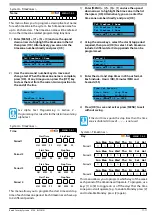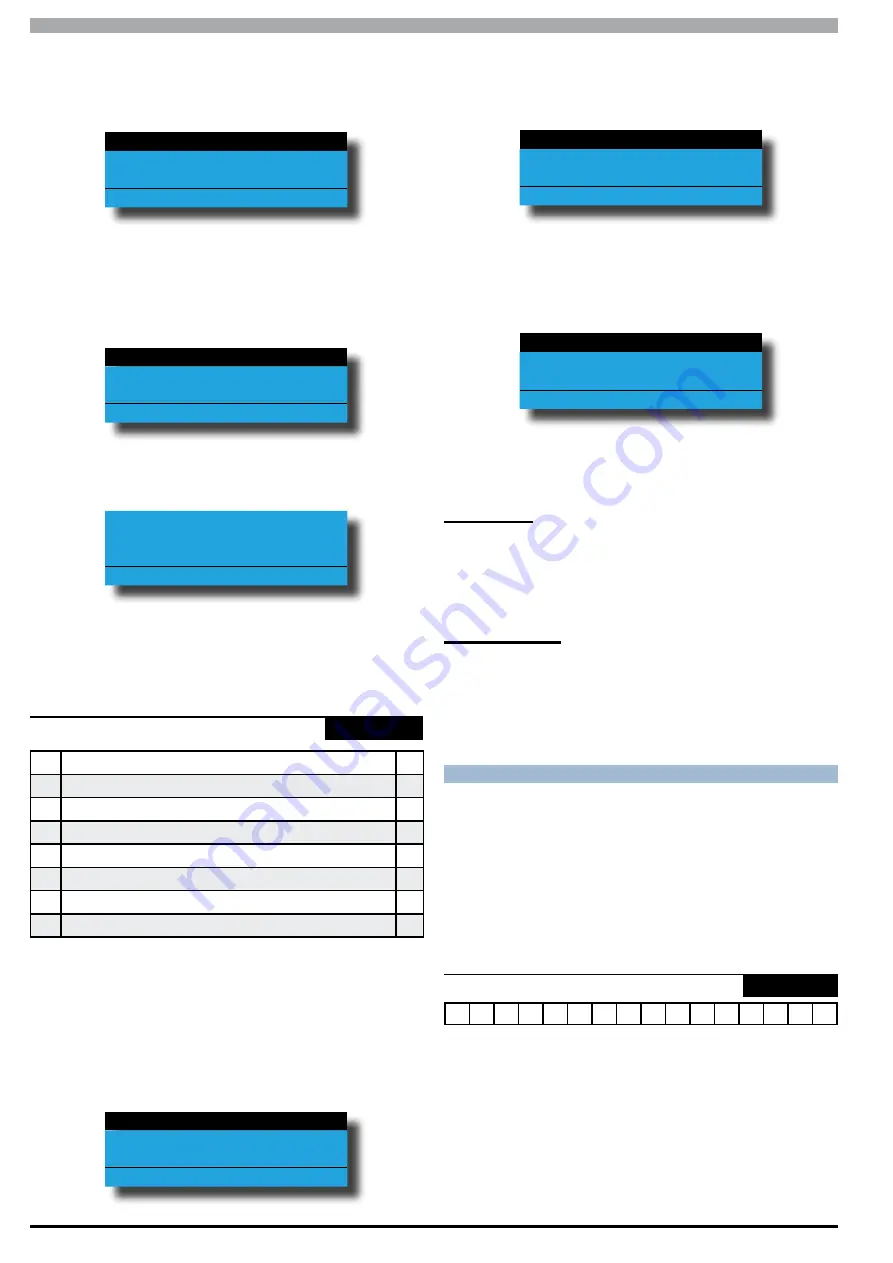
Solution 6000
Installation Manual
System Programming
11-12
Bosch Security Systems 07/14 BLCC610I
1)
Enter [MENU] + [7] + [5] + [2] and use the up and
down arrows to highlight the time zone in the list
then press [OK]. Alternatively, you can enter the
timezone number directly and press [OK].
Tz2 TimeZone 2 Name
Tz3 TimeZone 3 Name
Tz4 TimeZone 4 Name
Press
OK or MENU
2)
Using the arrow keys , select the start/stop period
required, then press [OK] to select. Each timezone
include 4 seperate start/stop periods that can be
programmed. Each timezone period can have
different days of the week programmed.
Period 1
Period 2
Period 3
Press
OK or MENU
3)
Use keys [1] to [8] to enable/disable the days of the
week that the timezone period will operate.
Day Tz2 Period 1
S M T W T F S Hol
Y Y Y Y Y Y Y Y
Press 1-8 OK to SAVE
4)
Press [OK] to save and exit or press [MENU] to exit
without saving.
System > TimeZones >
TimeZone Options
-
MENU 7-5-3
1
Invert Period Logic
N
2
Reserved
N
3
Reserved
N
4
Reserved
N
5
Reserved
N
6
Reserved
N
7
Reserved
N
8
Reserved
N
This menu allows you to program what function the time
zone will perform. There are a number of options which
are explained in more detail below.
1)
Enter [MENU] + [7] + [5] + [3] and use the up and
down arrows to highlight the timezone in the list
then press [OK]. Alternatively, you can enter the
timezone number directly and press [OK].
Tz1 24 Hour TimeZone
Tz2 TimeZone 2 Name
Tz3 TimeZone 3 Name
Press
OK or MENU
2)
Using the arrow keys , select the start/stop period
required, then press [OK] to select. Each timezone
include 4 seperate start/stop periods that can be
programmed.
Period 1
Period 2
Period 3
Press
OK or MENU
3)
Use the up and down arrow keys to highlight the
option then press the [ON] key to enable or the
[OFF] key to disable. Repeat Step 2 until all options
are programmed as required.
Invert Period Logic
Master Edit Allowed
Reserved
Press
OK ON OFF MENU
4)
Press [OK] to save and exit or press [MENU] to exit
without saving.
Invert Logic
Setting this option will invert both the start time and
stop time of the period of the selected timezone. The
programmed start time will now be the stop time and
the programmed stop time will be the start time.
Master Can Edit
Setting this option allows a master user to edit the
timezone period. There are many instances where
altering a timezone can seriously alter the behaviour
of the system and only trained professional operators
should be allowed to perform this type of operation.
S YS T E M H O L I DAYS
The control panel has provision for up to 8 individual
holiday time periods which can be used to allow or deny
access to users or to operate outputs via timezones.
Holidays are defined by setting a start and stop date so it
is possible to create 1 system holiday that spans multiple
days. For example the holiday could start on the 1st Jan
and end on the 5th Jan.
System > Holidays >
Holiday Name
-
MENU 7-6-0
H o
l
i
d a y
1
N a m e
This menu allows you to program a 20 character text name
for each holiday.
1)
Enter [MENU] + [7] + [6] + [0] and use the up and
down arrows to highlight the Holiday in the list
then press [OK]. Alternatively, you can enter the
Holiday number directly and press [OK].