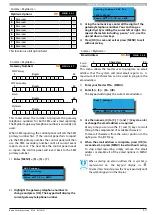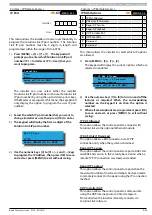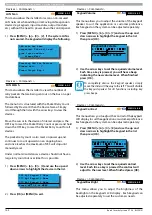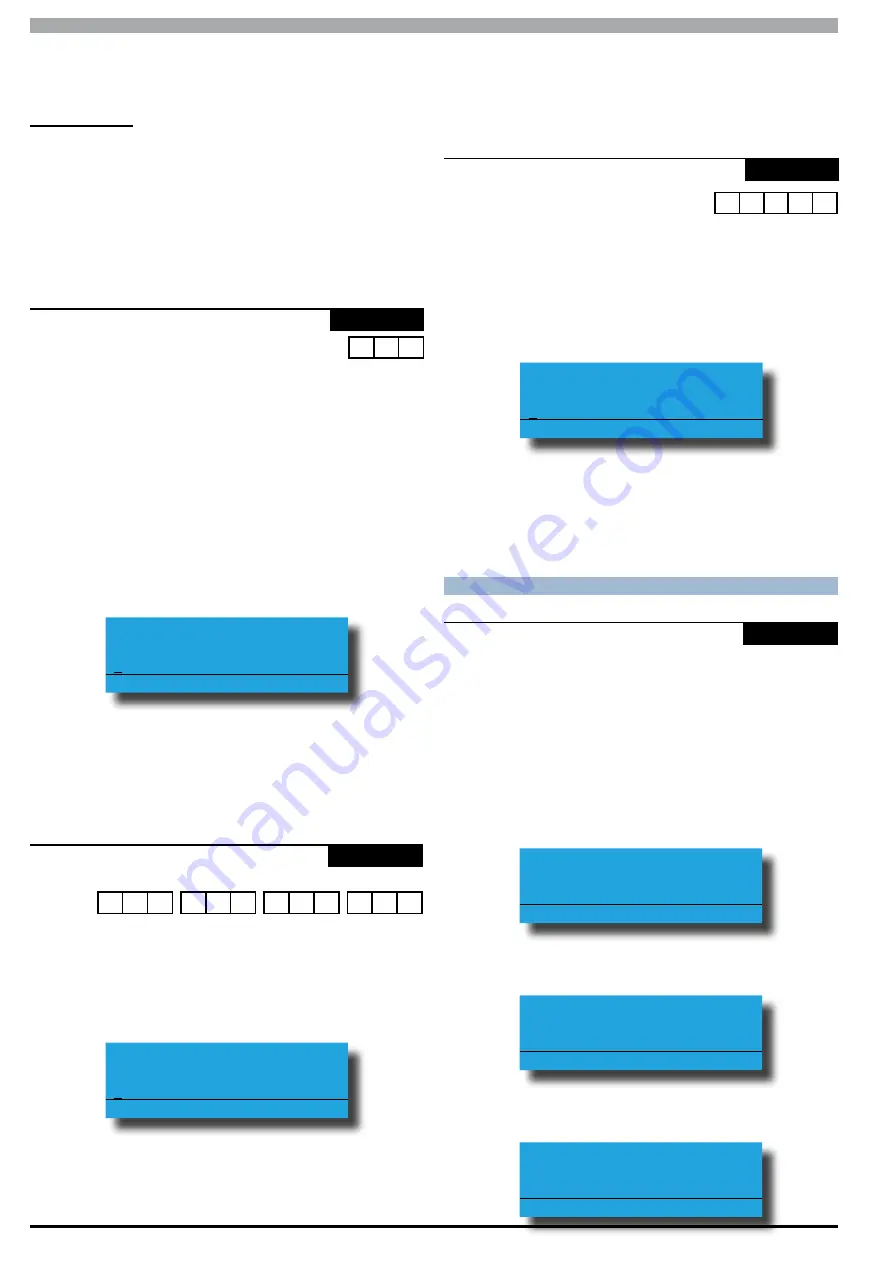
Solution 6000
Installation Manual
Comms Programming
9-24
Bosch Security Systems 07/14 BLCC610I
If this option is not programmed, the control panel will
use the TCP IP protocol.
UDP User RAS
This option allows the control panel to communicate
using the UDP internet protocol (User Datagram
Protocol) when the user remotely connects via Solution
Link software.
If this option is not programmed, the control panel will
use the TCP IP protocol.
Comms > IP Remote Access >
RAS Lockout Time
MENU 5-7-3
0 6 0
Seconds
This menu allows the control panel to lockout and prevent
the ability for anyone to remotely connect to the system
using the RAS IP connection method. During the lockout
time, (1 to 255 seconds / 0 = No Lockout), the system
will not respond to any TCP IP connection requests. The
lockout count is set at 6 failed attempts (fixed) over a 60
second period)
1)
Press [MENU] + [5] + [7] + [3]. The keypad will
display the current IP RAS Lockout time.
RAS Lockout Time
060 Seconds
Press 0-9 OK to SAVE
2)
Using the numeric keys, enter the new IP RAS
Lockout Time, then press [OK] to save and exit or
press [MENU] to exit without saving. Valid entires
are 0 to 255 seconds
Comms > IP Remote Access >
IPRS Address
MENU 5-7-5
1
Digits
12
2 0 2
1 2 9
0 8 3
0 5 8
This menu is reserved for factory use. Do not change
unless requested to do so.
1)
Press [MENU] + [5] + [7] + [5]. The keypad will
display the current IPRS address.
DNS Address
202129083058
Press
OK to SAVE
2)
Use the numeric keys [0] to [9] + [
←
] and [
→
] keys
to program the 12 digit IPRS address, then press
[OK] to save and exit or press [MENU] to exit
without saving.
Comms > IP Remote Access >
IPRS Port
MENU 5-7-6
0 7 7 0 3
This menu is reserved for factory use. Do not change
unless requested to do so. This menu must be 5 digits set
with the range of 0 to 65535.
1)
Press [MENU] + [5] + [7] + [6]. The keypad will
display the current IPRS port.
IPRS Port
07703
Press
OK to SAVE
2)
Use the numeric keys [0] to [9] + [
←
] and [
→
] keys
to program the 32 digitencryption key, then press
[OK] to save and exit or press [MENU] to exit
without saving.
CO M M S T E S T I N G
Comms > Comms Test >
Send Test Report
-
-
MENU 5-9-0
This menu allows you to test the reporting functions of
the control panel by manually sending a Test report to the
receiving party (i.e. security company monitoring station,
mobile telephone etc).
1)
Enter [MENU] + [5] + [9] + [0]. The keypad will
prompt that it is in the process of sending a test
report.
Comms Testing In
Progress ..Please Wait..
Press OK or MENU
2)
If the test is successful, the keypad will prompt:
Comms Test Successful
Press OK or MENU
3)
If the test fails, the keypad will prompt:
Test Report Failed..
Please Call For Service
Press OK or MENU