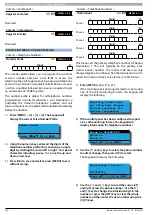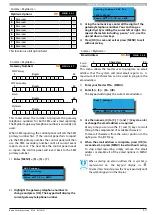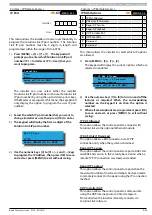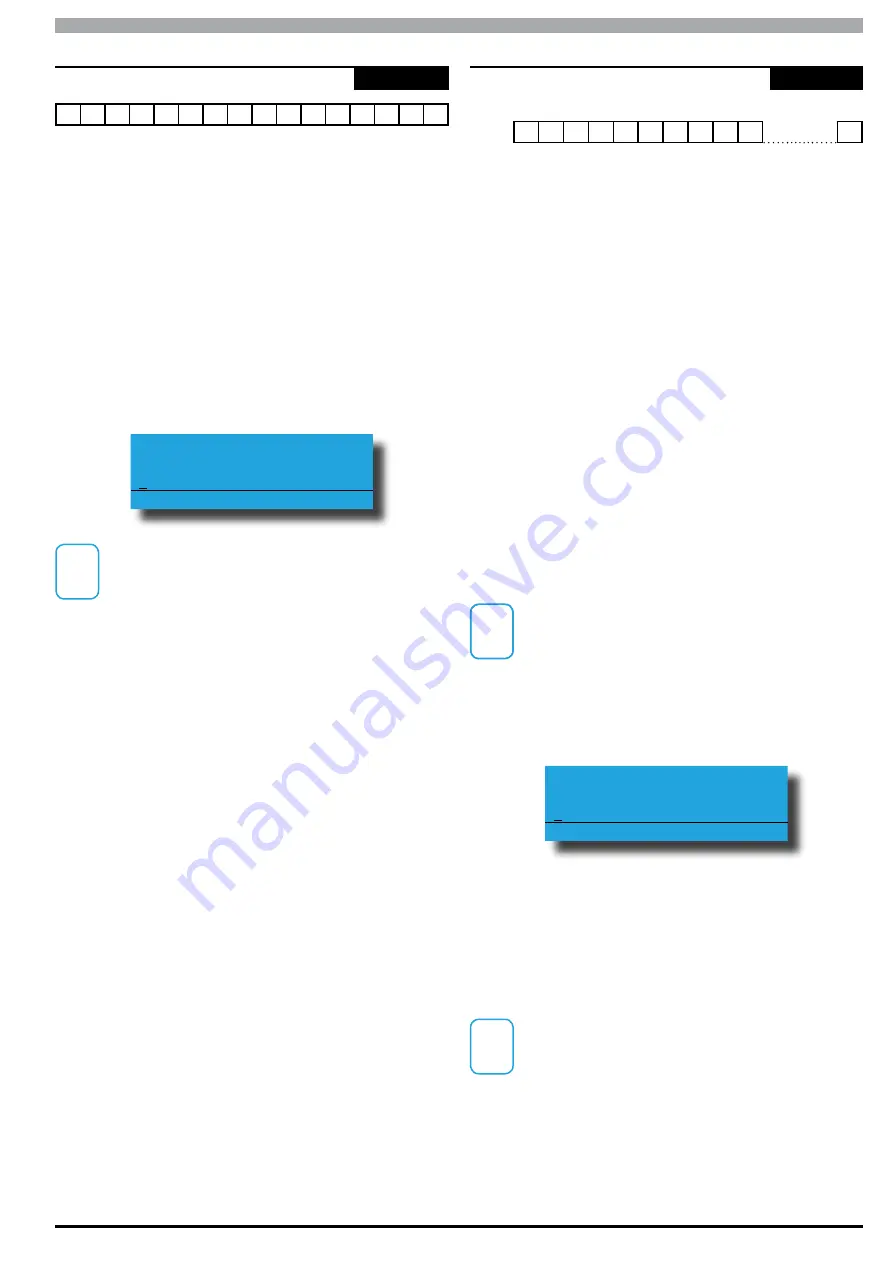
Solution 6000
Installation Manual
Comms Programming
9-9
Bosch Security Systems 07/14 BLCC610I
Comms > Properties >
Set SMS Password
MENU 5-2-7
p
a
s
s
w d
This menu sets the SMS password which is required
whenever SMS reporting is selected. The password will
typically be defined by the service provider or Telco carrier
who you are using to route the message.
By default the SMS password is set to suit the Telstra
Network in Australia.
1)
Enter [MENU] + [5]+[2]+[7]. The keypad will display
the current SMS password.
2)
Use the arrow and number keys to move and
change text. When the password is complete, press
[OK]. At any time you can press the [OFF] key to
clear the text from the current cursor position to
the end of the line.
SMS Pager Password
passwd
Press
OK to SAVE
i
Note
See Alpha Text Programming in Section 4 -
Programming Overview for further detail on entering
alpha text.
Comms > Remote Access >
Call Back Number
MENU 5-3-0
1
Digits
32
This menu sets the call back telephone number which can
be used to establish a Solution Link RAS connection to the
panel for remote programming. The remote computers
modem should be connected to this number and Solution
Link should be set to wait for an incomming call.
The installer or customer can force the panel to dial this
number by entering MENU 5-0-1.
For higher security the panel can be configured to always
use this number for callback verification when establishing
a Solution Link remote access connection. The following
steps outline the callback procedure.
Step 1)
Use Solution Link RAS to call panel from remote
computer.
Step 2)
Panel will answer, acknowledge the request and
then hang up.
Step 3)
Panel will then dial the callback number.
Step 4)
Solution Link will answer the call and establish a
RAS session.
i
Note
See MENU 5-3-4 to force Callback Verification for
every RAS Session.
1)
Press [MENU] + [5] + [3] + [0]. The keypad will
display the current Call Back telephone number if
programmed.
Call Back Number
Press
OK to SAVE
2)
Using the numeric keys, enter all the digits of the
Call Back number. You can change a single digit by
scrolling the cursor left or right. For special
characters including, pause, * or #, use the up and
down arrow keys.
3)
Press [OK] to save and exit or press [MENU] to exit
without saving.
i
Note
You must add any area codes or other special access
numbers which are required to be able to dial the
remote computer from the panel phone line. Simply
add these numbers before the Call Back number.