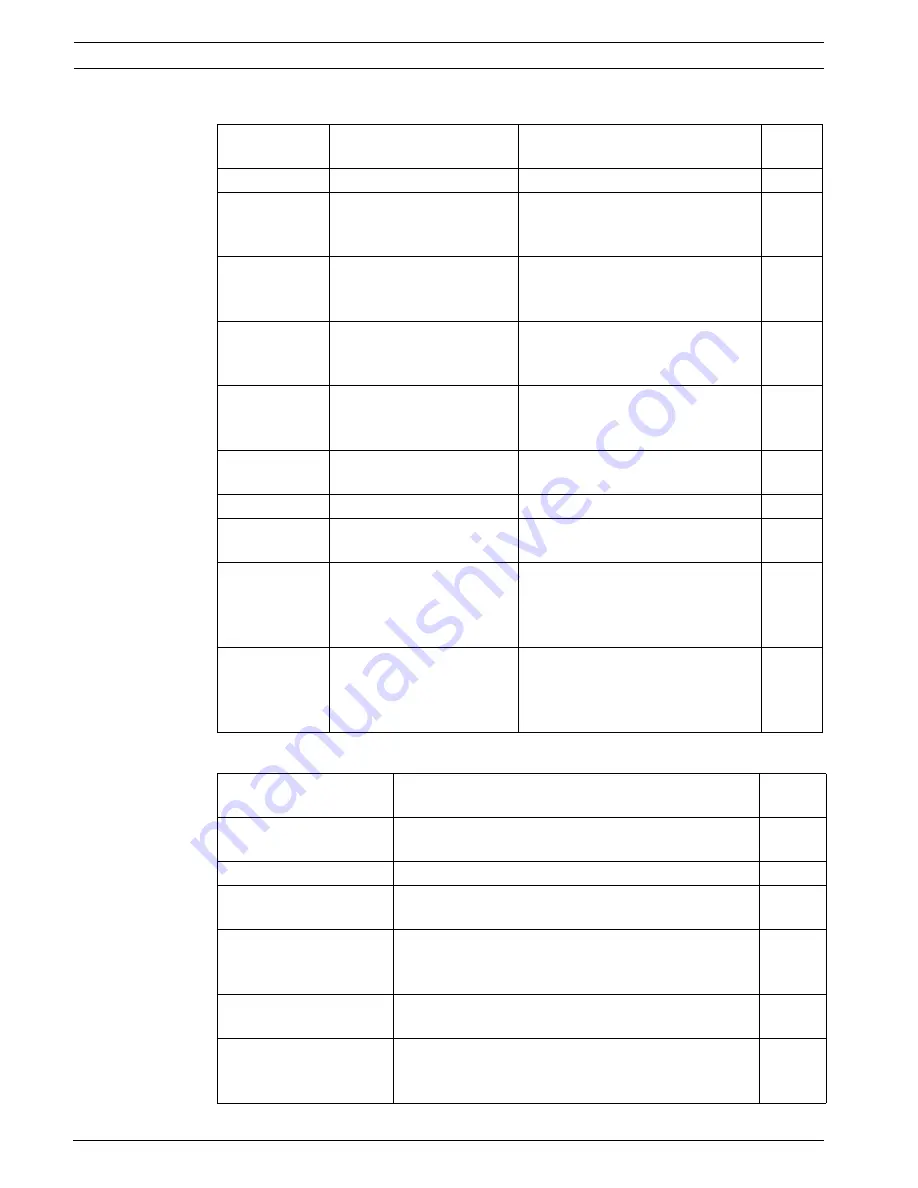
42
en | Pelco On-Screen Menus
VG4 Modular Camera System
F.01U.133.268 | 6.0 | 2010.03
User’s Manual
Bosch Security Systems, Inc.
PTZ Setup Menu Choices:
5.1.4
Other Menus
Menu
Description
Sub-menu / Description
Default
Setting
Exit
Exits the menu.
Edit Tour 1
(300 and 500i
Series)
Accesses the
Add /
Remove Scenes On
Standard Tour 1 Menu
.
Exit
: Exits the menu.
Scene (1 - 5)
: Adds or removes
scenes from the
Standard Tour
.
Edit Tour 2
(300 and 500i
Series)
Accesses the
Edit Custom
Tour Menu
.
Exit
: Exits the menu.
Scene (1 - 5)
: Adds or removes
scenes from the
Custom Tour
.
Tour 1 Period
Changes the length of
waiting time between
presets.
Sliding scale: – (3 sec. to 10 min.) +
5 sec.
Tour 2 Period
Changes the length of
waiting time between
presets.
Sliding scale: – (3 sec. to 10 min.) +
5 sec.
Scan Speed
Changes the Autopan and
AutoScan speeds.
Sliding scale: – (1°/sec to 60°/sec)
+
30°/
sec.
Edit Presets
Modifies preset scenes.
1-99 scenes
Limit Stops
Toggles the Limit Stops for
AutoScan.
ON
or
OFF
OFF
Recordings
(300 and 500i
Series)
Selects record Pattern 1 or
2, if normal pattern
command does not
respond.
“
A
” or “
B
”
“A”
AutoPivot
Follows a subject while
beneath the camera,
without inverting the
picture.
ON or OFF
ON
Menu
Description
Default
Setting
Edit Password
(locked,
300 and 500i Series)
Sets or displays the password. See
Section 1.4 Setting
Passwords, page 10
.
FastAddress
(locked)
Sets or changes the AutoDome address.
Not Set
Software Version
(unlocked)
Displays the camera software version.
Ack and Reset Alarms
(unlocked, 300 and 500i
series)
Acknowledges and resets alarms. If there is no active
alarm input, the OSD displays the following message:
“
No Active Alarms.
”
Restore All Settings
(locked)
Restores all settings to their original factory default
settings.
Reset All Memory
(locked)
Restores all settings to their original factory default
settings and clears all user programmed settings such
as preset scenes and recordings.
Summary of Contents for series VG4-300
Page 1: ...VG4 Modular Camera System VG4 200 VG4 300 VG4 500i en User s Manual ...
Page 2: ......
Page 138: ......
















































