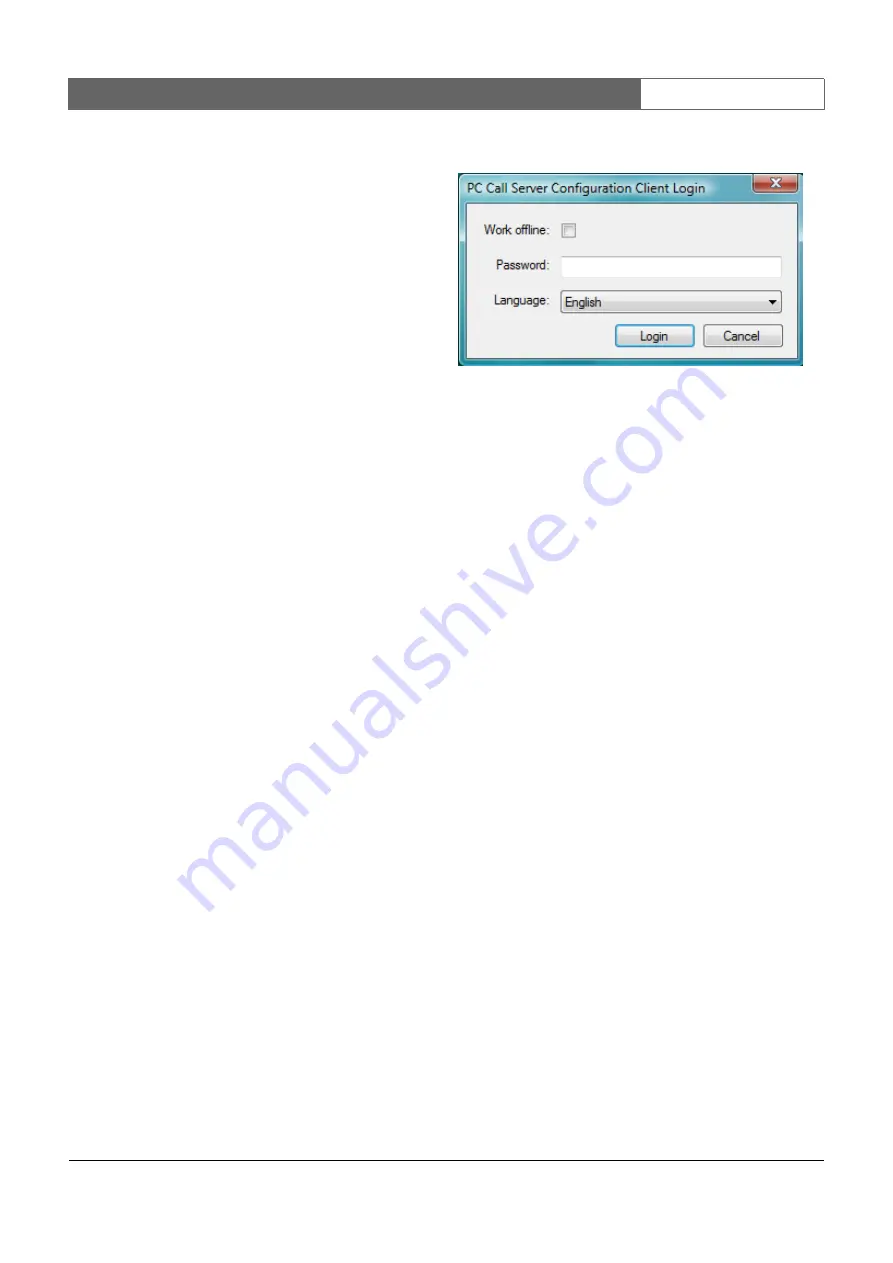
Bosch Security Systems | 2011-02
Praesideo 3.5
| Installation and User Instructions | 11 | Optional Software
en
| 461
59
PC Call Server
Configuration Client
59.1 Introduction
With the
PC Call Server Configuration Client
, you can
configure the
PC Call Server
(see chapter 58).
On a PC with Windows Vista you must have
Administrator rights to run this application.
59.2 Requirements
The
PC Call Server Configuration Client
can run on any
PC that meets the following minimum requirements:
•
Operating system:
Microsoft® Windows XP with Service Pack 1 or
Microsoft® Windows Vista or
Microsoft® Windows 7
•
Network connection: 100 base-T
•
1 GB RAM
59.3 Installation
Proceed as follows:
1 Start the PRS-SW Praesideo Software DVD (see
2 Click
Optional
>
PC call server configuration client
. A
File Download
window appears.
3 Click the
Open
button to start the setup program of
the
PC Call Server Configuration Client
. A screen
similar to the one in figure 58.1 appears, but now for
the PC Call Server Configuration Client.
4 Follow the instructions that are displayed on screen.
A notification is displayed when the installation is
finished.
59.4 Start
Proceed as follows:
1 Go to
Start > Programs > Bosch > Praesideo
Vxx.yy.zzzz
.
2 Click
PC Call Server Configuration Client
. A screen
similar to the one in figure 59.1 appears.
3 Check or uncheck the
Work offline
checkbox.
•
If checked, the application does not connect to
the
PC Call Server
. All items that require a
connection to the
PC Call Server
are unavailable.
•
If unchecked, the application connects to the
PC Call Server
that is running on the local system.
4 Type your password in the
Password
field. A
password does not have to be entered for first time
use.
5 Choose the language in which the application
presents itself from the
Language
list.
6 Press the
OK
button. The main configuration screen
appears that provides the status information of the
configured network controllers. When no
configuration is made yet, this screen is empty.
59.5 Configuration
59.5.1 Overview
The
PC Call Server Configuration Client
contains the
following:
1
Menu bar
- A menu bar that provides access to the
menus of the
PC Call Server Configuration Client
(see
2
Connections tab
- Shows the status of the
connections to the network controllers, including
name, host name or IP address, software version,
license status and connection status.
figure 59.1: PCCstConfig Login
















































