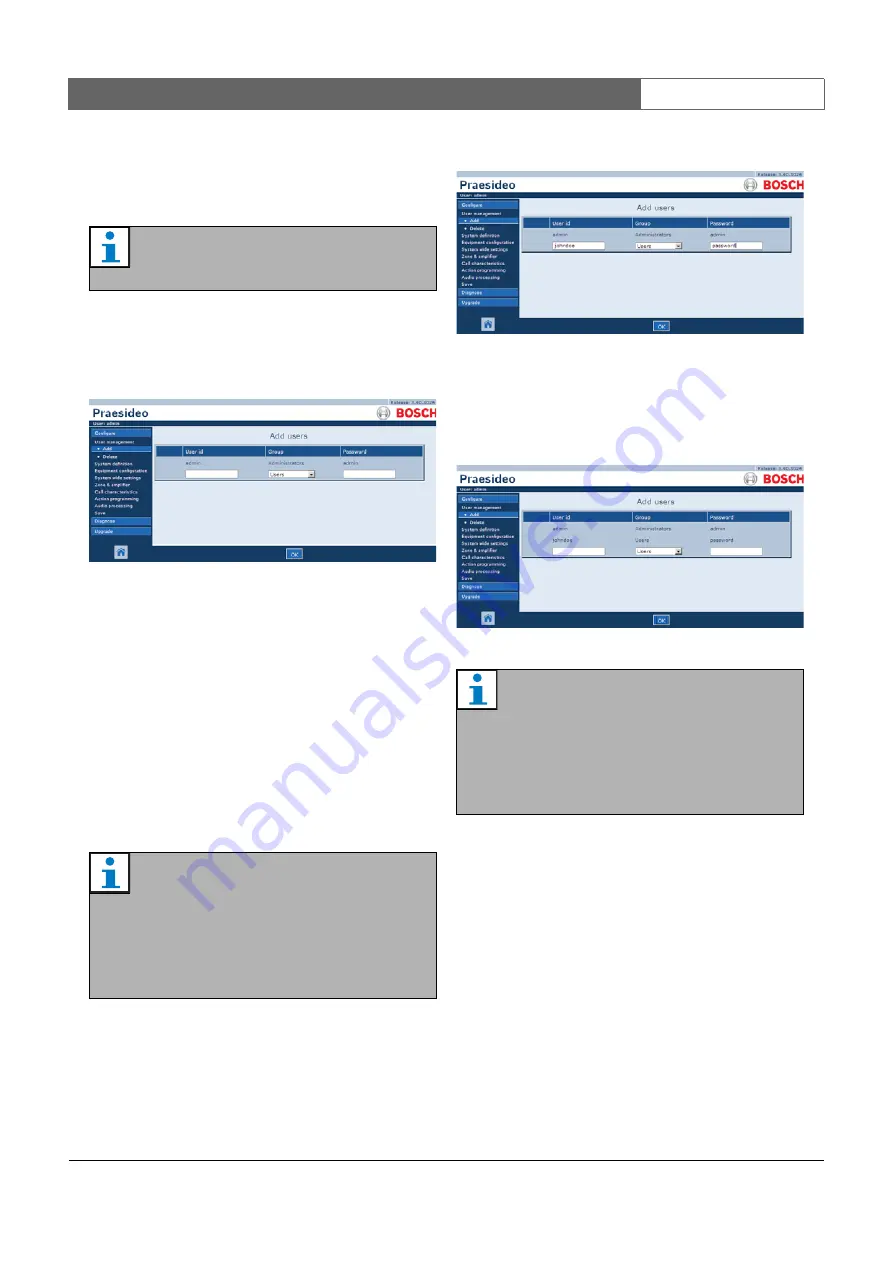
Bosch Security Systems | 2011-02
Praesideo 3.5
| Installation and User Instructions | 9 | System Configuration
en
| 329
41.3 Add
a
user
Proceed as follows to add a new user (i.e. create a new
account):
1 Go to
Configure
>
User management
>
Add.
A screen
similar to the one in figure 41.2 appears in the main
frame of the web interface.
2 Enter the user name for the new user in the
User id
field. It can contain up to 16 characters. For example,
johndoe
3 Select the authorization level for the new user in the
Group
column. The authorization level defines to
which part of the Praesideo web interface access is
granted (see section 41.2).
4 Enter the password for the new user in the
Password
field. It can contain up to 16 characters. For example,
password
5 Click the
OK
button to activate the new account. A
screen similar to the one in figure 41.4 appears in the
main frame of the web interface.
Note
Only
Administrators
can create new accounts.
figure 41.2: Add user, step 1
Note
Use a password of at least 5 characters. It is
important that a password is not easy to guess,
since it safeguards unauthorized access to the
system that could result in unsafe system
configuration.
figure 41.3: Add user, step 2 - 4
figure 41.4: Add user, step 5
Note
If the user account is used to control access to
a call station that has a numeric keypad, the
user name and password can only contain digits
(0...9), because the keypad does not have
alphabetic keys (a...z).






























