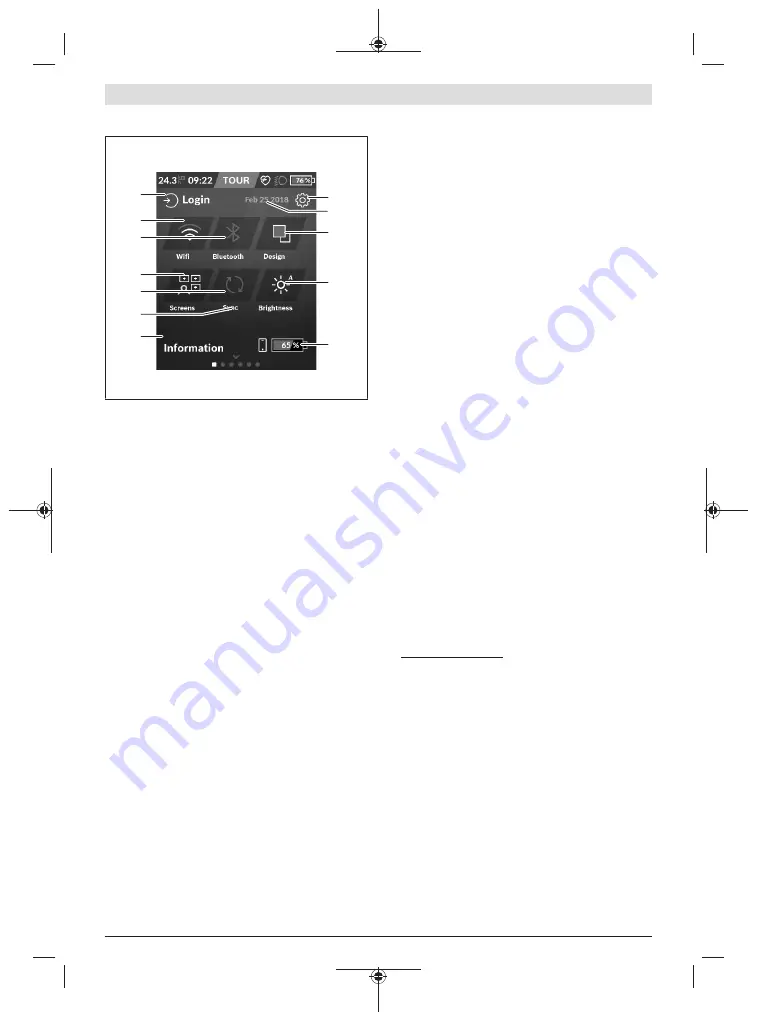
English –
8
<Status Screen>
s1
s2
s3
s4
s12
s11
s10
s9
s8
s6
s5
s7
s1
<Settings>
button
s2
Date
s3
<Design>
This is where you can switch between light and dark
backgrounds.
s4
Button
<Brightness>
This is where you can select from the following bright-
ness levels: 25 % | 50 % | 75 % | 100 % | Auto.
s5
Smartphone battery charge
s6
<Information>
This is where recent events are displayed (e.g. maps
download).
s7
Time of last synchronisation
s8
Synchronisation button
s9
Button
<Screens>
You can use this button to adjust the screen order
and contents.
s10
Button
<Bluetooth>
Tap:
Activate/deactivate
Press and hold:
Quick access to
Bluetooth
® menu
s11
Button
<WiFi>
Tap:
Activate/deactivate
Press and hold:
Quick access to Wi-Fi menu
s12 <Login>
This is where the user can connect with their ID.
<Settings>
You can access the Settings menu via the Status Screen.
The
<Settings>
cannot be accessed or changed while rid-
ing.
Tap on the Settings button
<Settings>
and select the re-
quired setting/submenu. You can access the previous menu
by pressing the Back arrow in the menu bar. You can close
the Settings menu by pressing the
x
symbol (on the right in
the menu bar).
You can find the following superordinate sections on the first
settings level:
–
<Map Settings>
In
<Map Settings>
, the map display (2D/3D) can be se-
lected, downloaded maps and map updates can be
checked and recommended maps downloaded.
–
<My eBike>
– Settings for your eBike:
You can reset the counters, such as the number of kilo-
metres travelled that day or average values, to zero either
automatically or manually, and you can reset the range.
You can change the wheel circumference value that was
preset by the manufacturer by ±5 %. If your eBike fea-
tures
eShift
, you can also configure your eShift system
here. The bicycle dealer may base the service date on the
distance travelled and/or on a period of time. The bike
component page displays the serial number and hard-
ware and software versions for each component in addi-
tion to other key data which is relevant for the compon-
ents.
–
<Screen Management>
This menu item can be used to adapt the screen and tile
contents to suit your personal requirements.
–
<Connections>
This is where you can set the
Bluetooth
® and Wi-Fi con-
nections
–
<My Profile>
This is where active user data can be entered or changed.
–
<System Settings>
You can display the speed and distance in kilometres or
miles, display the clock in 12- or 24-hour format, adjust
the time, date and time zone and select your preferred
language. You can reset Nyon to its factory settings, start
a software update (if available) and choose between a
black or white design.
–
<Information>
Information on FAQ (frequently asked questions), certi-
fication, contact information, information on licences.
You can find a detailed description of each parameter in
the online operating instructions at
www.Bosch-eBike.com.
<Map Screen>
Navigation is carried out using map data based on Open
Street Map (OSM).
When you switch on Nyon, it begins the satellite search to re-
ceive GPS signals. When sufficient satellites have been
found, the location point changes colour from grey to blue.
In the case of unfavourable weather conditions or locations,
the satellite search may take a little longer. If the application
fails to find satellite signals over a prolonged period of time,
restart Nyon.
The first search for satellites may take a few minutes.
To achieve the most accurate positioning, the first satellite
search should be done outdoors. Ideally, stay stationary for
a few minutes, even if the position has already be found.
When Nyon has determined your location, this will be shown
on the map. To
increase the size
of the map section, touch
the touchscreen with
two
fingers and spread them out. To
1 270 020 BN2 | (18.03.2020)
Bosch eBike Systems
Summary of Contents for Nyon BUI350
Page 2: ...2 7 6 5 4 9 3 2 1 8 1 270 020 BN2 18 03 2020 Bosch eBike Systems ...
Page 3: ... 3 10 11 12 13 14 17 16 15 Bosch eBike Systems 1 270 020 BN2 18 03 2020 ...
Page 4: ...4 1 2 3 5 4 18 20 1 2 20 19 9 A B 1 270 020 BN2 18 03 2020 Bosch eBike Systems ...
Page 148: ...Svensk 16 1 270 020 BN2 18 03 2020 Bosch eBike Systems ...
















































