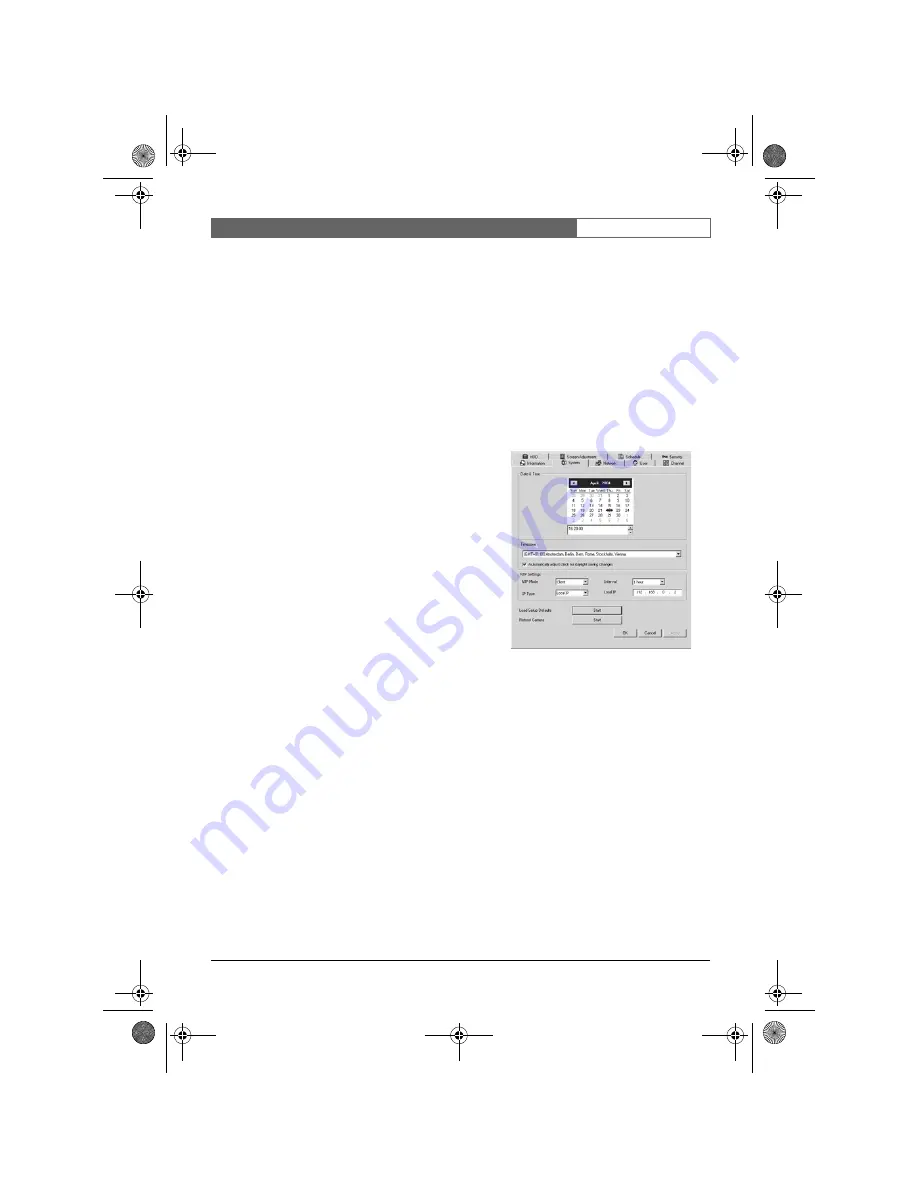
Bosch Security Systems | 2004-01
NetDVR
| User’s Guide | Configuring the NetDVR
19
3.2.2 Camera setup shortcuts
The main information about the current setup is displayed for the connected NetDVR. This
screen provides a shortcut for the blue items in the list; to change the settings:
•
Double-click the required item to open its configuration Tab.
•
Enter the settings in the dedicated configuration screen.
•
Click the ‘Apply’ button to store the new settings and click the ‘Information’ tab and
select the next item if required.
3.3 System setting information (‘System’ tab)
3.3.1 Setting NetDVR time
The NetDVR has an internal real-time clock with
time zone adjustment. To set the time and date:
•
Select the time zone from the pull down menu.
•
Check the Daylight Saving Time box to activate
DST (DST is automatically changed).
•
Select the date from the calendar.
•
Enter the ‘Current time’ (the new time is validated
as soon as the Apply button is clicked).
•
Click the “Apply” button to upload the settings to
the NetDVR.
Using NTP (Network Time Protocol)
The NTP protocol is compatible with the Windows
SNTP time function and enables synchronization of the NetDVR clocks in a network.
NTP mode
: Select Client to receive time information from the time server. Select Server to
configure this NetDVR as time server. All other devices are clients and synchronize time
with this server.
Interval
: Select the interval that the clock will be synchronized.
IP type
: Select "Local IP" for using a local time server or "Public IP" to use a time server on
the Internet (NetDVR connects automatically to one of 59 preprogrammed time servers).
Local IP
: Enter the IP address of the local Time Server (either a NetDVR configured as
time server or a Network PC with Windows Time Server enabled).
3.3.2 Load default setup
Resets the configuration to factory defaults (excluding time and network configurations):
•
Click on the ‘Start’ button to the right of ‘Load Setup Defaults’.
3.3.3 Reboot Camera
If the NetDVR has a problem, reboot it without interrupting the power supply as follows:
•
Click on the ‘Start’ button to the right of ‘Reboot Camera’.
NetDVR.book Page 19 Wednesday, May 12, 2004 4:06 PM






























