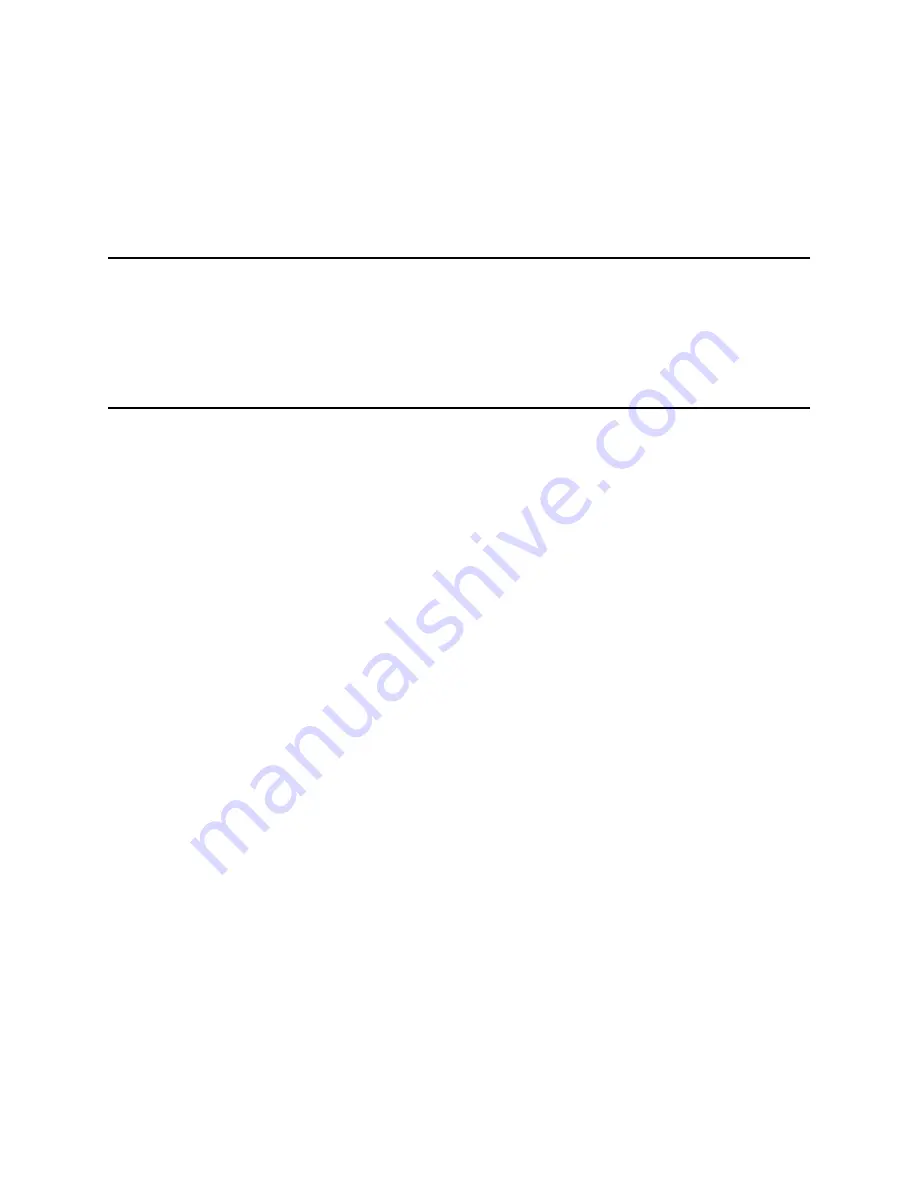
Switcher Commands
EN | 45
Keyboard Log-off Procedure
If the log-in feature has not been enabled, this action is not applicable. If the feature
has been enabled, press:
User Log-off
[
User
, then
OFF
].
Any priority based remote control or monitor locks made by the user will automati-
cally be released at time of log-off.
16.3 Switcher Commands
•
Camera Selection: Enter a camera number for viewing and press
[Enter]
. (The
keyboard default mode is the camera mode).
•
Monitor Selection: Press
MON
[
Monitor]
, enter a monitor number and press
[Enter]
.
16.4 Controlling Camera Movement
General
Camera positioning is controlled via an eight-way joystick on the right-hand side of
the keyboard. This joystick controls the camera pan/tilt (if equipped), moves the
camera up, down, left, right, or diagonally. Moving the joystick up and to the right
simultaneously moves the camera in a diagonal direction.
Rotate the joystick knob to control the zoom lens in or out. The direction of its
response depends on the camera/lens model and certain system configuration set-
tings that are determined at installation. Up to four pan/tilt/zoom commands may
be sent to a remote camera site at a time (Example - Zoom In, Focus Far, Pan Left,
and Tilt Down). All three (3) zoom lens functions can also be sent simultaneously
(Example - Zoom Out, Focus Near, Iris Open).
Focus and Iris Lens Control
The lens control buttons are on the right side of the keyboard. The camera's zoom
lens (if equipped) is controlled to focus near or far, and open or close the iris (if the
lens supports manual iris operation).
Lock or Unlock Control of a Camera
When using IntuiKey keyboards, press [
Device Lockout]
, located on the main Alle-
giant menu screen to enter a menu screen for these options. With the LTC 8555
Series keyboards, press
[Lock]
, then [
ON]
to lock a camera. To unlock a camera,
press
[OFF]
. If the camera to be locked is not the one currently being viewed, enter
the camera number via the numeric keyboard (but do not press
[Enter]
) before
pressing [
Lock]
.
If the Status option is enabled, the section of the onscreen overlay between the cam-
era number and the time shows
R
L
, indicating the camera is locked. Activating a
camera lock immediately prevents other operators (unless they have a higher prior-
ity) from controlling the locked pan/tilt/zoom camera. Remember to unlock the
camera when finished so other operators can access it.
Summary of Contents for LTC 8016/90
Page 2: ...EN ii Bosch Security Systems December 13 2005 ...
Page 79: ...Replacement of Memory Backup Batteries EN 69 Figure 15 LTC 8500 Character ROM Table ...
Page 101: ...Product Instruction Manual Important Safeguards EN 91 ...
Page 102: ...Product Instruction Manual Safety Precautions EN 92 Bosch Security Systems December 13 2005 ...
Page 103: ...Product Instruction Manual FCC ICES Information EN 93 ...






























