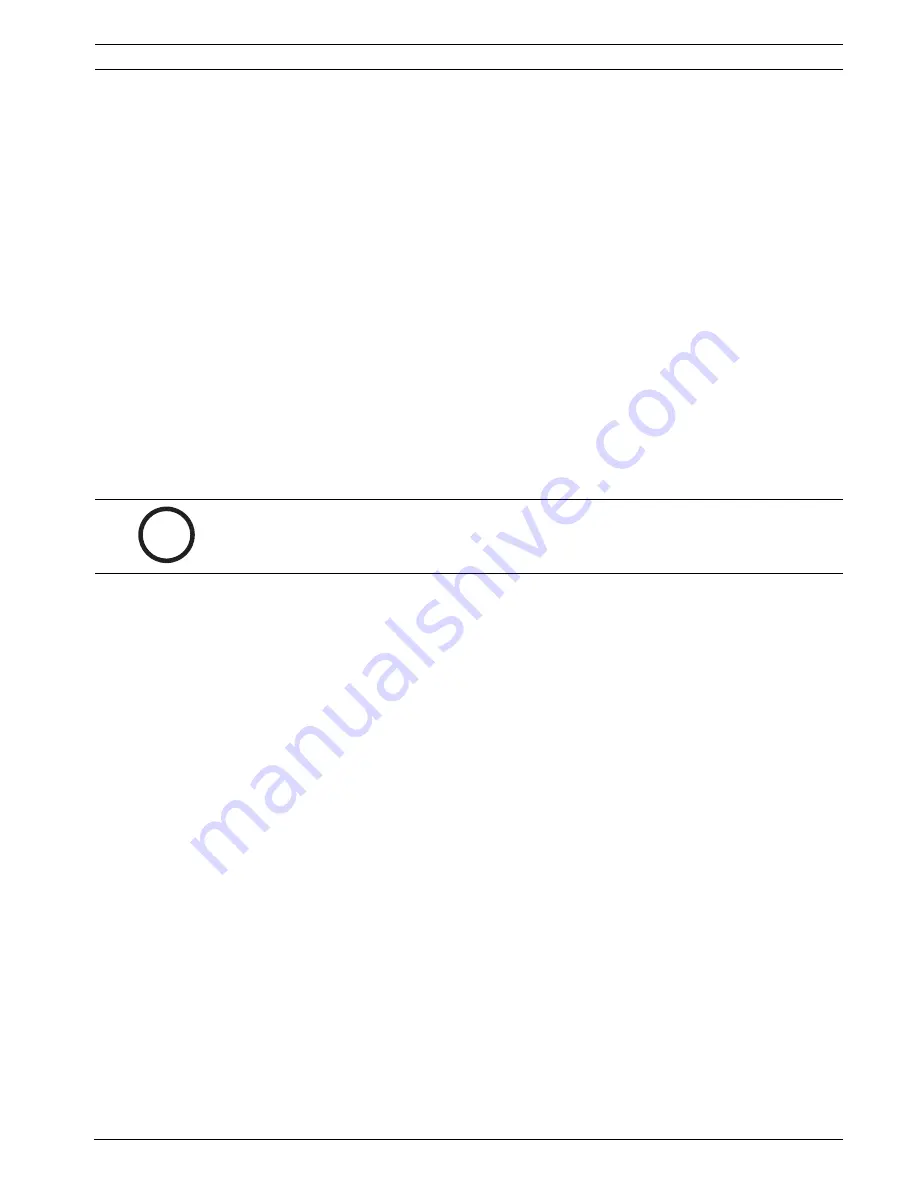
IntuiKey Keyboard
Introduction to the IntuiKey Keyboard Series | en
3
Bosch Security System, Inc.
User Manual
F.01U.080.637 | 1.92 | 2008.12
1.3
The Keypad
The Keypad includes the five function buttons (located directly below the status display), as
well as the numeric keypad.
PROD displays the keyboard’s Product Selection menu. This function key (in conjunction with
the Softkeys/Softkey Display) selects the device under the control of the keyboard. The
Product Selection menu also provides access to the Keyboard Control menu.
MON functioning depends on the IntuiKey Model and device under control. For KBD-Universal
keyboards, MON allows entry of a Monitor Number when controlling an Allegiant Switcher.
When controlling a DVR or multiplexer, MON toggles between monitors A and B.
CLR clears any numeric entry and the display reverts to Normal Mode.
provides acknowledgement of an external alarm/ alert/action condition. When this condition
is detected, an audible alarm is enabled, and the key flashes red. The key then functions
differently depending on the device presently under keyboard control.
Note
: Refer to
Section 1.4 The Softkeys and the Softkey Display, Page 3
, for additional
information on alarm/alert/action indication and acknowledgement.
SHOT allows selection of camera pre-positions and is also used to assign softkey display
screen numbers. Pressing SHOT twice enters the preposition programming entry mode. If
SHOT is pressed twice inadvertently, press SHOT again to return to the pre-position selection
mode.
The Numeric Keypad allows numeric entry (shown in the status display) as required by the
present function. Note that the default state of the Keypad is camera entry (i.e. pressing a
numeric key places that number in the status display under the camera title).
In Terminal Mode, the third-party software application will determine the IntuiKey’s behavior.
1.4
The Softkeys and the Softkey Display
The Softkeys and Softkey Display allow easy and flexible control and programming of system
devices under keyboard control.
The Softkey Buttons are located on either side of the softkey display. Each softkey may have a
special descriptor associated with it that consists of up to three lines of ten characters.
Pressing a softkey initiates the action described by the associated text. The actual on-screen
display may vary depending on the model being controlled.
The Softkey Display associates commands with the softkey buttons. The commands shown in
the display changes depending on the operational mode of the keyboard and previous softkey
selections. Note that the softkey display initially shows a default menu tailored to the device
under control. This initial menu contains softkey functions that represent commonly used
commands, as well as keys that represent links to other command menus.
In Terminal Mode, the third-party software application determines the displayed text via the
IntuiKey display screen.
i
NOTICE!
To avoid inadvertent mode changes, you must hold the SHOT button down for 2
seconds in order to change it to the SET mode.
Summary of Contents for IntuiKey
Page 1: ...IntuiKey Keyboard Keyboard Version 1 92 en User Manual ...
Page 2: ......
Page 40: ...36 en IntuiKey Keyboard F 01U 080 637 1 92 2008 12 User Manual Bosch Security System Inc ...
Page 44: ...40 en IntuiKey Keyboard F 01U 080 637 1 92 2008 12 User Manual Bosch Security System Inc ...
Page 48: ...44 en IntuiKey Keyboard F 01U 080 637 1 92 2008 12 User Manual Bosch Security System Inc ...
Page 49: ......








































