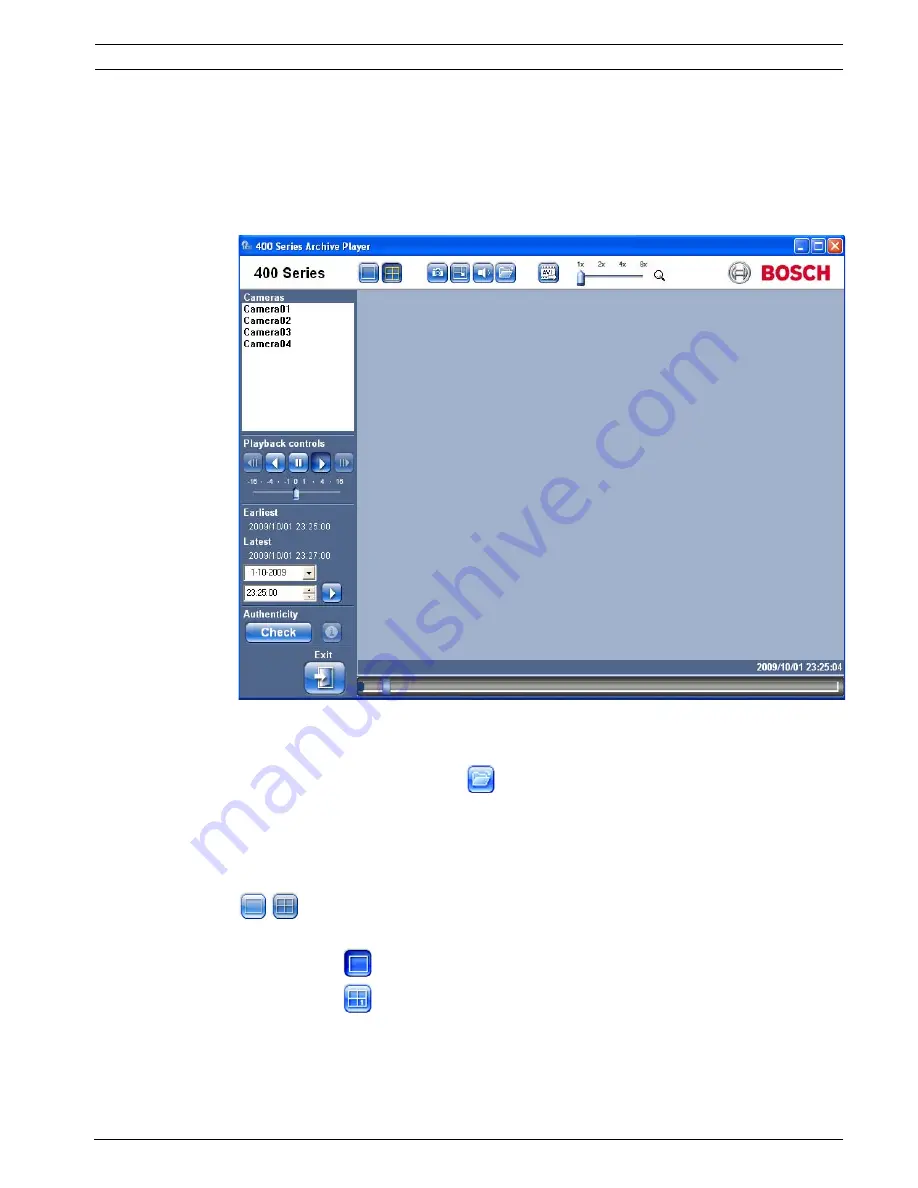
Video Recorder 400 Series
Archive Player | en
73
Bosch Security Systems
Installation and Operation manual
F.01U.168.054 | v1.1 | 2010.06
8.2
Introducing the main window
The main window appears upon selection of an archive file. The window is built up of three
main areas:
–
A horizontal top bar containing buttons for screen control.
–
A vertical side bar containing buttons for camera selection and playback control.
–
A video area displaying the video content and a playback slider bar.
Figure 8.2
Archive Player - main window
8.2.1
Open button
To open an archive, click the Open
button. The Open Video window appears. Select a
different archive file and click Open.
8.3
Camera Views
To switch the display mode:
1.
Click one of the camera view buttons to change the cameo display configuration.
–
Single
–
Quad
2.
To change the zoom factor, drag the zoom slider.
–
When zoom is selected, left click on the cameo to zoom in, right click to zoom out.
Click, hold, and drag inside the cameo to move the image around.
–
If your mouse has a scroll wheel, scroll up to zoom in, scroll down to zoom out.
Summary of Contents for DVR-451-04A050
Page 2: ......
Page 85: ......
Page 86: ...Bosch Security Systems www BoschSecurity com Bosch Security Systems 2010 ...














































