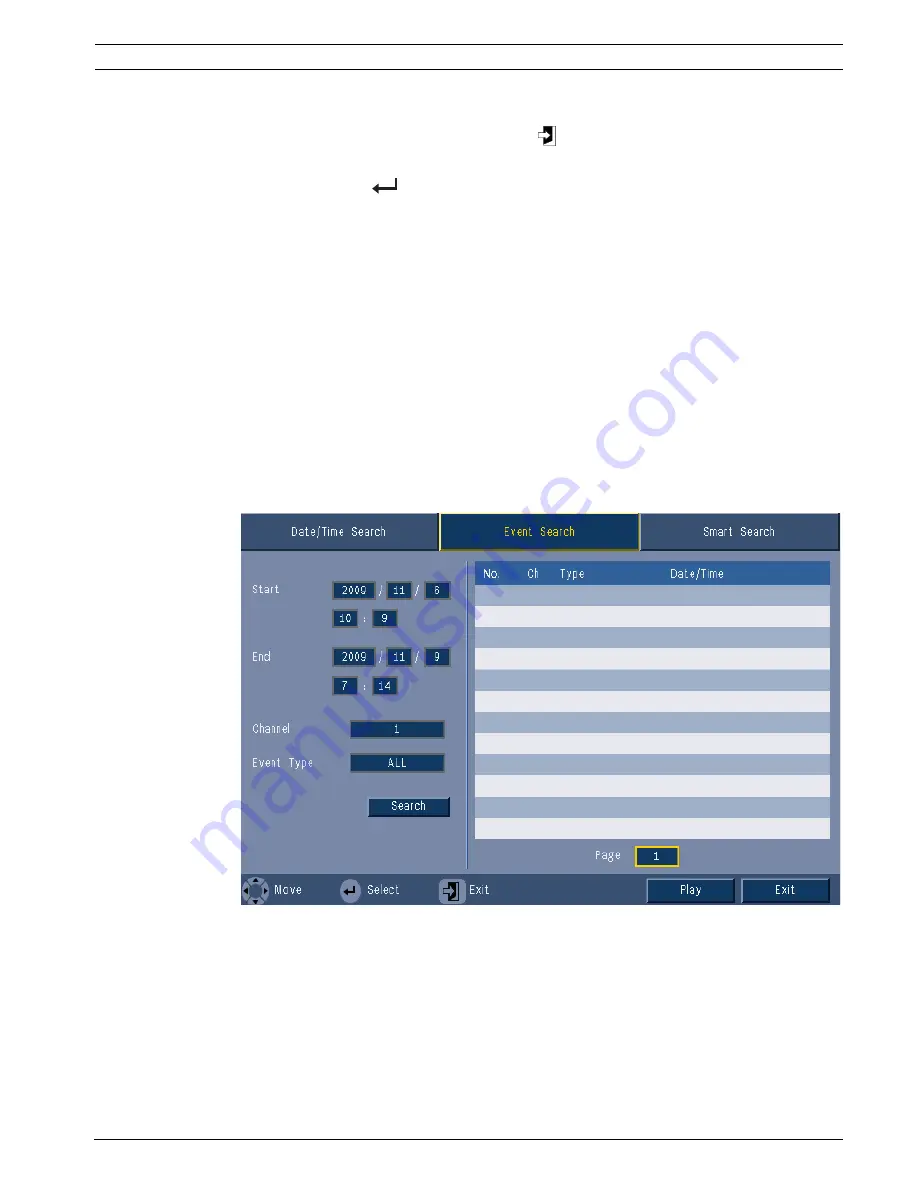
Video Recorder 400 Series
Operating instructions | en
38
Bosch Security Systems
Installation and Operation manual
F.01U.168.054 | v1.1 | 2010.06
5.7.2
Event search
1.
From a Date/Time search, press the exit
key to select the Search Tabs.
2.
Press the left/right arrow keys to select Event Search.
3.
Press the enter
key to activate the search.
–
With the mouse, click the Event Search tab to make it active.
Search criteria
–
Under
Start
and
End
, fill in date and time values to determine the time span of the
search.
–
Under
Channel
, specify the camera input to search for. The selected input will be shown.
–
Set
Event Type
to search for alarm events, motion events, or both. Set to
All
so that the
search is not restricted by an event type.
–
Select
Search
to start the search.
Search results
–
The recording fitting the filter and closest to the selected date and time is shown first.
–
If more events than can be shown on the page are found use Page to see more
results.
–
Use the up/down arrow keys to move through the list.
–
Press the Play button for a full-screen playback of the selected recording.
Figure 5.8
Search menu - Event Search options
Event Search results
The event search results are indicated by a start and stop time of a small period of video.
Within this period of video the event search results can be found. See
Section Table 6.3
Pre-
event recording examples, page 51
to get an indication of the recording times of these periods
of video.
Summary of Contents for DVR-451-04A050
Page 2: ......
Page 85: ......
Page 86: ...Bosch Security Systems www BoschSecurity com Bosch Security Systems 2010 ...






























