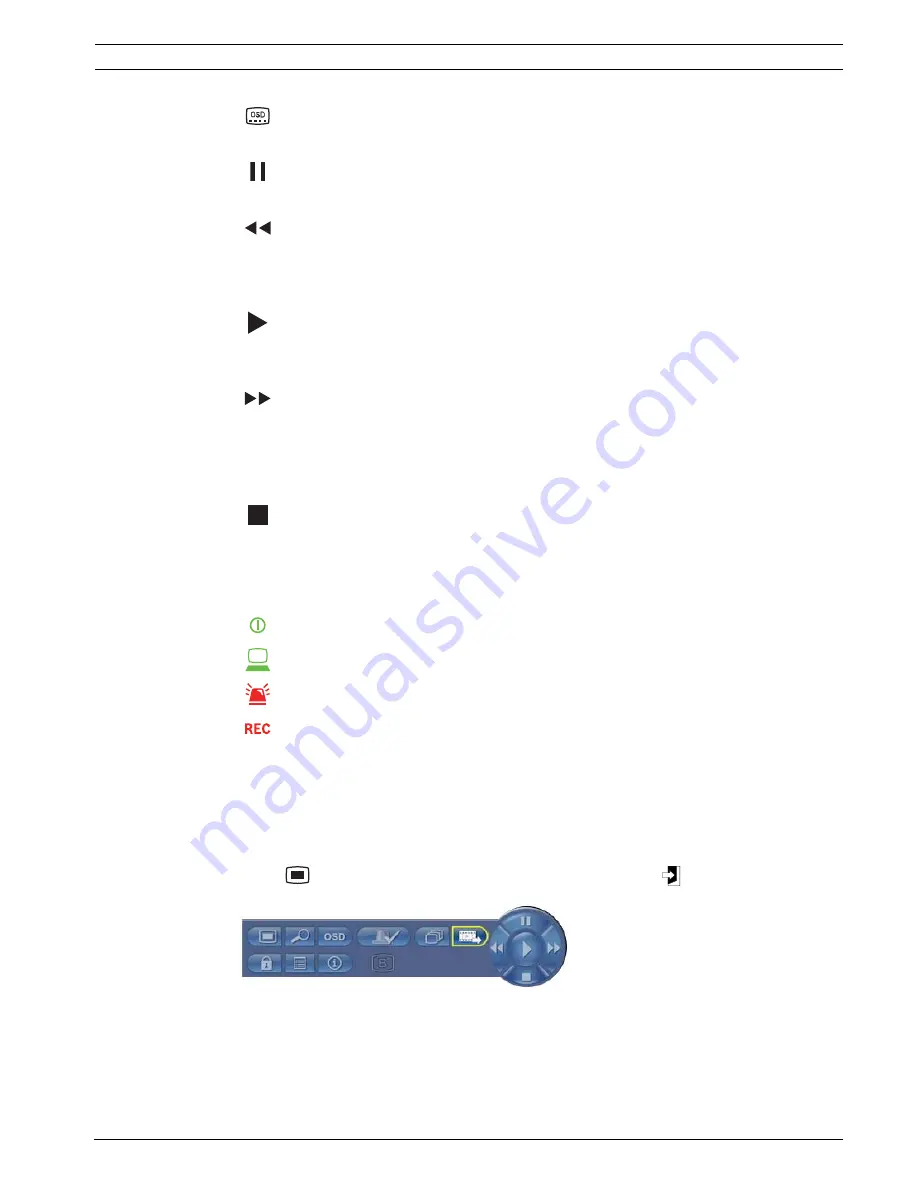
Video Recorder 400 Series
Operating instructions | en
29
Bosch Security Systems
Installation and Operation manual
F.01U.168.054 | v1.1 | 2010.06
OSD key
–
press to view date/time and camera information, date/time only, or none
Pause key
–
press to freeze the picture
Reverse key
–
in live mode, press to start reverse playback of recordings for the displayed cameras
–
in playback mode, press to start or speed up reverse playback
–
in pause mode, press to step back one frame
Play key
–
in live mode, press to resume playback from the last selected playback position
–
in pause or fast forward/reverse modes, press to resume playback
Fast forward key
–
in live mode, press to start playback from one minute earlier
–
in playback mode, press to speed up the forward playback rate
–
in reverse playback mode, press to start forward playback
–
in pause mode, press to step forward one frame
Stop key
–
while in playback mode, press to return to live mode
5.1.2
Indicators
The indicators on the front panel display light or flash to alert of various operating conditions.
Power - lights green when the unit is powered
Network - lights green when a remote user is connected to the unit
Alarm - flashes red when an alarm is detected
Record - lights red when the unit is recording video
5.2
Mouse Controls
All functions controlled by the front panel can, alternatively, be accessed using the supplied
USB mouse. All main DVR functions are accessible via the System Control Bar. To display the
panel (monitor A only), move the mouse pointer to the bottom left of the screen or press the
menu
key. To close the System Control Bar press the exit
key.
Figure 5.2
System Control Bar
The buttons and indicators of the System Control Bar work the same as the keys and
indicators on the front panel.
–
The System Control Bar can also be controlled with the Arrow Keys and Enter Key.
Summary of Contents for DVR-451-04A050
Page 2: ......
Page 85: ......
Page 86: ...Bosch Security Systems www BoschSecurity com Bosch Security Systems 2010 ...
















































