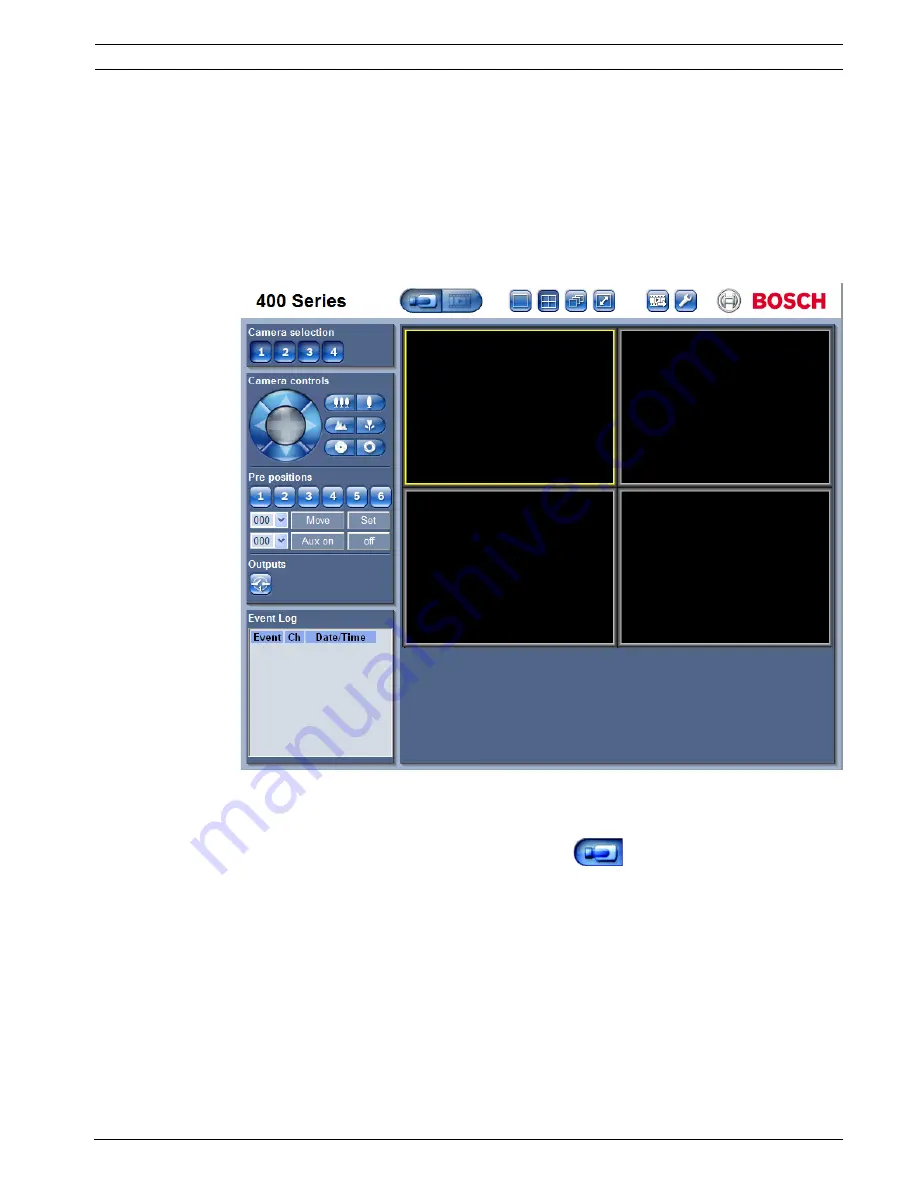
Video Recorder 400 Series
Web Client Software | en
68
Bosch Security Systems
Installation and Operation manual
F.01U.168.054 | v1.1 | 2010.06
7.3
Introducing the browser window
The browser window is built up of three main areas:
–
A mode bar across the top, containing buttons for changing between live and playback,
export, system settings, and buttons to toggle video between full screen, quad, or
sequence.
–
A vertical side bar that changes based on the context of the Mode Bar.
–
The work space, showing video in the Live or Playback context, the export menu in the
Export context, and system menus in the Configuration context.
Figure 7.2
Web Client - Live
7.3.1
Live mode
The live video window is shown by clicking the Live
button. On this screen, the user
can:
–
view live video
–
select different multiscreen displays
–
assign cameras to cameos
–
control ptz cameras
–
monitor unit status and alarm conditions
Summary of Contents for DVR-451-04A050
Page 2: ......
Page 85: ......
Page 86: ...Bosch Security Systems www BoschSecurity com Bosch Security Systems 2010 ...






























