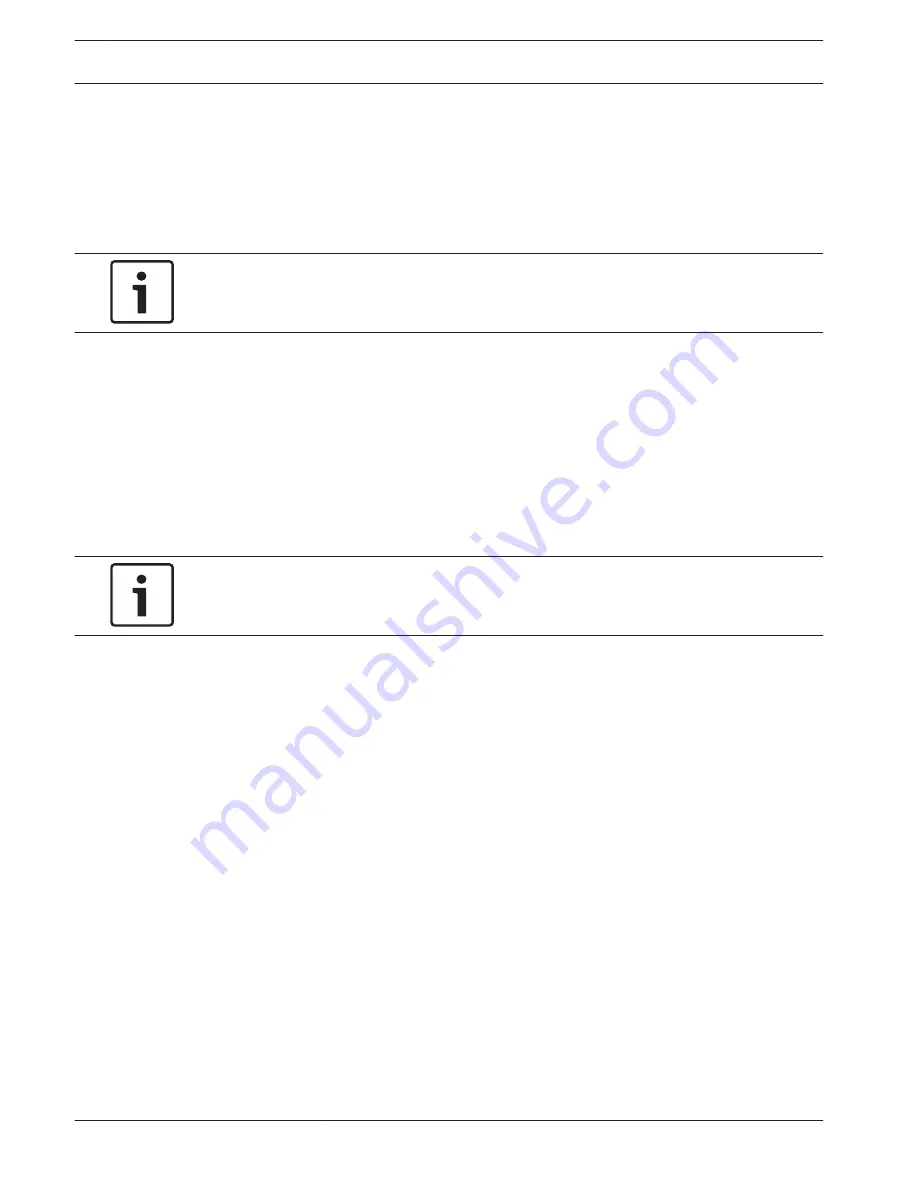
Recovering the unit
System recovery options
Following procedure describes how to restore the factory default image.
To restore the unit to factory default image
1.
Start the unit and press F11 during the BIOS power-on-self-test.
Notice!
Make sure that a DVI monitor, a keyboard and a mouse are connected to the unit.
2.
Select SATA:4M-ATP Velocity MI SATA DO in boot device menu.
The Recovery menu is displayed.
3.
Select one of the following:
–
Initial Factory Setup (all data on the system will be lost)
(restores to factory default image and deletes all data on the HDDs)
or
–
System Recovery (back to Factory Defaults)
(restores to factory default image; data on the HDDs will not be deleted)
Note:
Windows performs the setup. The screen displays the percentage of the process.
Notice!
Do not turn off the unit during the process. This will damage the Recovery media.
4.
The unit starts from the Recovery media. If the setup is successfull. press Yes to restart
the system.
5.
Windows performs the initial setup of the operating system. The unit restarts after
Windows has completed the setup.
6.
After the restart of the unit, the factory default settings are installed and the Windows
logon screen is displayed.
The factory default settings are:
–
IP address: 192.168.0.200
–
Subnet mask: 255.255.255.0
–
User: BVRAdmin
–
Password: WSS4Bosch
RAID disaster recovery
A failure of multiple disks (offline - status) happens in different ways that involve various,
sometimes unusual methods to restore the RAID system. Normally, the cache of the RAID
disks should be set to "write through" if no UPS is active, and the controller be buffered by a
battery, when controller cache is set to "write back". Nevertheless, both caches have a great
influence on the RAID performance.
6
6.1
6.2
44
en | Recovering the unit
DIVAR IP 7000 2U
2013.09 | V2 | DOC
Installation Manual
Bosch Sicherheitssysteme GmbH
Summary of Contents for DIVAR DIP-7080-00N
Page 1: ...DIVAR IP 7000 2U DIP 7080 00N DIP 7082 8HD en Installation Manual ...
Page 2: ......
Page 70: ......
Page 71: ......






























