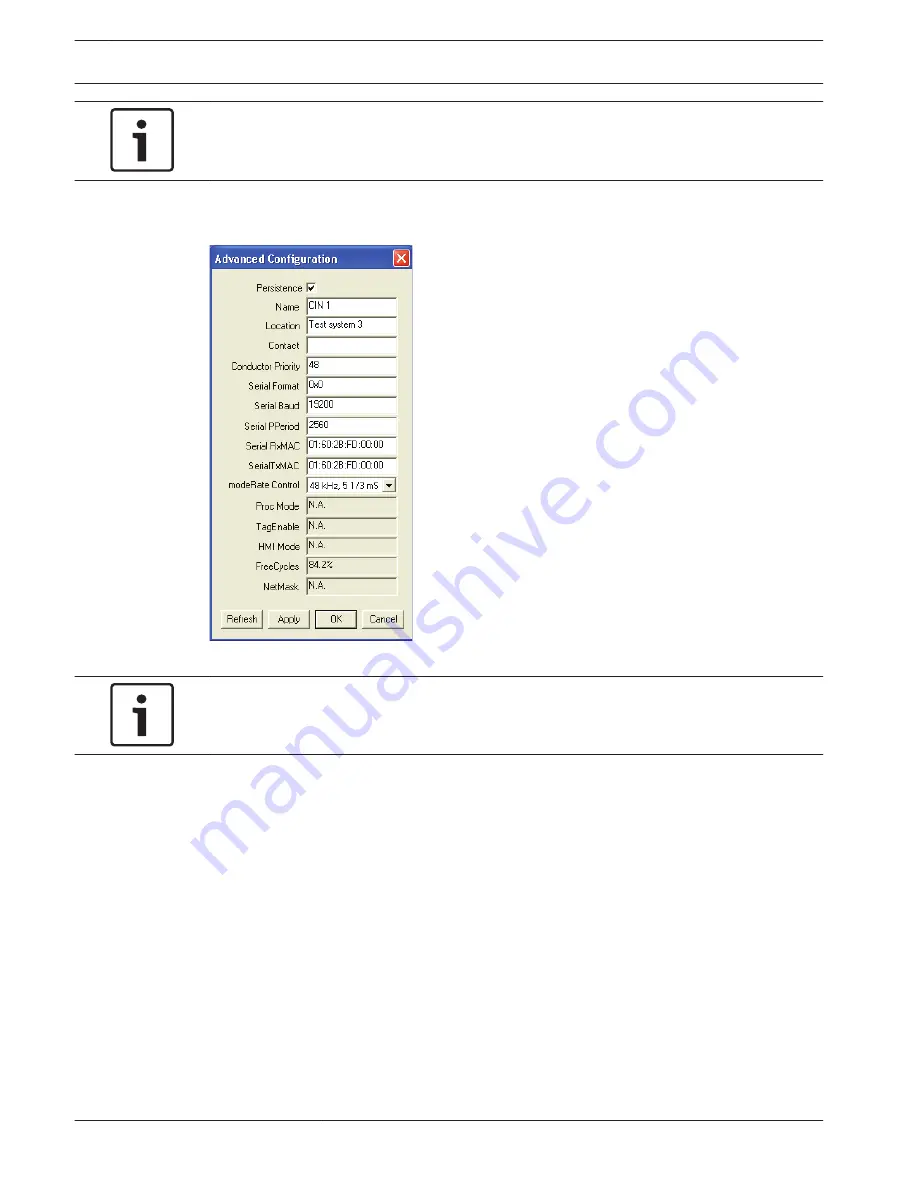
Notice!
When the CobraNet network must send the transmitter bundle to one other device on the
CobraNet network, make sure that the transmitter bundle is a unicast bundle.
1.
With the Tx Configuration window, you can change the audio outputs that are connected
to the bundle channels.
Figure 7.11: Configuration window
Notice!
You can connect an audio output to more than one bundle channel. When you connect an
audio output to more than one bundle channel, the system operates correctly.
2.
Enter the values of the other parameters of the transmitter bundle.
3.
Repeat step 4 to 6 for the other bundle channels in the transmitter bundle.
204 en | Configuration
Conference System
2013.11 | V2.0 | DCN-NG_OM_V4.x
Operation Manual
Bosch Security Systems B.V.
Summary of Contents for DCN Next Generation
Page 1: ...Conference System DCN Next Generation en Operation Manual ...
Page 2: ......
Page 288: ......
Page 289: ......
















































