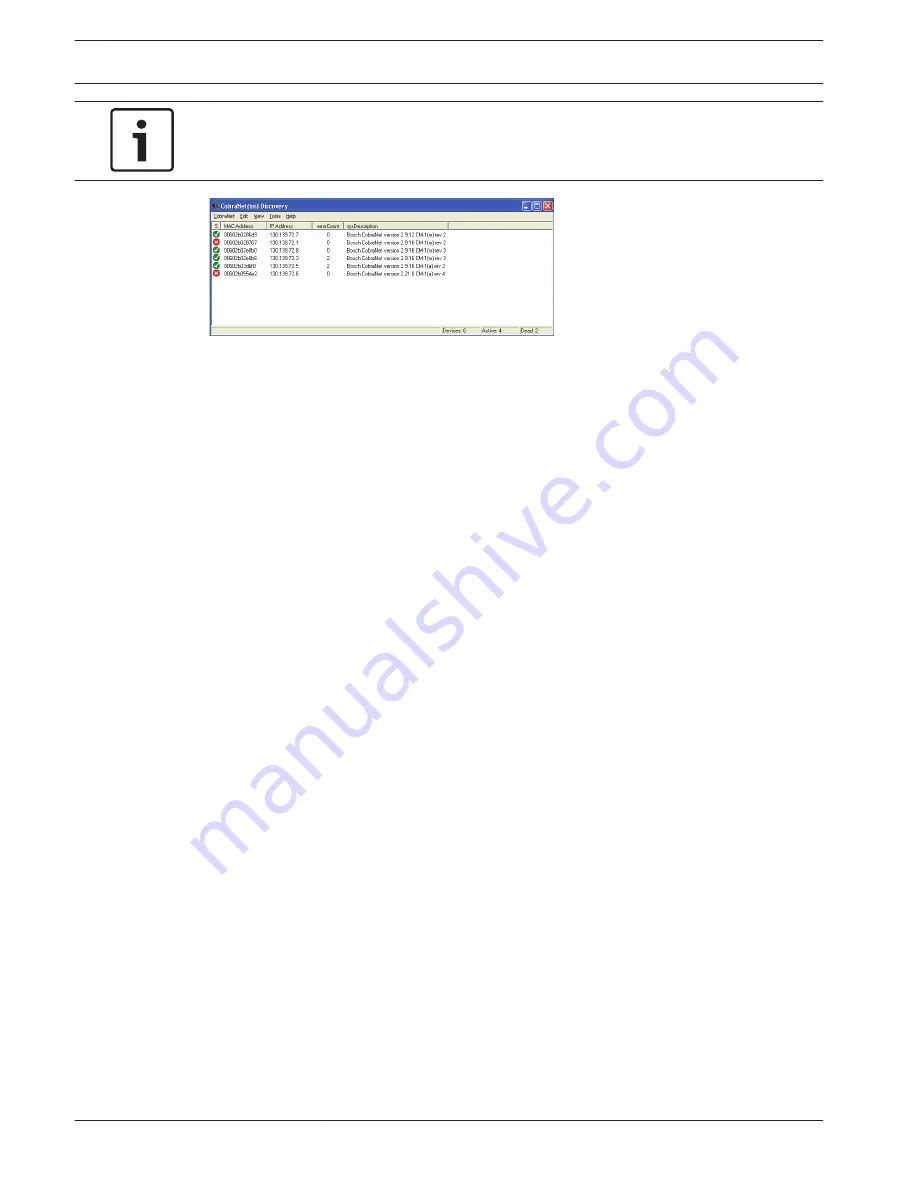
Notice!
The list also shows PC in which CobraNet Discovery is installed.
Figure 7.7: CobraNet (tm) Discovery window
The list contains the following data:
1.
S(tatus) - Shows the condition of the CobraNet device. If the status column contains a
green checkmark, the device is active. If the status column contains a red cross, the
device is not active or not connected to the network.
2.
MAC Address - Shows the MAC address of the CobraNet device.
3.
IP Address - Shows the IP address of the device. Usually, the IP address of new devices is
0.0.0.0. CobraNet Discovery can automatically give addresses to new devices.
4.
sysDescription - Shows the name and the firmware version of the CobraNet device.
5.
errorCount - Shows the number of errors of the CobraNet device since you started
CobraNet Discovery.
To decrease the width of a column:
1.
Click-and-hold the left mouse button on the right boundary of the column header.
2.
Move the mouse to the left to decrease the width of the column.
3.
Release the left mouse button.
To increase the width of a column:
1.
Click-and-hold the left mouse button on the right boundary of the column header.
2.
Move the mouse to the right to increase the width of the column.
3.
Release the left mouse button.
To open the online help:
–
Go to X:\Cirrus Logic\CobraNet Discovery\Disco_UserGuide_14.pdf (X is the letter of the
harddisk.).
200 en | Configuration
Conference System
2013.11 | V2.0 | DCN-NG_OM_V4.x
Operation Manual
Bosch Security Systems B.V.
Summary of Contents for DCN Next Generation
Page 1: ...Conference System DCN Next Generation en Operation Manual ...
Page 2: ......
Page 288: ......
Page 289: ......






























