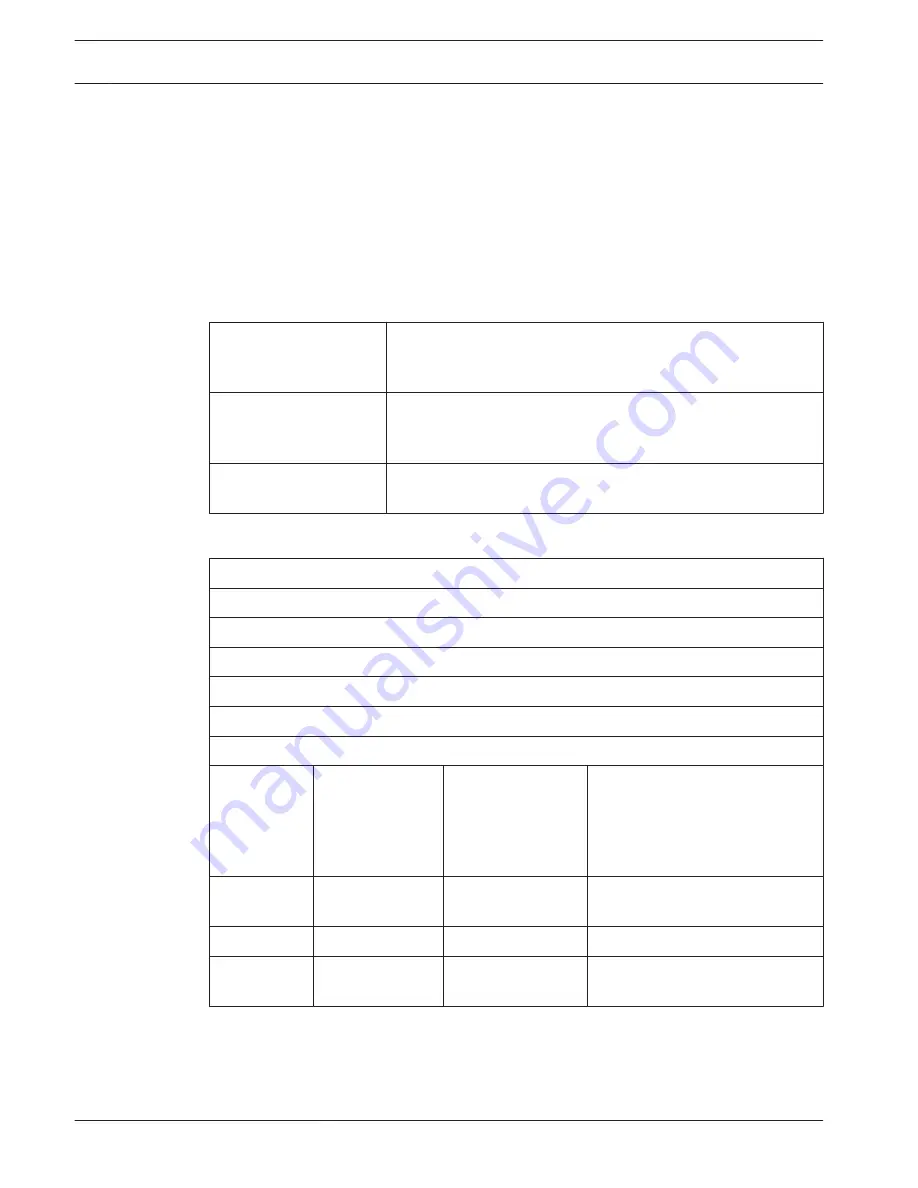
Safety
According Low Voltage Directive 73/23/EEC amended by Directive 93/68 EEC.
–
For European countries: according EN60065.Marking: CE
–
For international countries: IEC 60065 according B-Scheme.
–
For North America:
USA: ANSI/UL 60065
Canada: CAN/CSA no. 60065
Marking c-CSA-us.
Electro-magnetic compatibility
EMC compatibility:
According ECM Directive 89/336/EEC amended by Directive
93/68/ECC European approvals: CE marking EMC environment:
for commercial or professional use
EMC emission:
According harmonized standard EN 55103-1 (E3) (prof. audio/
video equipment). According FCC rules (FCC part 15) complying
to limits for class A digital devices
EMC immunity:
According harmonized standard EN 55103-2 (E3) (prof. audio/
video equipment). Immune to mobile phones
Wireless devices
Frequency
2400 - 2483.5 MHz
Max. transmitting power:
100 mW e.i.r.p.
Bandwidth:
22 MHz
Leading listed and certified country approvals:
Europe
CE
Standard
Telecom
EMC
Safety
EN 300 328EN 301 489-1EN 301
489-17EN 60950-1
USA
Standard
Telecom, EMCSafety FCC part 15.247
ANSI / UL 60950-1
Canada
Standard
Telecom, EMCSafety RSS 210CSA 22.2 no. 60950-1
Japan
Standard
Telecom, EMC
Ordinance regulating radio
equipment: Item 19 Article 2
11.1.3
11.1.4
11.1.5
270 en | Technical Data
Conference System
2013.11 | V2.0 | DCN-NG_OM_V4.x
Operation Manual
Bosch Security Systems B.V.
Summary of Contents for DCN Next Generation
Page 1: ...Conference System DCN Next Generation en Operation Manual ...
Page 2: ......
Page 288: ......
Page 289: ......
















































