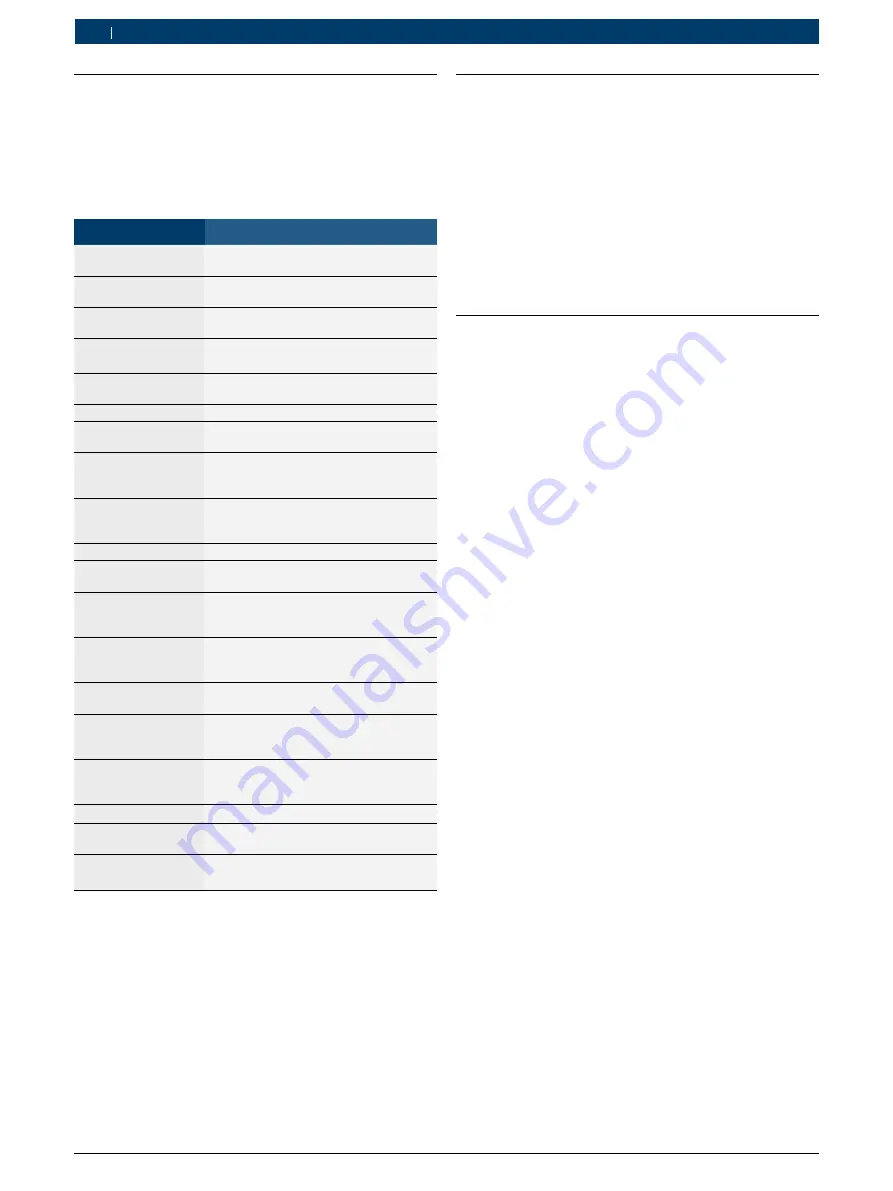
1 689 989 131
2019-03-02
|
Robert Bosch GmbH
20 | BAT 131 |
en
3.7
Menu
1.
Press
to access the Menu.
2.
Use the
or
to highlight the line you want to edit.
3.
Press
E
to edit the line or save your changes.
4.
Use
or
to select the function to use or edit.
5.
Press
E
to move to the next location.
6.
Press
to return to the Menu.
Option
Description
Perform Test
Begin the Battery and System Test
procedure.
Unused Battery Mode
Perform a quick test on batteries in
inventory.
ON
Perform Unused Battery Test, Clear or
add to memory,
OFF
Turn off "Unused Battery Mode"
View Test Results View Unused Battery Mode test results.
S/N Input
Enable or disable serial number if a bad
cell is detected.
Voltmeter
Start the test battery voltage.
View / Print
Display the previous test result. Press
the
button to print the results.
Export / Clear Data
Export the test results (max. 100) to a
USB stick
1)
), or delete the memory from
BAT 131.
Counter
R
Deletion of results.
R
Shows a summary of the results of
the measurements taken.
Settings
Customize tool options to fit your needs.
Language
Select a language for the tester.
Default: English
Set Address
Create a header for your printed test
results with your business location
information.
Set Time
Select 24-hour or AM/PM and set the
time.
Default: AM/PM
Set Date
Select the date format and date.
Default: MM/DD/YYYY
Contrast
Adjust the contrast setting of the tester
display.
Default: 10
Temperature Units Select the temperature units Degrees °F
or Degrees °C.
Default: Degrees F
Amp Clamp
Prompt for Amp Clamp availability.
Version Info
Lists the software version, software
version date, and serial number.
Update
Update the tester's internal operating
software.
1)
After export to an USB stick you can open the text-file with
extension "bty" preferable with Excel (see chap. 3.9).
3.8
Software updates
i
Information about free updates is available
from an authorized Bosch wholesale supplier or
Bosch regional office. Available updates can be
downloaded at:
http://www.downloads.bosch-automotive.com
i
If you wish to retain the stored data (measurement
results) after the software update, you must save
the data to a USB stick before the software is
updated (see section 3.7).
3.9
Export data and display using Excel
i
After being stored on a USB stick, the data can be
viewed on a PC/laptop.
1.
Switch on BAT 131.
2.
Select "
EXPORT/CLEAR DATA
" and press
E
.
3.
Select "
EXPORT DATA
" and press
E
.
4.
Insert the USB stick into the USB port of the
BAT 131 and press
E
.
The stored data are transferred.
5.
Remove the USB stick.
6.
Insert the USB stick in the USB port of the PC/
Laptop.
7.
Start Excel on a PC/laptop.
8.
Select "
Open file
".
9.
Use "
Open/Computer
" to open the drive (e.g. E:) to
which the USB stick is connected.
10.
Select file name: "
All Files
" (*.*) and open the file
"
XXX.bty
".
The preview window for the text conversion settings
appears in the Excel file that now opens.
11.
Press <
Continue
>.
12.
Select the separator "
Comma
".
13.
Press <
Continue
>.
14.
Highlight the columns in succession and select the
data format "
Text
" for each.
15.
Conclude data import with <
Complete
>.
"
The stored data is displayed.






























