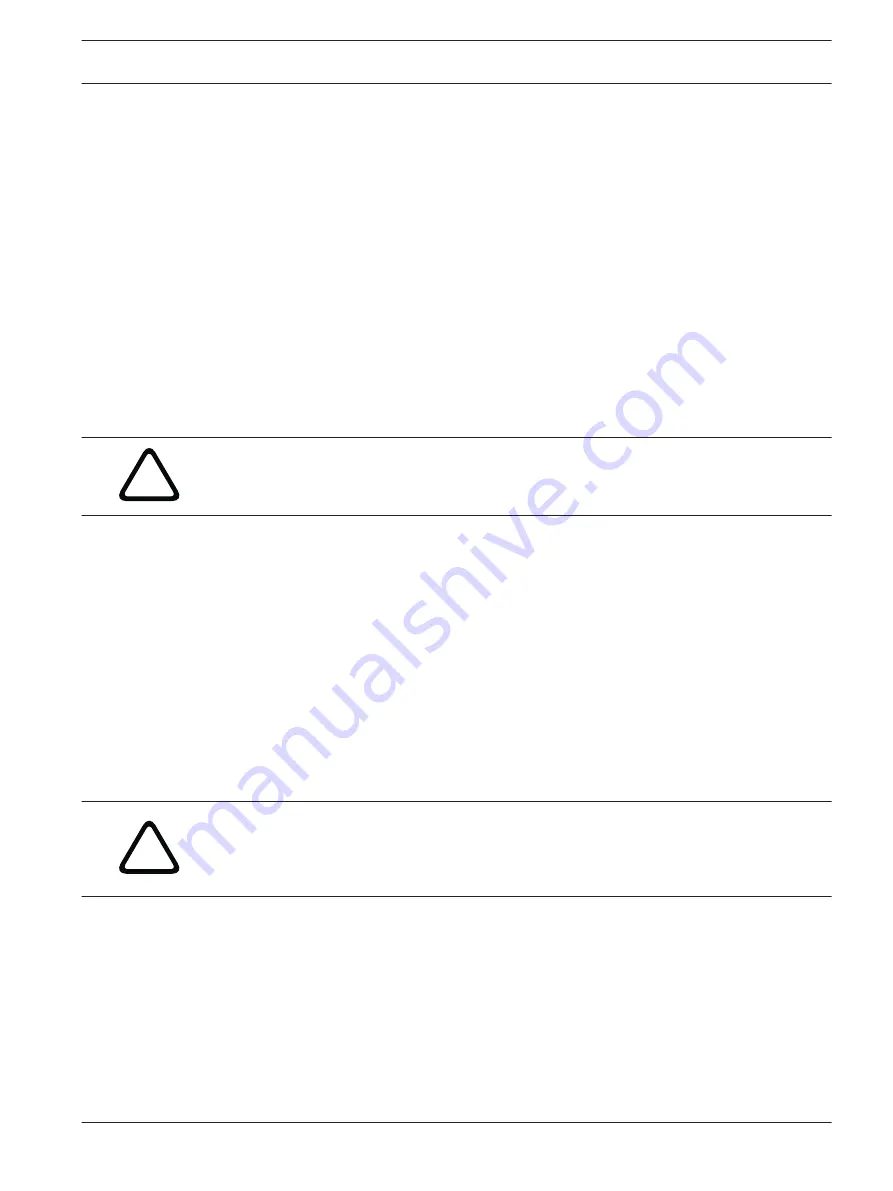
Configuring the AutoDome Junior HD
The SETTINGS page provides access to the configuration menu, which contains all the unit's
parameters arranged in groups. You can view the current settings by opening one of the
configuration screens. You can change the settings by entering new values or by selecting a
predefined value from a list field.
There are two options for configuring the unit or checking the current settings:
–
Basic mode
–
Advanced mode
In Basic Mode the most important parameters are arranged in seven groups. This allows you
to change the basic settings with just a few entries and then put the device into operation.
Advanced Mode is recommended for expert users or system support personnel. You can
access all unit parameters in this mode. Settings that affect the fundamental functionality of
the unit (such as firmware updates) can only be altered in the advanced mode.
All parameter groups are described in this chapter in the order in which they are listed in the
configuration menu, from the top of the screen to the bottom.
!
Caution!
The settings in the advanced mode should only be processed or modified by expert users or
system support personnel.
All settings are backed up in the AutoDome Junior HD memry so they are not lost even if the
power fails.
Starting Configuration
4
Click the SETTINGS link in the upper section of the window. The Web browser opens a
new page with the configuration menu.
Navigation
1.
Click one of the menu items in the left window margin. The corresponding submenu is
displayed.
2.
Click one of the entries in the submenu. The Web browser opens the corresponding page.
Making Changes
Each configuration screen shows the current settings. You can change the settings by entering
new values or by selecting a predefined value from a list field.
4
After each change, click Set to save the change.
!
Caution!
Save each change with the associated Set button.
Clicking the Set button saves the settings only in the current field. Changes in any other fields
are ignored.
Basic Mode: Device Access
Camera name
You can give the AutoDome Junior HD a name to make it easier to identify. The name makes
the task of administering multiple units in larger video monitoring systems easier, for example
using the Bosch Video Management Systems programs.
The device name is used for the remote identification of a unit, in the event of an alarm for
example. For this reason, enter a name that makes it as easy as possible to quickly identify the
location.
12
12.1
AutoDome Junior HD Series
Configuring the AutoDome Junior HD | en
61
Bosch Security Systems, Inc.
Operation Manual
2014.11 | 6.1 | F.01U.275.803
Summary of Contents for AutoDome Junior HD VJR Series
Page 1: ...AutoDome Junior HD Series VJR Series en Operation Manual ...
Page 2: ......
Page 112: ......
Page 113: ......






























