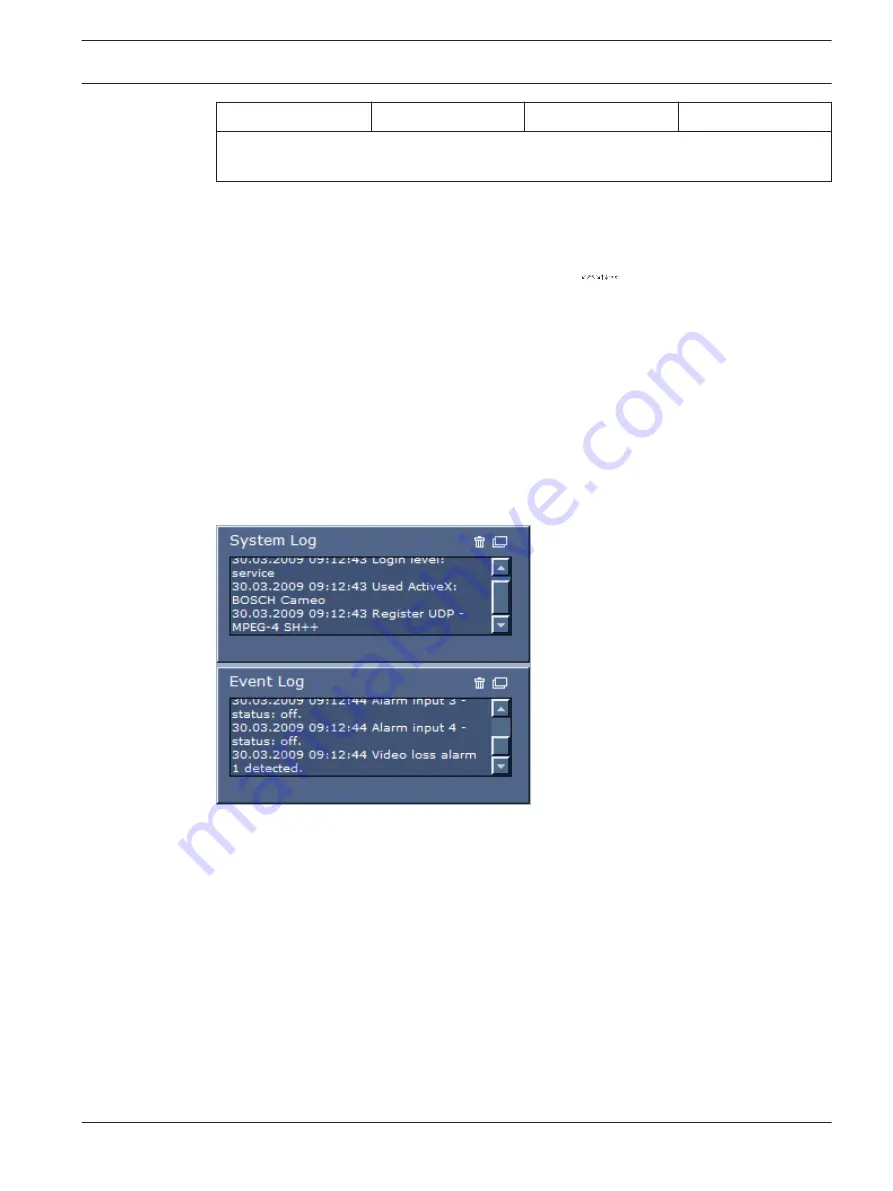
7.
Zoom in.
This function is also accessible by using the mouse scroll
This button is also used as the “Enter” button to select menu items from the AUX tab.
1.
To control a peripheral, click the appropriate controls.
2.
Move the mouse cursor over the video image. Additional options for controlling
peripherals are displayed with the mouse cursor.
3.
To manually pan throughout the image area, move your cursor over any part of the live
video. The image area displays a directional arrow (
, then click and hold the right
mouse key to pan the camera.
Digital I/O
The alarm icon is for information purposes and indicates the status of an alarm input: When an
alarm is triggered, the icon lights up blue. The device’s configuration determines whether the
alarm is displayed, as well as additional details (see the AutoDome Junior HD online help).
Triggering Relay
You can switch connected units using the relays in the AutoDome Junior (for example lights or
door openers).
4
To activate this, click the icon for the relay next to the video image. The icon will be red
when the relay is activated.
System Log / Event Log
The System Log field contains information about the operating status of the AutoDome Junior
IP and the connection. You can save these messages automatically in a file (see the AutoDome
Junior online help).
Events such as the triggering or end of alarms are shown in the Event Log field. You can save
these messages automatically in a file (see the AutoDome Junior online help).
1.
If you want to delete the entries, click the delete icon in the top right-hand corner of the
relevant field.
2.
If you want to view a detailed log, click the icon in the top right-hand corner of the
relevant field. A new window will open.
AutoDome Junior HD Series
Using the IP Interface | en
55
Bosch Security Systems, Inc.
Operation Manual
2014.11 | 6.1 | F.01U.275.803
Summary of Contents for AutoDome Junior HD VJR Series
Page 1: ...AutoDome Junior HD Series VJR Series en Operation Manual ...
Page 2: ......
Page 112: ......
Page 113: ......






























