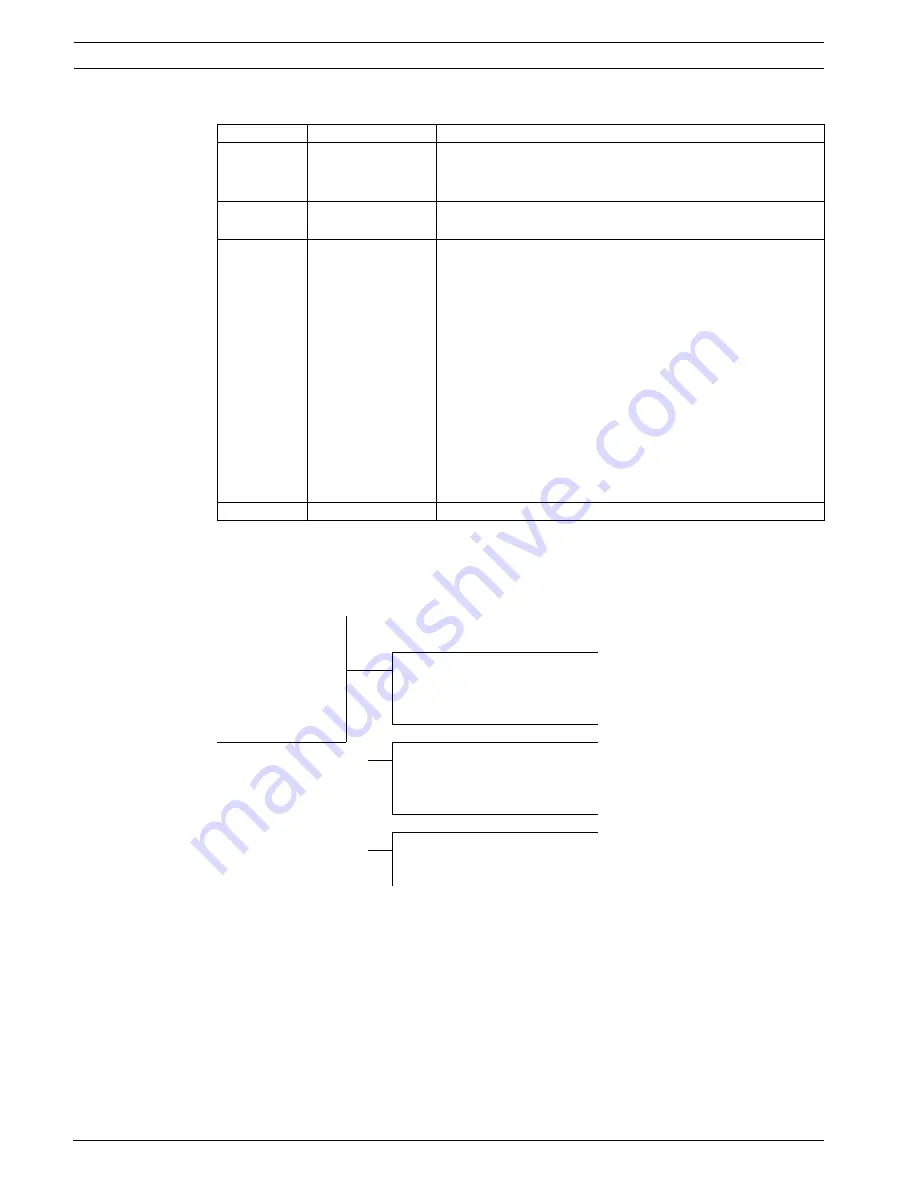
12
en | Advanced Setup
AutoDome 100 Series Fixed Camera
F.01U.216.346 | 1.0 | 2011.04
User Manual
Bosch Security Systems, Inc.
4.2.7
Back Light Compensation (BLC) Submenu
4.3
Install Menu Functions
This section provides a graphical representation of the Install menu and descriptions for all
functions.
Functions
Selections
Description
BLC
ON, OFF
ON: The video level optimizes the selected area of the
image. Parts outside this area may be underexposed or
overexposed, which is normal.
BLC LEVEL
(-15 to +15)
Adjusts the balance between the selected BLC area and its
surroundings.
BLC AREA
Selects submenu
Accesses the Back Light Compensation area menu. To size
the BLC area:
–
Select the AREA option from the BLC menu. The
monitor displays the current area with the upper left
corner flashing.
–
Move the flashing corner of the image by using the Up,
Down, Left and Right keys to change the size and
shape of the area.
–
Press the center Menu Select key to move the flashing
cursor to the opposite (or diagonal) corner, which can
now be used to change the size and shape of the area.
–
Press the Menu Select key again to save the area and
to exit the AREA menu.
EXIT
Returns to the MAIN menu.
INSTALL Menu
CAMERA ID
SET FOCUS NOW
INSTALL CAMERA ID
COMM
CAMERA ID
SYNC
ID POSITION
DEFAULTS
EXIT
EXIT
INSTALL SYNC
SYNC
VPHASE
EXIT
INSTALL DEFAULTS
RESTORE ALL?
EXIT
Summary of Contents for AutoDome 100 Series
Page 1: ...AutoDome 100 Series Fixed Camera VG5 100 Series en User Manual ...
Page 2: ......
Page 17: ......
Page 18: ......
Page 19: ......






































