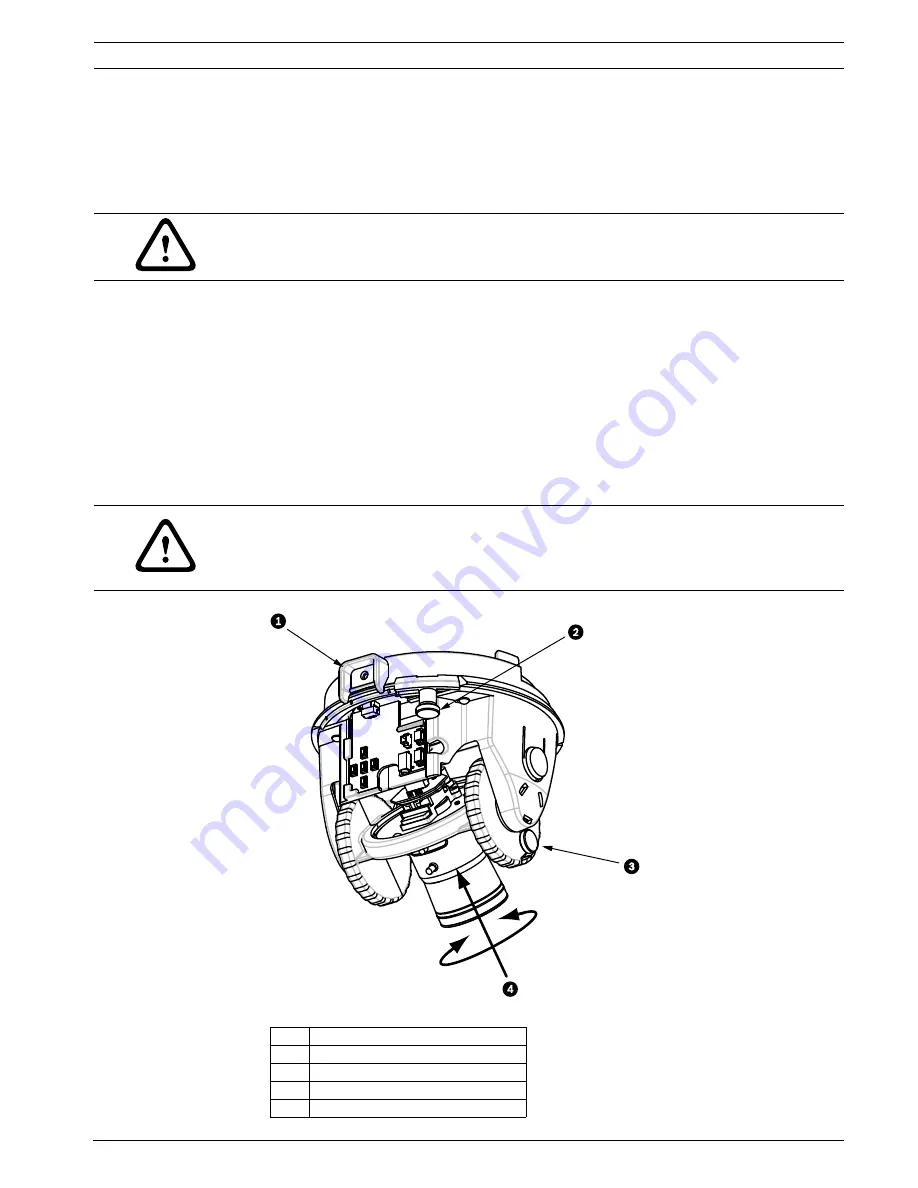
AutoDome 100 Series Fixed Camera
Positioning the Camera | en
5
Bosch Security Systems, Inc.
User Manual
F.01U.216.346 | 1.0 | 2011.04
2
Positioning the Camera
The camera module position can be adjusted along the horizontal, vertical, and diagonal (for
azimuth) axes. When adjusting the position, ensure that the picture displayed on the monitor
is level. After the covert liner is removed, position the camera by performing the following
steps:
1.
For horizontal (pan) adjustment, loosen the thumbscrew at the platform base and rotate
the camera (left or right) to the desired position. The camera can be rotated up to 360º
between stops. If it hits the stop before achieving the desired position, rotate it in the
opposite direction. Retighten the thumbscrew to secure the camera.
2.
For vertical adjustment (tilt), loosen the thumbscrew at the tilt wheel and position the
camera (up or down) to the desired position. The camera can be tilted up to 110º
between stops. Retighten the thumbscrew to secure the camera.
3.
To compensate for angled ceilings or sidewall mounts, push the camera inward toward
its base and rotate it until the image on the monitor is horizontal. The camera can be
rotated up to 300º between stops.
Figure 2.1
Camera Position Adjustments
WARNING!
To prevent damage to the camera module do not rotate the camera past its stops.
CAUTION!
The CCD image sensors are highly sensitive and require special care for proper performance
and extended lifetime. Do not expose it to direct sunlight or bright spotlights in operating and
non-operation conditions. Avoid bright lights in the field of view of the camera.
Ref
Description
1
Camera Module Lock Tab
2
Horizontal (pan) Thumbscrew
3
Tilt Wheel Thumbscrew
4
Diagonal Adj.
Summary of Contents for AutoDome 100 Series
Page 1: ...AutoDome 100 Series Fixed Camera VG5 100 Series en User Manual ...
Page 2: ......
Page 17: ......
Page 18: ......
Page 19: ......




















