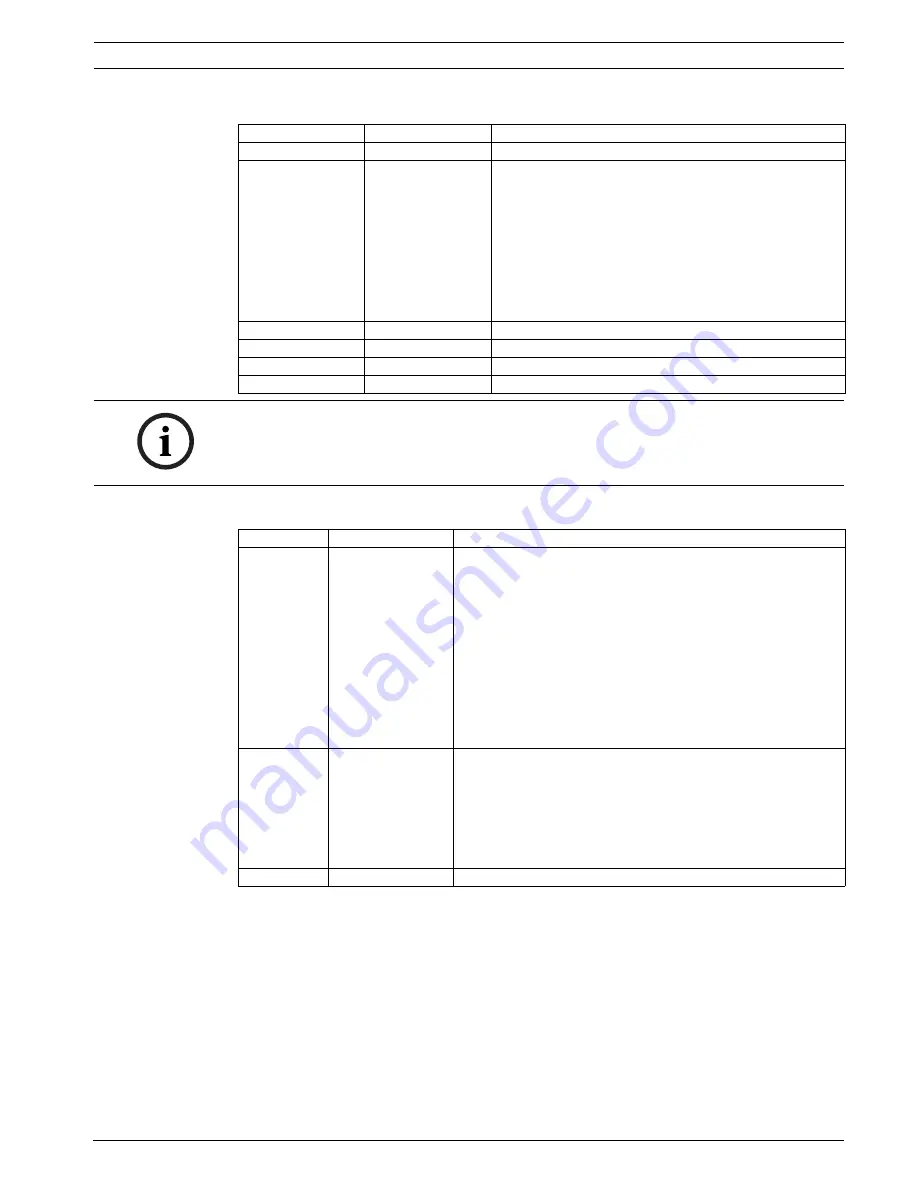
AutoDome 100 Series Fixed Camera
Advanced Setup | en
13
Bosch Security Systems, Inc.
User Manual
F.01U.216.346 | 1.0 | 2011.04
4.3.1
Install Menu
4.3.2
CAMERA ID Submenu
Function
Selections
Description
CAMERA ID
Selects submenu
Accesses the Camera ID submenu.
SET FOCUS NOW
Completely opens the lens iris for best focus. The
recommended focus procedure is:
–
Unlock the focus locking screw.
–
From the INSTALL menu highlight SET FOCUS
NOW.
–
Turn the lens focus adjustment as required
–
Tighten the lens focus locking screw.
–
Exit the menu selection.
COMM
ON, OFF
Turns on Bilinx communication. See notice below.
SYNC
Selects submenu
Accesses the synchronization functions.
DEFAULTS
Selects submenu
Returns all settings for all modes to their default.
EXIT
Exits this menu.
NOTICE!
When using Bilinx control, the COMM ON/OFF menu selection is not active. This function can
be accessed only through the camera menu keys when the CTFID software is not actively
running.
Function
Selections
Description
CAMERA ID
Selects submenu
To enter up to a 17-character camera name:
–
Press the Menu Select key to enter the Camera ID
string.
–
Enter up to a 17-character string name for the camera.
–
Use the Up and Down keys to select a character.
–
Use the Left and Right keys to change position in the
string.
–
Press the Menu Select key to save and to exit the
character string.
–
Exit the Camera ID menu.
ID POS
OFF, TOP, BOT
Use left or right keys to select:
OFF: Camera ID not displayed.
TOP: Camera ID displayed at upper left corner of display.
BOT: Camera ID displayed at lower left corner of display.
(The camera ID is not displayed when the OSD menu is
open.)
EXIT
Returns to the INSTALL menu.
Summary of Contents for AutoDome 100 Series
Page 1: ...AutoDome 100 Series Fixed Camera VG5 100 Series en User Manual ...
Page 2: ......
Page 17: ......
Page 18: ......
Page 19: ......






































