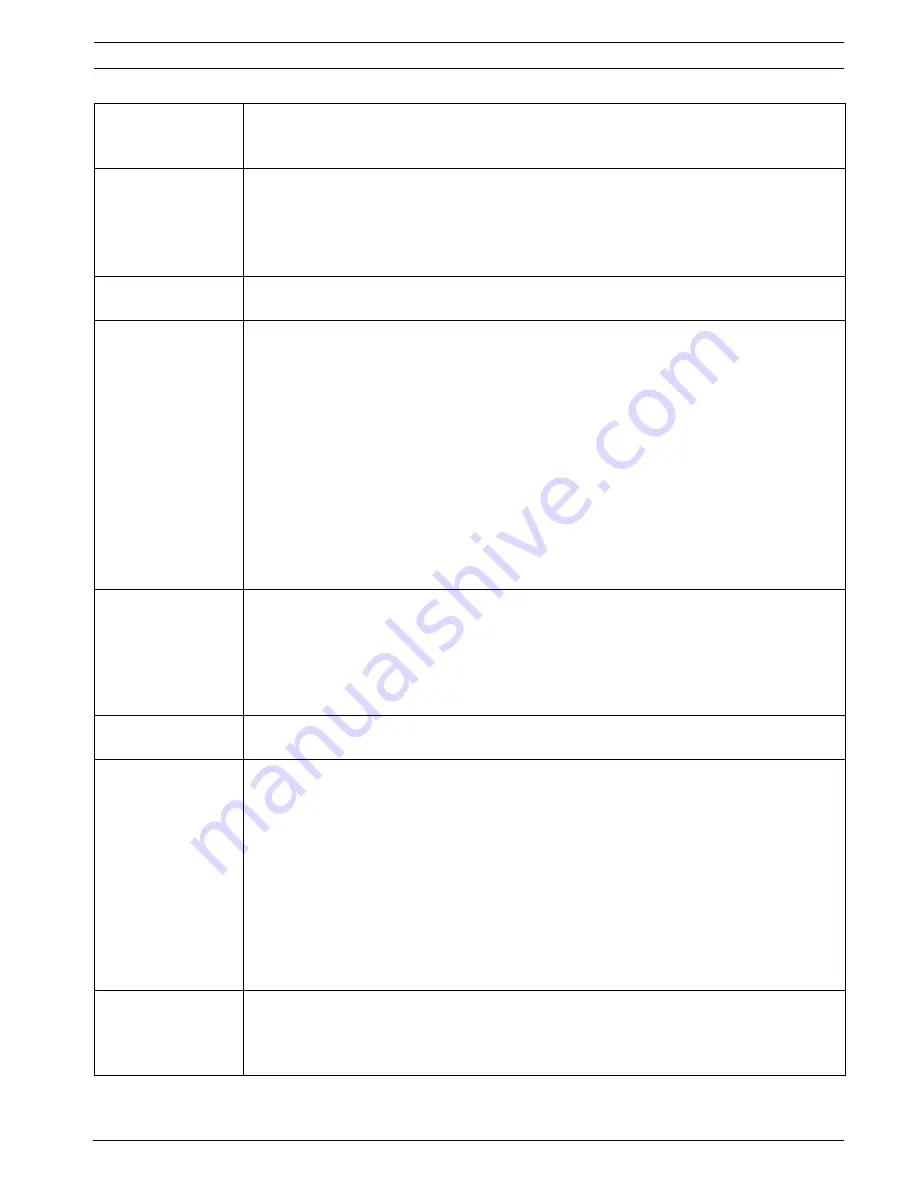
AutoDome 100 Series Fixed Camera
Troubleshooting Guide | en
15
Bosch Security Systems, Inc.
User Manual
F.01U.216.346 | 1.0 | 2011.04
Local Keys Disabled
–
This message appears if the Camera Menu Keyboard has been disabled through the
CTFID tool. Select OnLine Config>Installer Options>Miscellaneous>Camera
Buttons>Disable
No Remote Menu
Access
–
Ensure that all coax, fiber and Ethernet cables are properly connected. See the
VG5
AutoDome Installation Manual
.
If O.K., then:
–
Check if you can access the AutoDome OSD menus.
If O.K., then:
Intermittent Remote
Camera Access
–
Check that all wiring meets Bosch recommended standards, specifications and
distances. See the
VG5 AutoDome Installation Manual
.
Picture is dark
–
Check that the Gain Control is set to
AUTO
(
ON
-
43
-
ENTER
).
If O.K., then:
–
Check that the Auto Iris Level is set to the appropriate level (
ON
-
11
-
ENTER
).
If O.K., then:
–
Check that the video coax is terminated with 75 Ω only at the head end. (Double
termination causes dark video.)
If O.K., then:
–
Check that the camera lens cover is removed.
If O.K., then:
–
Check that the maximum coax distance has not been exceeded. See the
VG5 AutoDome
Installation Manual
.
If O.K., then:
–
Restore all camera settings (
ON
-
40
-
ENTER
).
Colors are not
correct
–
Reset the White Balance to the appropriate selection (
ON
-
30
-
ENTER
).
If O.K., then:
–
Check that the maximum coax distance has not been exceeded. See the
VG5 AutoDome
Installation Manual
.
If O.K., then:
–
Restore the default settings (
ON
-
40
-
ENTER
).
Background is too
bright to see subject
–
Turn on backlight compensation (ON-20-ENTER).
Video is rolling,
noisy or distorted
–
Ensure that the Synch Mode is set to Internal (
OFF
-
42
-
ENTER
).
If O.K., then:
–
Check that the maximum coax distance has not been exceeded. See the
VG5 AutoDome
Installation Manual
.
If O.K., then:
–
Check the integrity of all BNC connectors and splices.
Note:
Connecting a network cable to the interface board of a non-IP AutoDome causes
video distortion.
–
Remove the network cable from the interface board RJ-45 connector.
If O.K., then:
–
Contact Bosch Technical Support.
Day/Night camera
does not switch
automatically when
image is dark
–
Check that the Day/Night mode is set to
AUTO
(
ON
-
56
-
ENTER
).
If O.K., then:
–
Set Gain Control to AUTO (
ON
-
43
-
ENTER
).
Summary of Contents for AutoDome 100 Series
Page 1: ...AutoDome 100 Series Fixed Camera VG5 100 Series en User Manual ...
Page 2: ......
Page 17: ......
Page 18: ......
Page 19: ......




















