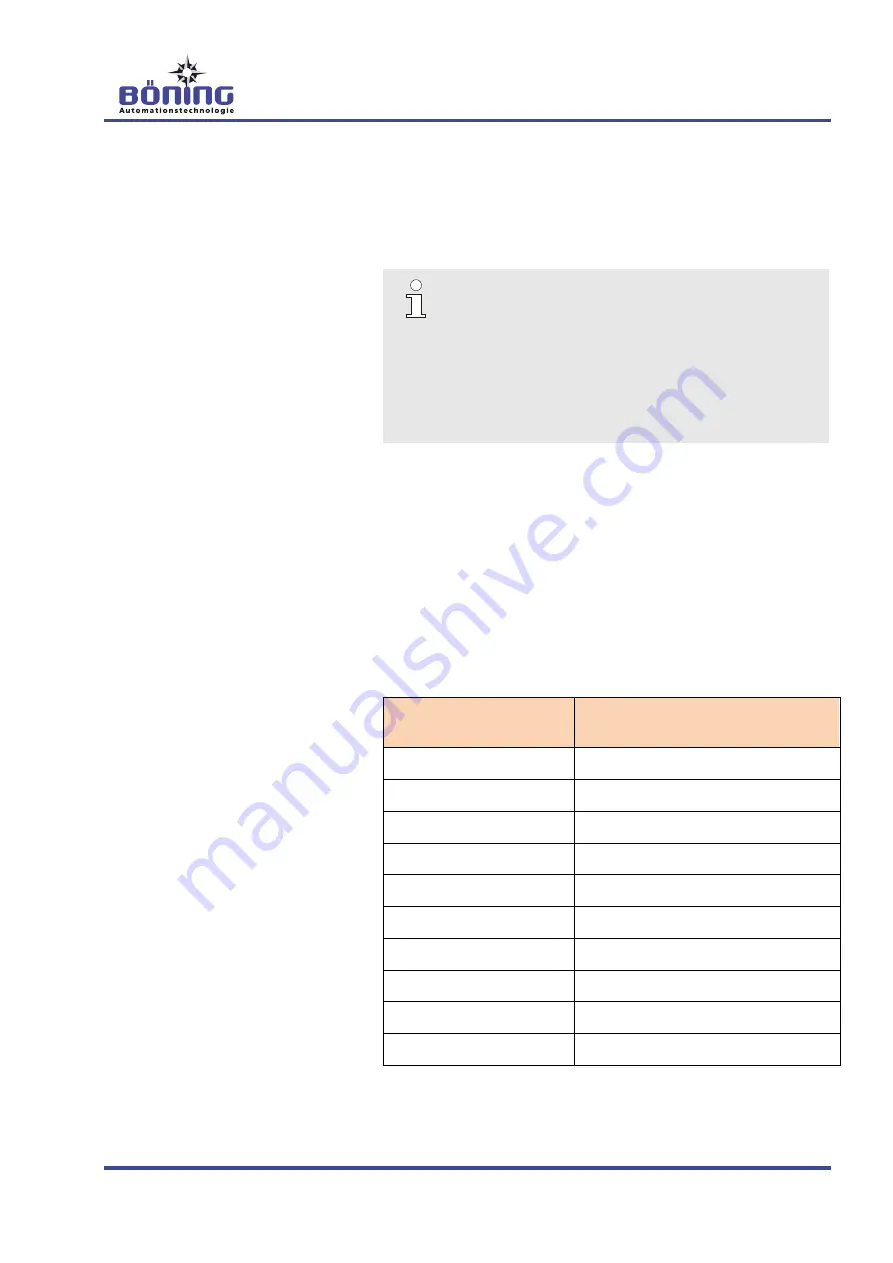
AHD-CUC Universal CAN Converter
Operation
V3
27
7 Operation
7.1 Configuration
The AHD-CUC is configured with the Böning software tool AHD-
DeviceConfig.
TIP!
The Converter AHD-CUC must always be confi-
gured separately.
Prior to the configuration, the device must be re-
moved from the CAN bus network and discon-
nected from the external PC!
For the configuration, the AHD-DeviceConfig must
be connected directly to the AHD-CUC.
There are several configuration tables which can be configured
with AHD-DeviceConfig. These tables determine, to which display
and to
which of the display’s video input each PC is connected as
well as which commands are converted to keyboard commands
and which commands are converted to mouse movements.
7.2 Display Sources Table
From this table, the AHD-CUC reads which monitor IDs are rele-
vant to it, since this is where the video signal of its own PC is con-
nected to a certain input.
The following configuration table is intended for the AHD-CUC:
Monitor ID
Input ID
(or 0 for not connected)
1
2 (DVI 1)
2
2 (DVI 2)
3
0 (not connected)
4
2 (DVI 1)
5
2 (DVI 2)
6
0 (not connected)
7
0 (not connected)
8
0 (not connected)
9
0 (not connected)
10
0 (not connected)
This table can be used to set the Display ID/video signal sources
combination that activates the Converter AHD-CUC.










































