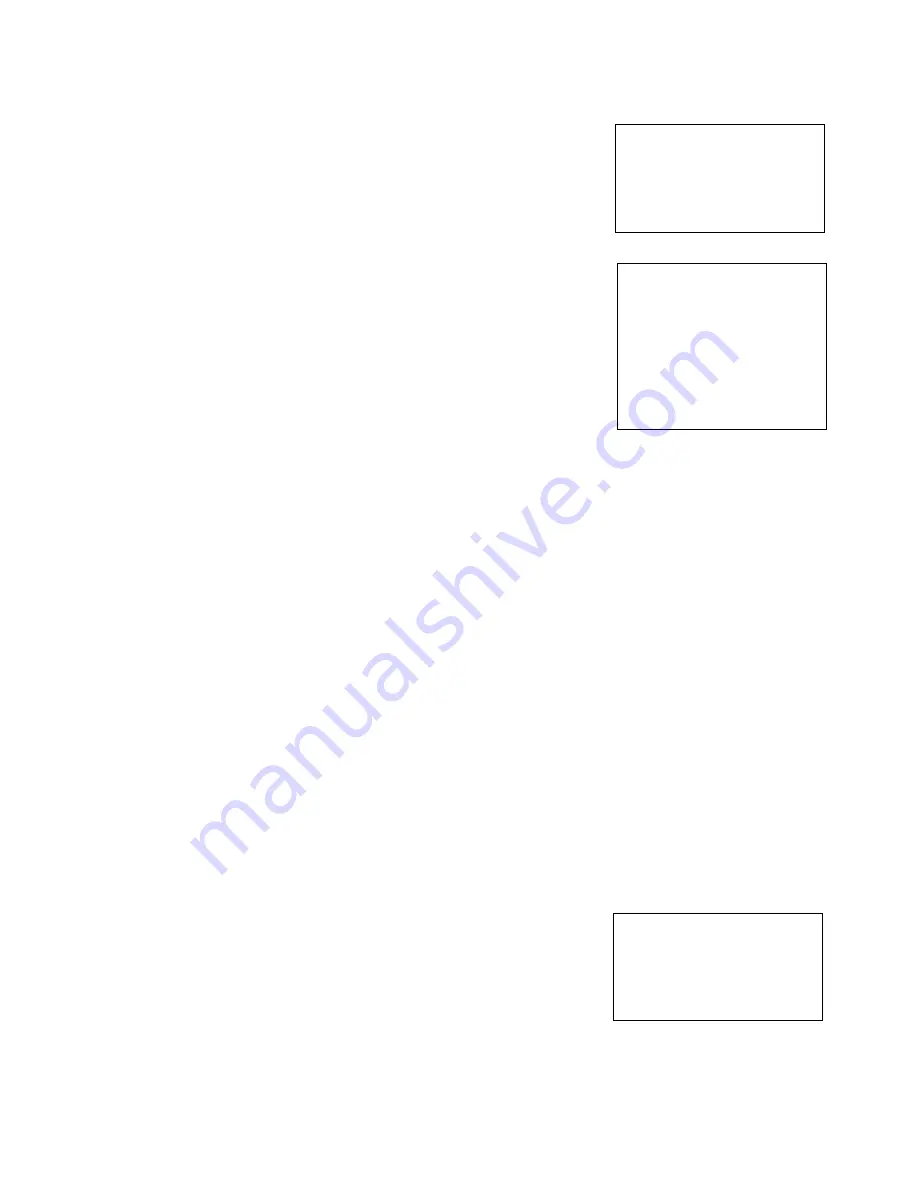
17
LENS PARAMETERS Menu
The LENS PARAMETERS menu is used to set the items related to the lens.
DIGITAL ZOOM:
Digital zoom: ON, OFF. When DIGITAL ZOOM is set to on, it can use the digital
zoom.
JOYSTICK RECOVER:
NONE
: No effect.
A/F
: After operate the camera, the mode of focus be changed to auto form
manual.
A/I:
After operate the camera, the mode of IRIS be changed to auto form
manual.
AF-AI
: After operate the camera, the mode of focus be changed to auto form
manual, and, the mode of IRIS be changed to auto form manual.
A/F RECOVER TIME:
When the camera is not in operation, if in the manual focus mode, after the A/F
RECOVER TIME, it will automatically transfer to the automatic focus.
If the time is 0, then the function is closed.
A/I RECOVER TIME:
When the camera is not in operation, if in the manual Iris mode, after the A/I RECOVER TIME, it will
automatically transfer to the automatic Iris.
If the time is 0, then the function is closed.
FOCUS NEAR LIMIT:
The near limit from the following: 1cm, 11cm, 30cm, 0.8m, 1.2m, 1.4m, 1.65m, 2.0m, 2.5m, 3.1m, 4.2m, 6.0m,
10m, 20m.
DAY/NITE MODE:
You can select the mode from AUTO, DAY and NIGHT.
When the camera is set to
AUTO
mode, the camera will automatically turn from Day mode (Color) to
Night mode (Black & White) when the lighting condition is low enough, the camera illuminator will be
turned on automatically at Night mode.
When the camera is set to
Day
mode, the camera will stay in Day mode (Color) no matter how low the
lighting condition is, the camera illuminator will not be turned on at Night. The image may be too dark to be
seen in a low light condition.
When the camera is set to
Night
mode, the camera will stay in Night mode (Black & White) no matter how
bright the lighting condition is, the camera illuminator will be turned on all the time. The image will be stay
in Black & White.
AUTO ICR THRESHOLD:
Set AUTO ICR THRESHOLD value to from 0 to 15 (The sensitivity from low to high).
GAMMA:
The gamma can be set to Auto, Manual, and value from 0 to 4.
ZOOMING SPEED:
The gamma can be set to value from 1 to 8.
PRESET SPEED:
The gamma can be set to value from 1 to 255.
EXIT:
Push the joystick to the right to exit this level menu.
SYSTEM SETUP Menu
The SYSTEM SETUP menu is used to set the items related to the camera system.
EXPOSURE
WHITE BALANCE
PICTURE
〉
LENS PARAMETERS
SYSTEM SETUP
FUNCTION SETTING
EXIT
DIGITAL ZOOM: OFF
JOYSTICK RECOVER
:
NONE
A/F RECOVER TIME: 000
A/I PECOVER TIME: 000
FOCUS NEAR IMIT: 30CM
DAY/NITE MODE: NITE
AUTO ICR HRESHOLD: 28
GAMMA: NORMAL
ZOOMING SPEED: 8
PRESET SPEED: 255
EXIT
EXPOSURE
WHITE BALANCE
PICTURE
LENS PARAMETERS
〉
SYSTEM SETUP
FUNCTION SETTING
EXIT
Summary of Contents for SD5SN-M-10162017
Page 6: ...6 WHAT S IN THE BOX Accessories Optional ...
Page 24: ...24 Dimensions Unit mm ...
Page 25: ...25 Specifications ...
Page 26: ...26 ...
Page 27: ...27 www bolintechnology com 2082 TECHNOLOGY LLC dba BOLIN TECHNOLOGY ...











































